How errors are handled, Using auto verification – Avago Technologies 3ware 9650SE-12ML (Channel) User Manual
Page 176
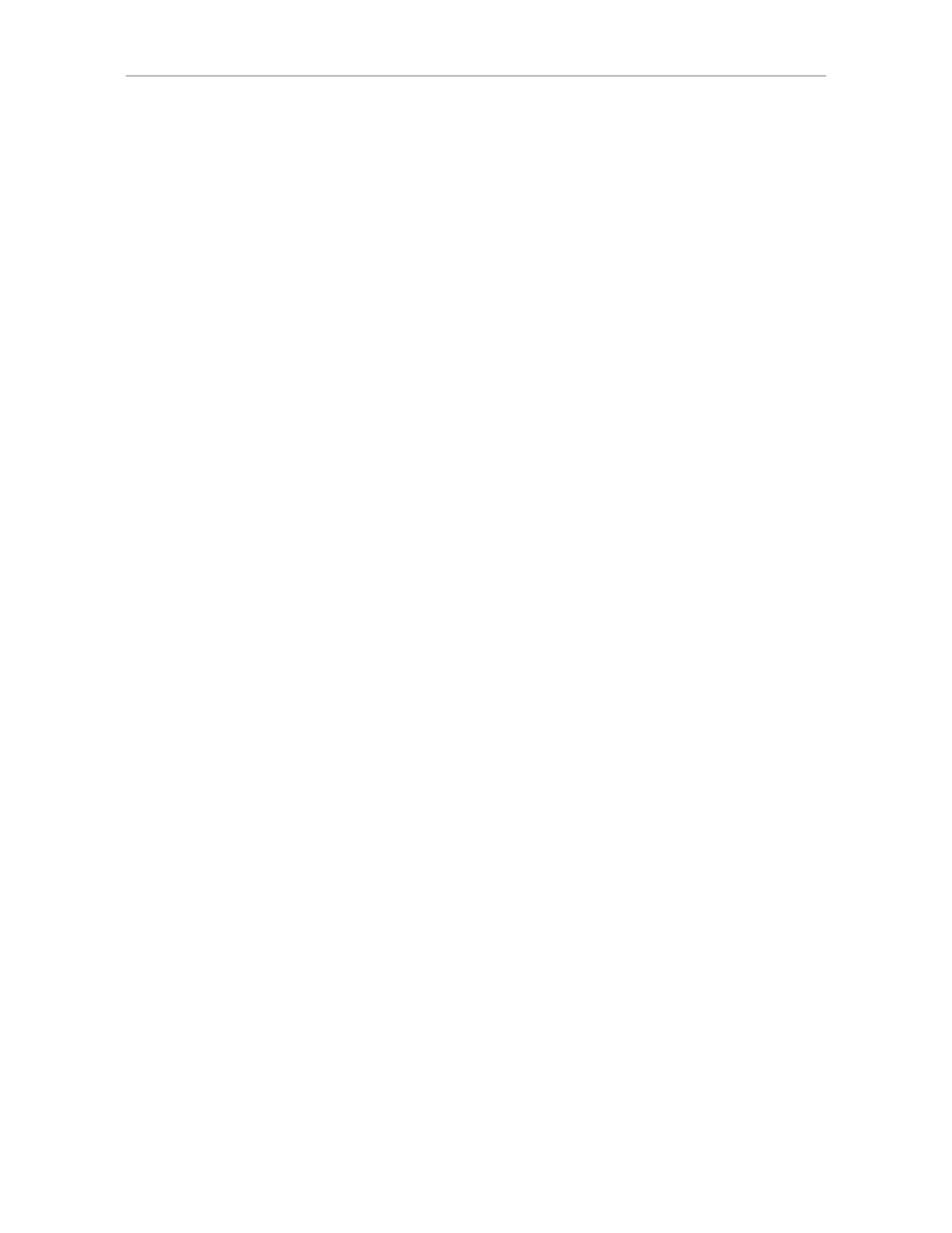
Maintaining Units
164
3ware SAS/SATA RAID Software User Guide, Version 9.5.1
For RAID 1 and 10, verification involves copying the data from the lower
port(s) to the higher port(s) of the mirror. For RAID 5 and RAID 50, this
involves recalculating and rewriting the parity for the entire unit. If the unit is
not redundant, a file-system check is recommended to correct the issue. If the
errors persist and cannot be overwritten from a backup copy, perform a final
incremental backup. You will need to replace the defective drive, recreate the
unit, and reinstall the data.
How Errors Are Handled
Verification makes use of the same error checking and error repair techniques
used during ordinary use of drives configured through 3ware RAID
controllers.
When verification encounters an error, the controller typically retries the
command. If there are cable CRC errors, there may be multiple retries
including downgrade of the UDMA mode. If the error persists and is
unrepairable (e.g., ECC errors), an error notification is issued to indicate the
problem. (See AEN “0026 Drive ECC error reported” on page 276.)
If the disk drive is part of a redundant unit that is in a redundant state (not
degraded or rebuilding), then Dynamic Sector Repair automatically rewrites
the redundant data to the error location to force the drive to reallocate the
error location. A notification of repair is posted to the alarms list. The result is
a restoration of drive and data integrity; the primary and redundant data are
again both valid.
If the unit is not redundant, it is recommended that you perform a file-system
check to correct the issue. Under Windows, you can do this by right-clicking
on the Drive and choosing Properties; then on the Tools tab, click Check Now.
If the errors persist and cannot be overwritten from a backup copy, perform a
final backup of files that have changed since your last backup. You will need
to replace the defective drive, recreate the array, and reinstall the data.
Using Auto Verification
Auto Verify is available as a unit policy that can help insure that a unit is
verified on a regular basis. This is important, as it can provide early warning
of unstable units and possible data loss.
Auto Verify is enabled on a per-unit basis, and works in conjunction with the
Verify Schedule, which is set on a controller-wide basis. Two verify schedules
settings are available (Basic and Advanced), and Auto Verify works
differently, depending on which is selected.
The Basic Verify schedule (enabled, by default), provides a weekly day and
time for Auto Verify to occur. When the Basic schedule is used, Auto Verify
will start a verify at the designated time, and run until it has finished.