Removing a unit through 3bm, Moving a unit from one controller to another – Avago Technologies 3ware 9650SE-12ML (Channel) User Manual
Page 150
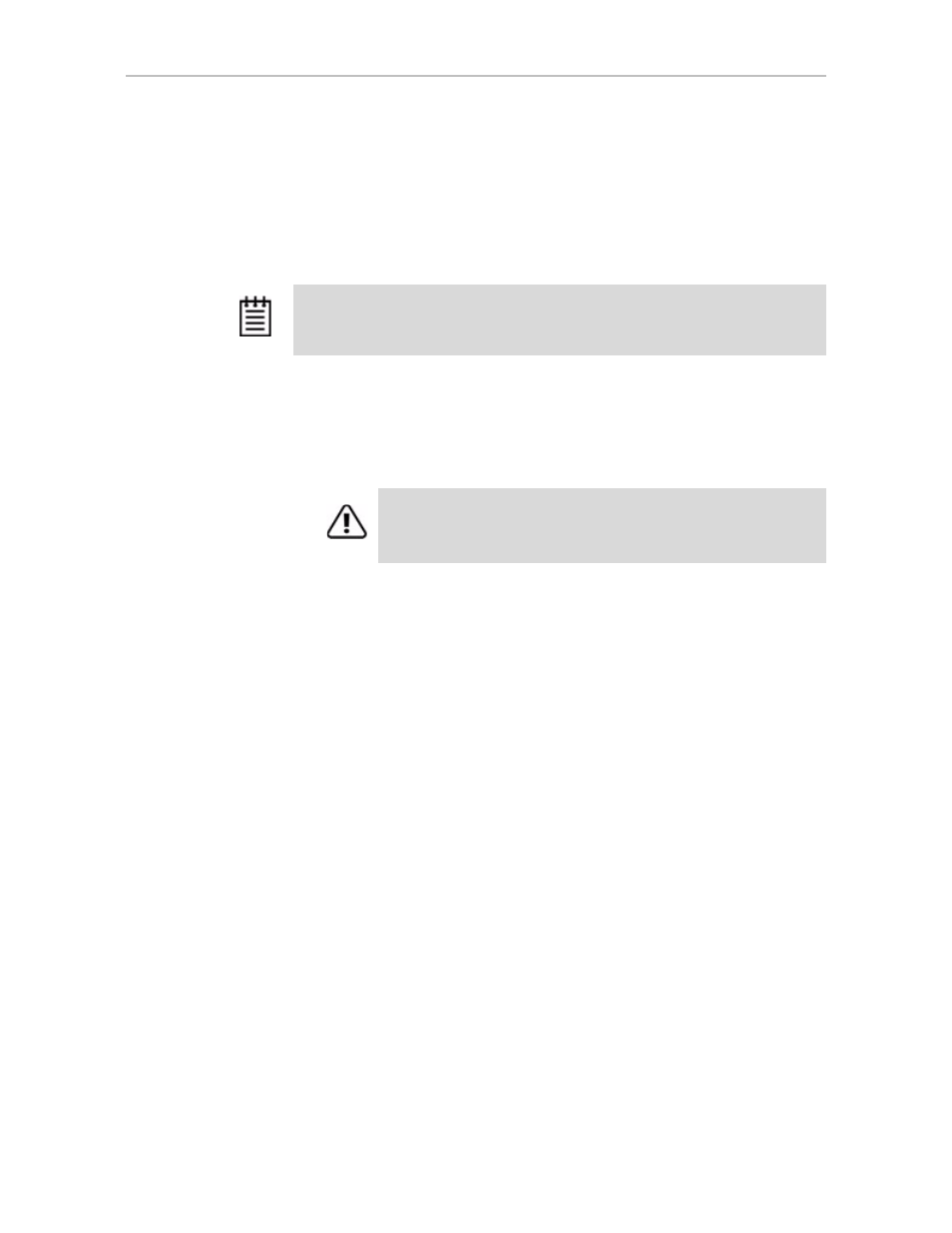
Configuring Units
138
3ware SAS/SATA RAID Software User Guide, Version 9.5.1
If you change your mind before physically removing the drives and want
to reuse the drives and unit on the current controller, just click
Rescan
Controller.
Removing a Unit Through 3BM
To remove a unit through 3BM
1
If your drives are not in hot swap bays, you do not need to remove a unit
via 3BM. Simply power down and remove the applicable drives. Refer to
your system's user guide for details on removing fixed disks.
2
At the main 3BM screen, highlight the unit you want to remove and press
Enter
to select it.
An asterisk appears in the left-most column to indicate that the unit is
selected.
3
Tab to the
Maintain Unit
button and press
Enter
.
4
In the pop-up menu, select
Remove
and press
Enter
.
You can now physically remove the drives and move them to another
controller. If your drives are in hot swap bays, you can do this without
shutting down the system.
Moving a Unit from One Controller to Another
After you have configured a unit on a 3ware 9000 series controller, you can
move it to a different 3ware 9000 series controller, and retain the
configuration on the new controller. This is referred to as “array roaming.”
When connecting the unit to the new controller, you do not have to physically
connect the drives to the same physical slots to which they were connected on
the previous controller. The firmware will still recognize the unit. This feature
is referred to as “disk roaming.”
Note:
Even though removing a unit is supported in 3BM, you can also simply
power down to remove the applicable drives since you are not booted yet.
Warning:
Physically removing drives which are not in hot swap bays
can result in a system hang or may even damage the system and the
drive.