Playback, Video playback, Image playback – Mpman PC20 User Manual
Page 14
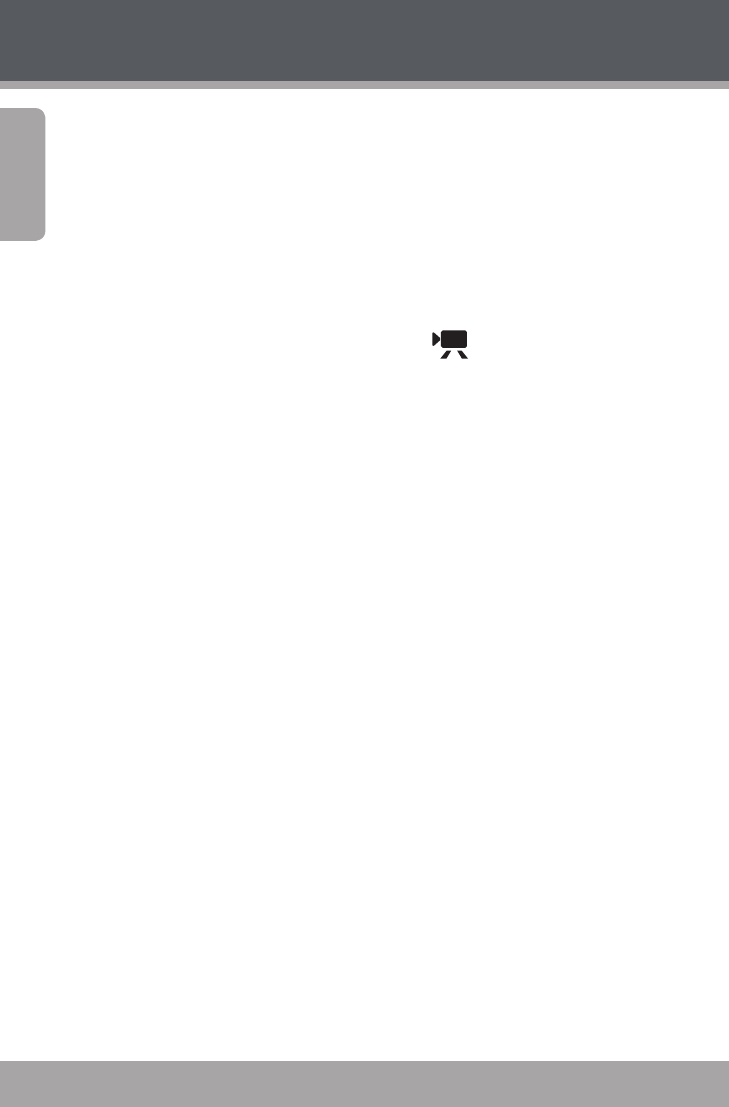
Page 14
En
g
lis
h
Playback
To review your video or image files, press the <MODE>
button to select Playback Mode. The most recently recorded
video or image file will appear on the LCD screen.
Video Playback
After setting the video camera to Playback Mode, press the
<LEFT> or <RIGHT> button to scroll through the available
files. Video files are indicated by the [
] icon on the up-
right corner of the LCD screen.
When the desired video clip appears on screen, press
the <OK> button to begin playback.
To pause playback, press the <OK> button. Press it
again to resume playback.
To fast forward through the video file, press and
hold the <RIGHT> button.
To rewind through the video file, press and hold
the <LEFT> button.
To stop playback, press the <MENU> button.
Image Playback
After setting the video camera to Playback Mode, press the
<LEFT> or <RIGHT> button to scroll through the available
files.
To zoom out on an image, press the <UP> button.
When the image is displayed at your desired zoom
setting, press the <OK> button to lock the zoom ratio
in place. You may then press <LEFT>, <RIGHT>, <UP>, or
<DOWN> to pan back and forth (or up and down) across