Managing files, Transferring files to a computer – Mpman PC20 User Manual
Page 24
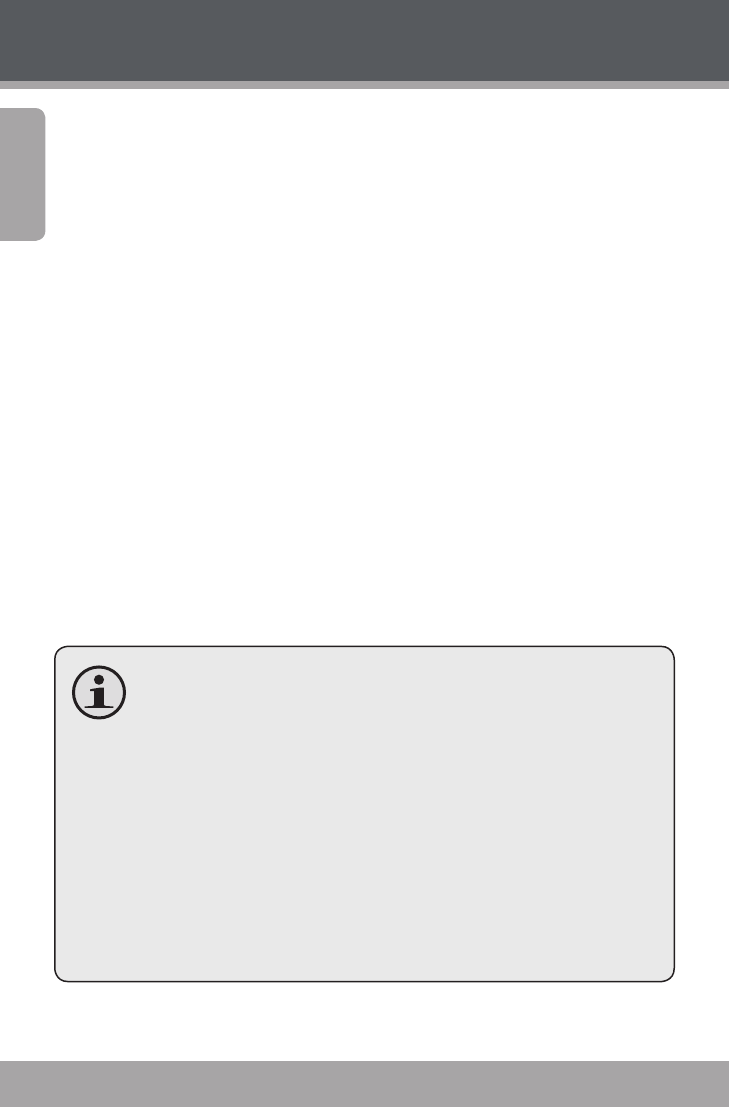
Page 24
En
g
lis
h
Managing Files
Transferring Files to a Computer
Connect your digital video camera to a computer to transfer
files from the camera onto your hard drive.
1.
Power on your video camera. In the Setup Menu, set
the USB Mode to “MSDC”. (Please see the Menu Options
section for additional information.)
2.
Connect one end of the supplied USB cable to the USB
port on your digital video camera. Connect the other
end to your computer.
3.
Your computer should automatically recognize the
video camera as a removable disk. Follow the prompt
on your screen to view files on the camera. If no prompt
appears, you may access the camera via “My Computer”
or Windows Explorer.
4.
Copy and paste files from the camera to your computer
as you would with any external disk.
If you wish to transfer files from an SD card, you may leave
the SD card in the card slot and connect the camera di-
rectly to your computer. Your computer will recognize the
inserted SD card as an external drive. Or, remove the SD
card and insert it directly into your computer’s card reader
to transfer files.
If you are using an SD card and wish to access files on your
camera’s internal memory, you must remove the SD card
before connecting the camera to your computer. If an SD
card is present, your computer will not recognize files that
are stored directly on the camera.