PLANET VIP-101T User Manual
Page 5
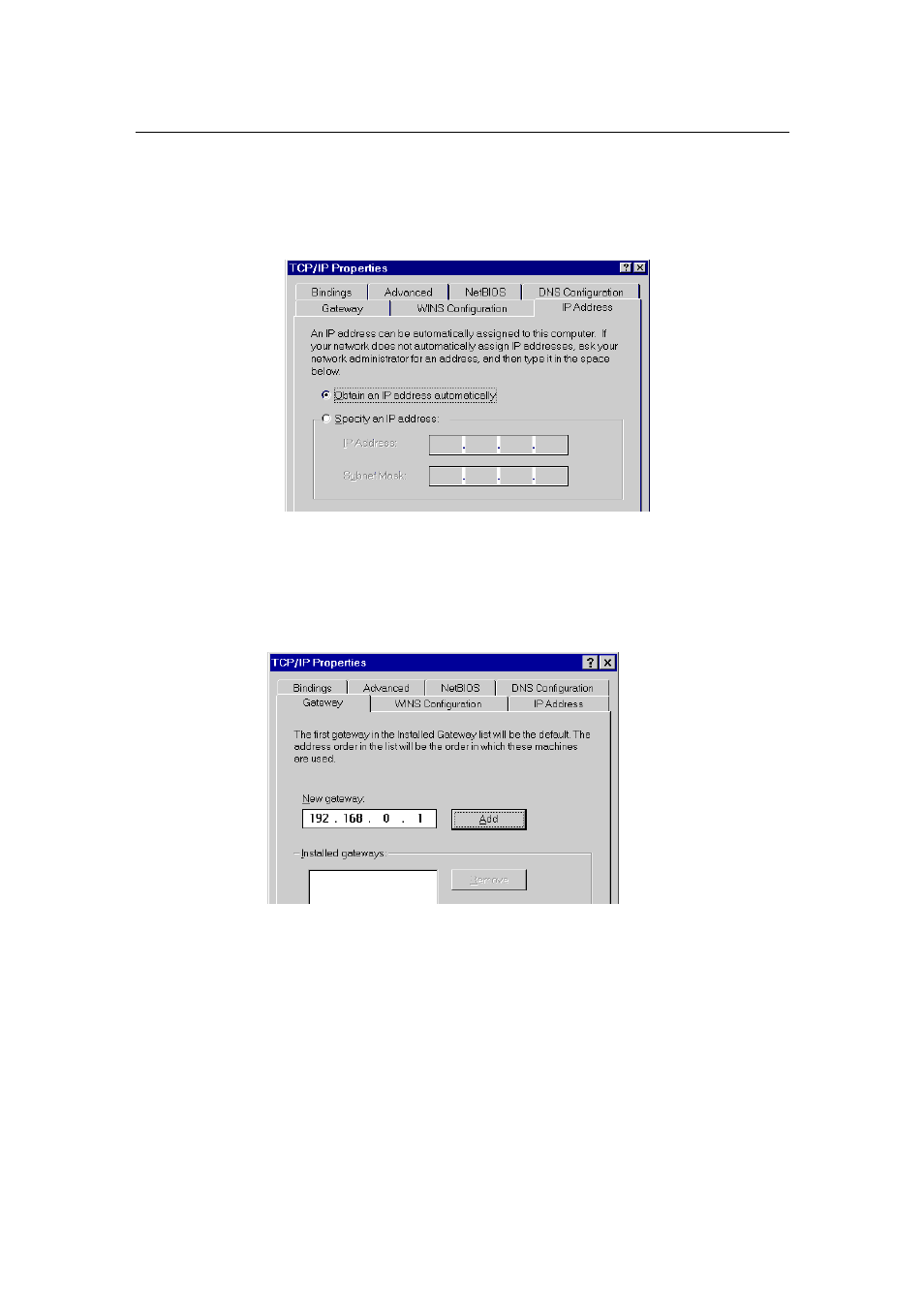
PLANET VIP-101T Web Configuration Guide
- 5 -
a. Double-click the first TCP/IP cable icon. The TCP/IP Properties window appears.
b. Verify that the IP Address tab has Obtain an IP address automatically selected
and that the IP Address and Subnet Mask fields are grayed out.
Step 3.2 Change the TCP/IP settings to use DHCP as follows (Fixed IP allocation):
If there is no DHCP server in your network, please consult your network administrator
the TCP/IP parameters of your PC, and insert the obtained data in IP address tab. To
access different IP segment (for example, from LAN to Internet), you will need to as-
sign the gateway and DNS (for Internet access) in your PC.
Step 5 Add the DNS server given to you by your ISP or network administrator:
a. Click the DNS Configuration tab.
b. Click Enable DNS.
c. Enter your host name in the Host field.
d. Enter your domain name in the Domain field.
e. Enter the IP address of the DNS server in the DNS Server Search Order field.