Back view – Kodak i2420 User Manual
Page 11
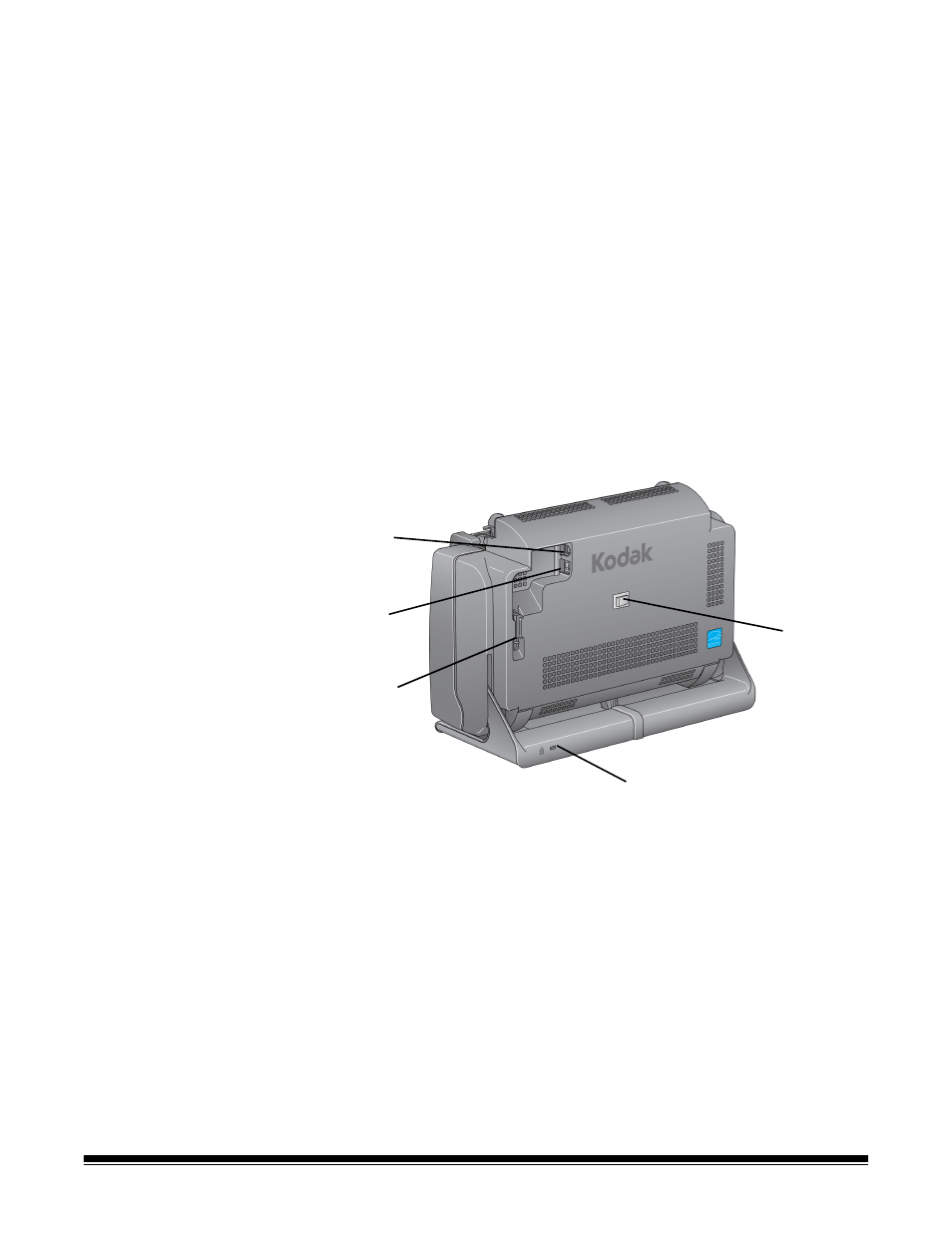
A-61677 November 2016
5
6 Up and Down Scroll buttons — allows you to select or scroll
through predefined functions or applications by pressing the Up or
Down scroll buttons.
NOTE:The LED/Start button, Scroll button and Function window are
used with Smart Touch functionality.
7 Output tray — collects the scanned documents. When the scanner
is placed in the vertical position the output tray slides underneath the
scanner thus making the scanner compact and easy to store. When
the scanner is in use and tilted, the output tray can be pulled out and
extended to accommodate documents up to 35.56 cm (14 inches) in
length.
8 End stops — can be lifted up when scanning small documents for
better document stacking. When the output tray is completely
extended, another pair of end stops is located at the end of the
output tray. Lift these end stops as necessary for better document
stacking of long documents.
Back view
1 Routing channel — allows you to secure the USB cable and power
cord to protect them when the scanner is moved.
2 USB port — connects the scanner to the PC.
3 Power port — connects the power supply to the scanner.
4 Power switch — turns the scanner on and off.
5 Security lock port — connects a security lock to the scanner. You
can purchase a standard security lock at an office supply store.
Refer to the instructions provided with the security lock for
installation procedures.
1
2
3
4
5