Kodak i2420 User Manual
Page 36
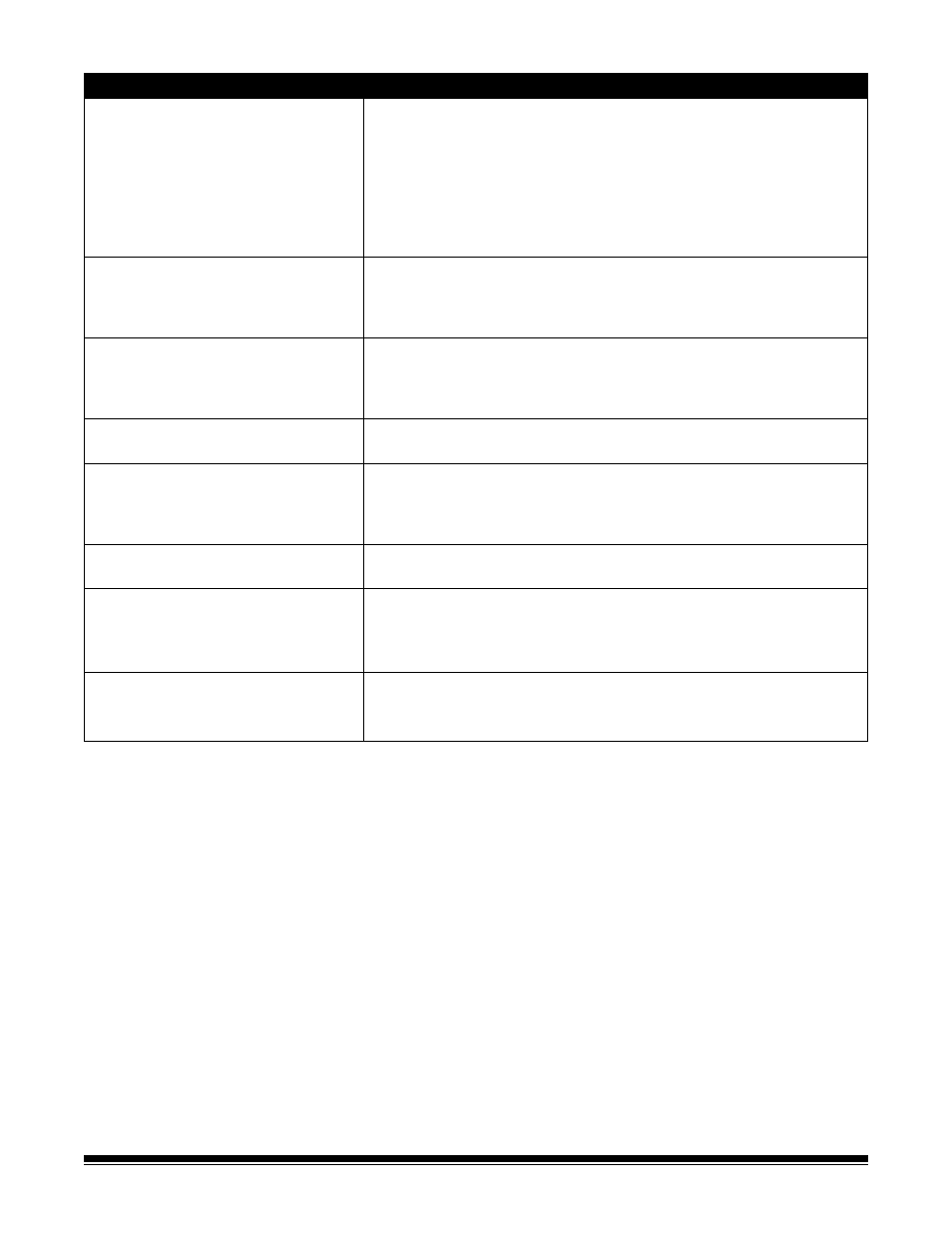
30
A-61677 November 2016
Problem
Possible Solution
Scanner will not scan/feed documents
Make sure that:
• the power cord is plugged securely into the back of scanner and the
wall outlet.
• the power supply, green LED is lit.
• the power switch is on.
• the wall outlet is not defective (call a licensed electrician).
• the PC was restarted after installing the software.
• document(s) is making contact with the feed rollers.
No images are being displayed
• If you are scanning one-sided documents, be sure the side you want to
scan is facing the input tray (not facing you). For more information, see
the section entitled,
“Getting your documents ready to scan” in Chapter
3, Scanning.
Images are not being cropped correctly • If the cropping options are enabled, Automatically Detect and
Straighten or Automatically Detect and your images are not being
cropped correctly, clean the imaging area. See the section entitled,
“Cleaning the imaging area” in Chapter 4, Maintenance.
Roller marks appear on the document
after scanning
Clean the rollers. See the procedures in Chapter 4, Maintenance.
Images have black background bleed-
through
When scanning translucent documents, black bleed-through may be
displayed on the image. To minimize this, adjust the Contrast value or
select Draft (Fixed) in TWAIN or Fixed Processing in ISIS to improve
the image or use the Kodak White Background Accessory.
Red, green or blue streaks are running
through a color photo
The scanner is dirty and needs to be cleaned. Refer to the “Cleaning
procedures” in Chapter 4, Maintenance.
Scanner is running slow
• Your PC may not meet the minimum requirements for the scanner.
• The scanner is rated and designed to operate with USB 2.0, but will
function in a USB 1.1 port. If you are using a USB 1.1 connection,
update your connection to USB 2.0.
Unable to scan using Microsoft Office
Document Imaging 2007 using the WIA
driver
Select the scanner named:
KODAK Scanner: i2000
from the Scanner drop-down list.