5 system setting, 1 language – Kaon HD 3000 User Manual
Page 24
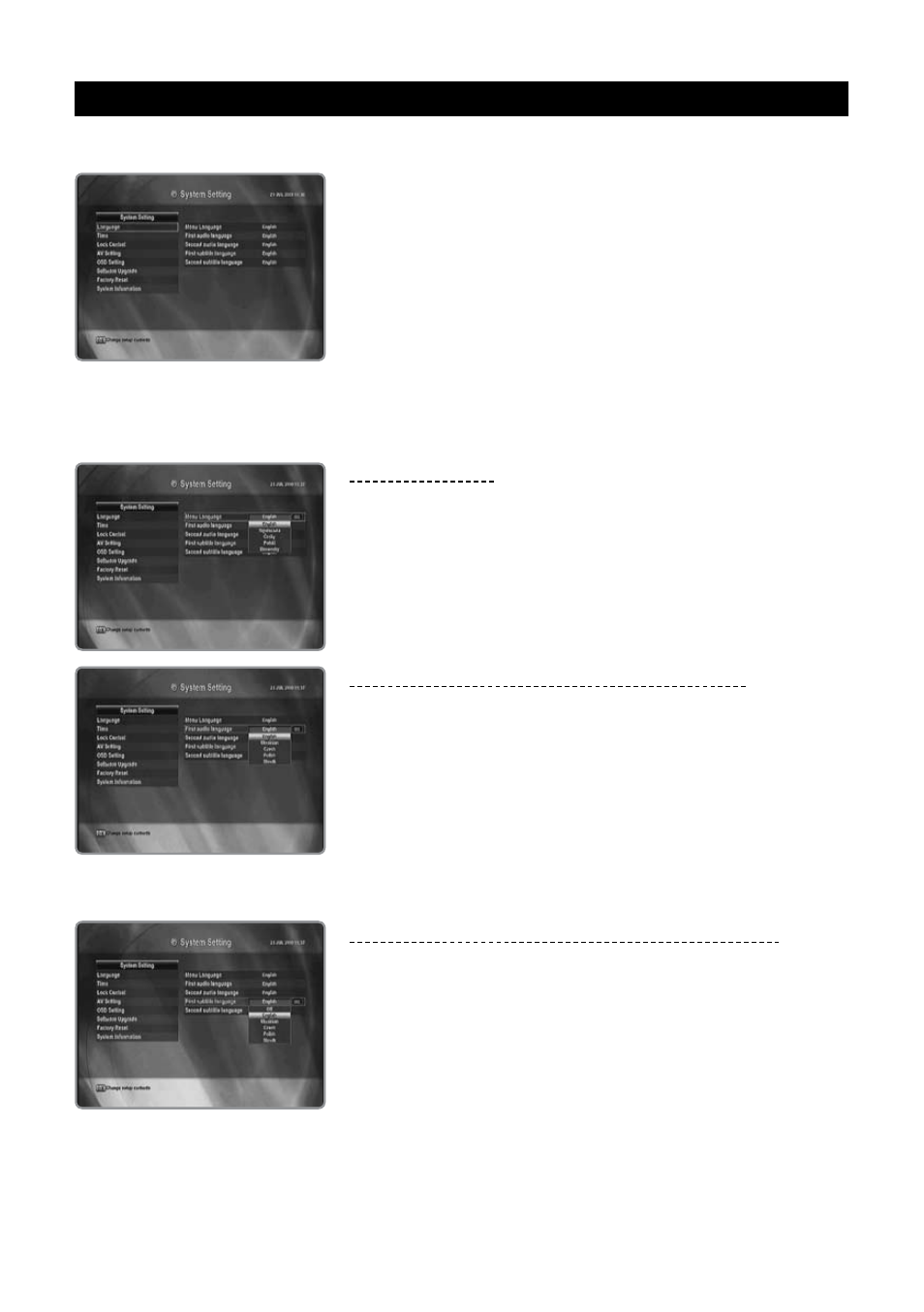
ENG - 24
5.5 System Setting
If you want to customize the system to suit you better, you can specify some settings from the submenus in the
“System Setting” menu.
1. Select “System Setting” in the main menu with the / buttons and
press the OK button.
2. Press the / button to select the sub menu and press the OK button.
5.5.1 Language
You can select the desired language of the Menu, Audio, or Subtitle.
Menu Language
You can select in which language the menus will be shown.
Press the / button to move to the language you want and press the OK
button.
First audio language/Second audio language
You can change default language for audio when changing services.
Press the / button to move to the language you want and press the OK
button.
B
Select the audio language between the first and second audio language.
If the first audio language is not selected, then the second audio language is
selected by default. (If both the first and second audio language are not available,
the audio language is set to the first audio language the selected channel supports
for.)
First subtitle language/Second subtitle language
You can change default language for subtitle when changing services.
Press the / button to move to the language you want and press the OK
button.
B
If you cancel the subtitle function, select the off.
Select the subtitle language between the first and second subtitle language.
If the first subtitle language is not selected, then the second subtitle language is
selected by default. (If both the first and second subtitle language are not available,
the subtitle language is set to the first subtitle language the selected channel sup-
ports for.)