Using the piano with an app, Connecting an already-paired mobile device, Playing back audio – Roland RP107 88-Key Digital Piano (Black) User Manual
Page 11: Apps you can use with this piano, Making the settings (pairing), Adjusting the volume of bluetooth audio
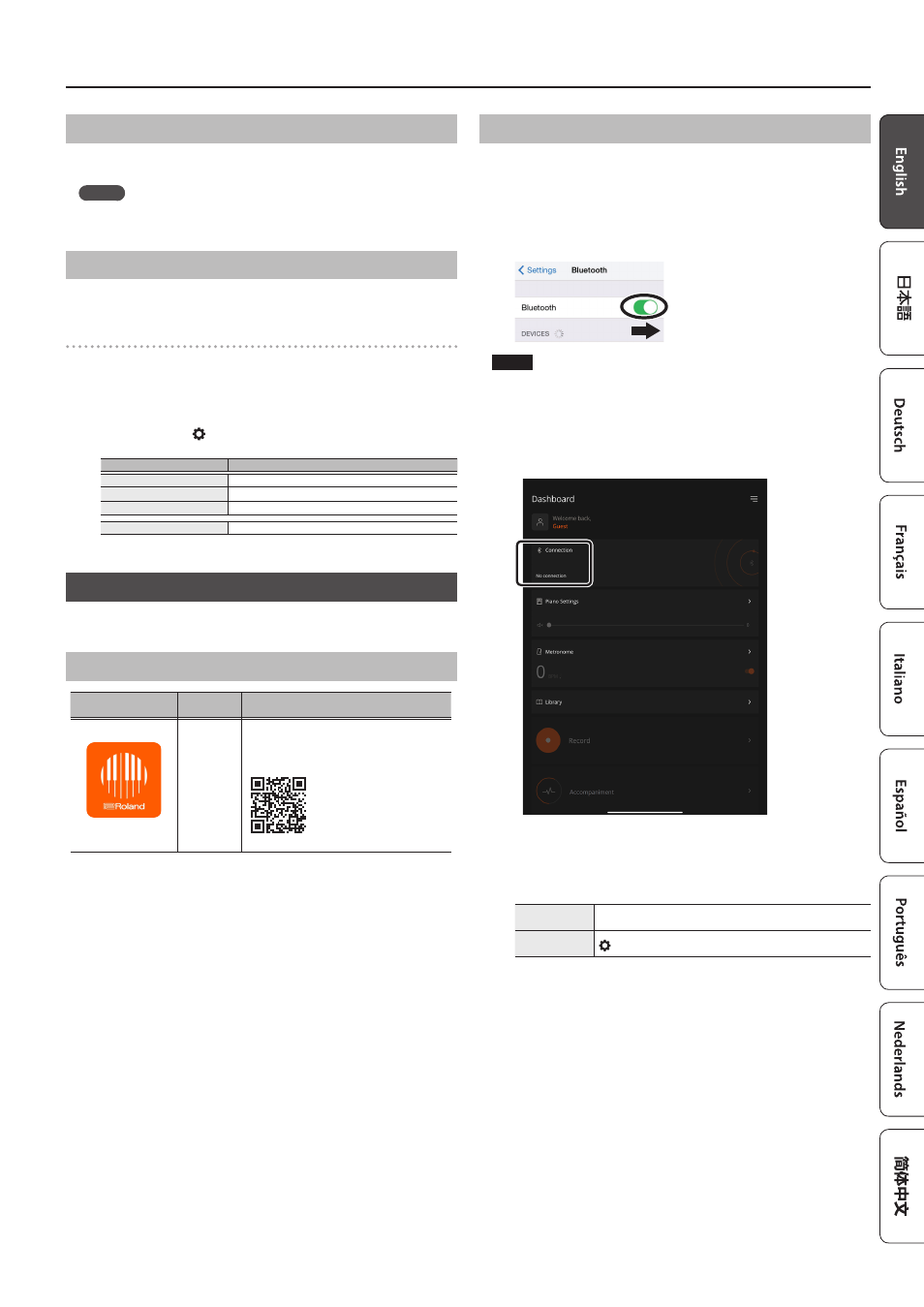
11
Connecting the Piano and a Mobile Device via Bluetooth®
Connecting the Piano and a Mobile Device via Bluetooth®
Connecting an Already-Paired Mobile Device
1
Turn on the
Bluetooth
function of the mobile device.
The piano and mobile device are connected wirelessly.
MEMO
If you were unable to connect using the steps above, tap “RP107 Audio”,
displayed in the
Bluetooth
device screen of the mobile device.
Playing Back Audio
When you play back music data on the mobile device, the sound is heard
from the piano’s speakers.
Adjusting the volume of
Bluetooth
audio
Normally, you should adjust the volume on the mobile device that you’re
using.
If you’ve done this and you’re still unable to adjust the volume the way you
want, refer to the operations below.
1
Hold down the [ ] button and press the F7, F#7 or G7 keys to
adjust the volume.
Keys to press
Explanation
F7
Decreases the volume by -1.
F#7
Sets the volume to the default (7).
G7
Increases the volume by +1.
Setting range
1–10 (default value: 7)
Using the Piano with an App
Here’s how to make the settings to use an app installed on your mobile
device along with this piano.
Apps You Can Use with This Piano
App name
Supported
OS
Explanation
Roland Piano App
iOS
Android
This app lets you view sheet music in digital
form, practice songs as if you were playing a
game, or keep a record of your practicing.
* Download from the App Store or from Google Play (free).
* In addition to the above, you can also use music apps (such as GarageBand)
that are compatible with
Bluetooth
MIDI.
* The information provided about apps made by Roland was current
when this manual was published. For the latest information, refer to the
Roland website.
Making the Settings (Pairing)
You can make settings for using the piano together with an app that’s
installed on your mobile device. This shows the steps for using the
“Roland Piano App” app with the iPad as an example.
* In the case of “using the piano with an app”, settings on the piano are
not necessary. Perform operations in the app to pair it with the piano.
1
Turn on the
Bluetooth
function of the mobile device.
NOTE
Even if the “DEVICES” field shows the name of the device you’re using
(such as “RP107 MIDI”), do not tap it.
2
Start the app that you installed on your mobile device.
3
Tap “Connection” at the top of the app screen, and tap
“Connect Piano”.
The app screen shows “RP107 MIDI”.
4
Tap “RP107 MIDI”.
The piano and mobile device are paired. When pairing is completed,
information similar to the following is shown.
Mobile device
“RP107 MIDI” is added in the “My Devices” field
Piano
[ ] button lights up (blue)
This completes the settings.