Recording a performance, Recording your keyboard performance, Exporting your performance to a usb flash drive – Roland RP107 88-Key Digital Piano (Black) User Manual
Page 8: Getting ready to record 1, Starting/stopping recording 3, Listening to the recorded performance 7, If you want to redo the recording 1
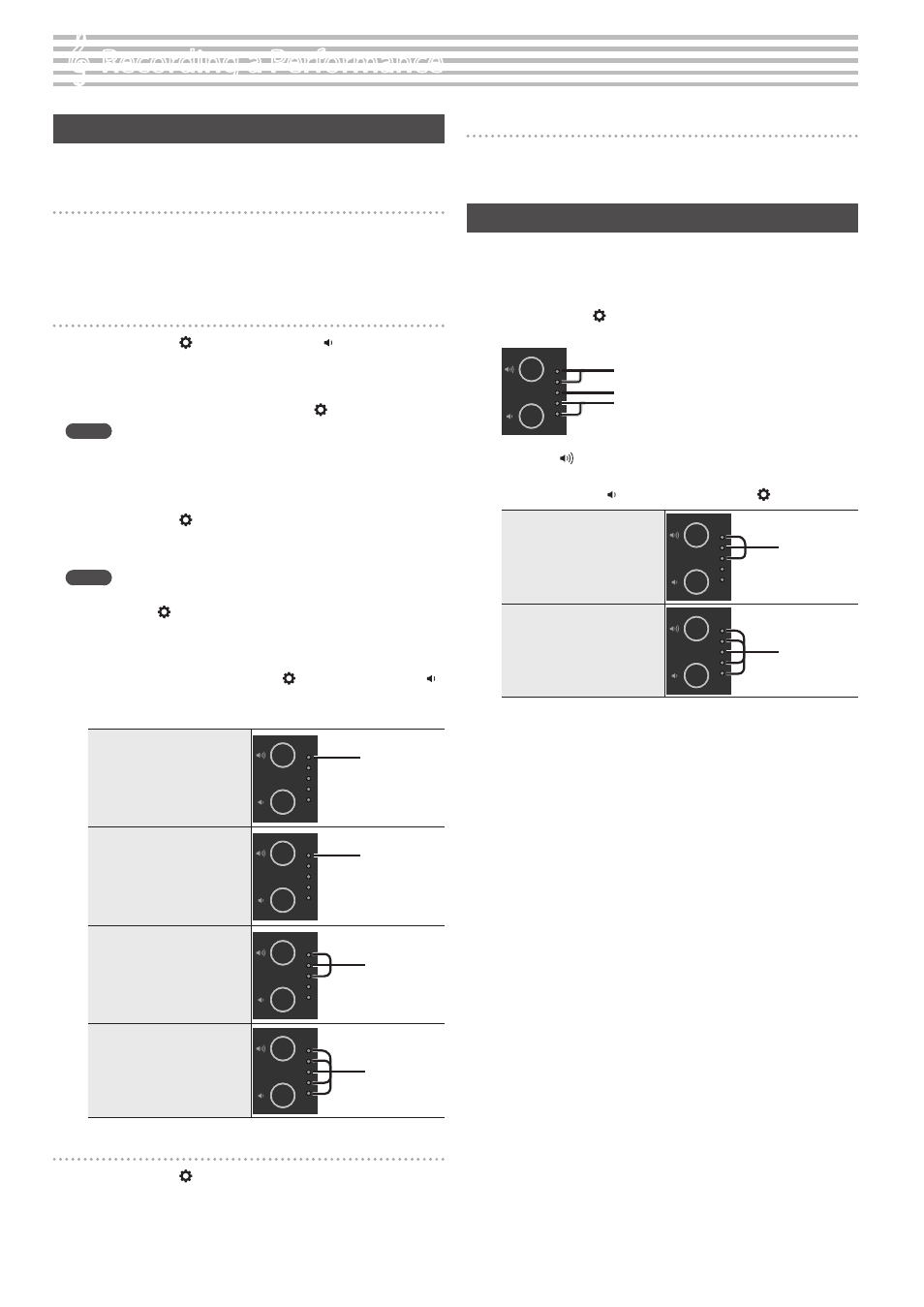
8
°
Recording a Performance
Recording Your Keyboard Performance
You can record your own keyboard performance, and then play back to
check it.
Getting Ready to Record
1
Select the tone that you want to play.
2
You can sound the metronome if you like (p. 7).
* The metronome setting is stored in the song, and you can use the
same settings during playback.
Starting/Stopping Recording
3
Hold down the [ ] button and press the [ ] (volume -)
button.
The topmost volume indicator blinks, and the instrument enters
record standby.
If you decide to cancel recording, press the [ ] button.
MEMO
Once the instrument enters record standby, only these functions are
available until recording stops: adjusting the volume, starting and
stopping the metronome, changing the metronome’s volume and
changing the tempo.
4
Hold down the [ ] button and play the C3 key.
Recording starts after a one-measure count-in.
The topmost volume indicator blinks rapidly during recording.
MEMO
You can also start recording by playing the keyboard instead of
pressing the [ ] button and C3 key. In this case, a count is not
sounded.
5
Play the instrument.
6
To stop recording, hold down the
[ ]
button and press the [ ]
(volume -) button again.
Once all the volume indicators blink, saving is finished.
Standby
Blinks slowly
Recording
Blinks rapidly
Now saving the recording
Blink
Save complete
Blink
Listening to the Recorded Performance
7
Hold down the [ ] button and play the C3 key.
After you record, the newly recorded song is selected.
The recorded song starts playing back.
If You Want to Redo the Recording
1
Redo the operations from step 3.
* Only one song’s worth of performance data can be recorded to
internal memory. To rerecord, you must overwrite the existing data.
Exporting Your Performance to a USB Flash Drive
Here’s how to copy your recorded song to a USB flash drive.
1
Connect the USB flash drive where you want to copy the data
to the USB Memory port.
2
Hold down the [ ] button and press the C7 key.
The volume indicators light as shown in the illustration.
Blink
Lit
Unlit
3
Press the [ ] (volume +) button.
This copies the song.
To cancel, press the [ ] (volume -) button or the [ ] button.
Now copying song
Blink
Copy completed
Blink
* Never turn off the power or disconnect the USB flash drive while a
song is being copied.
* You can copy up to 100 songs.