Other functions, Network connections and settings, Connection – Roland VC-100UHD 4K Video Scaler/Converter/Streamer User Manual
Page 19: Specifying the unit’s network settings, Specifying your computer’s network settings
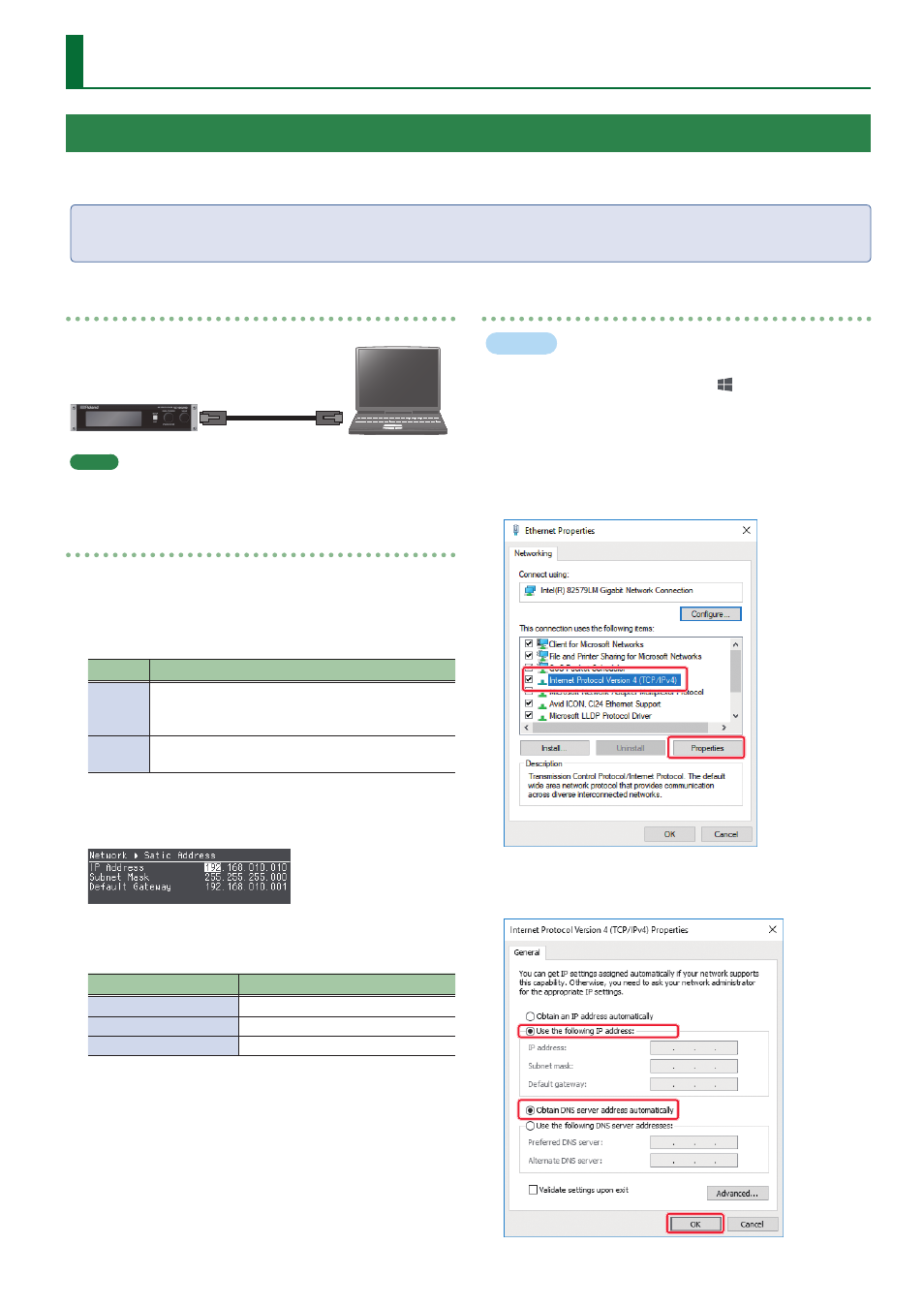
19
Other Functions
Connection
VC-100UHD
Computer
MEMO
The LAN cable can be either a cross-cable or a straight cable.
Specifying the unit’s network settings
1 .
Select Root menu “System”
0
“Network”
0
“DHCP.”
2 .
Turn the [PAGE/CURSOR] knob to select “Static,” and
then press the [PAGE/CURSOR] knob.
Value
Explanation
Client
The IP address and other information needed
for connecting to the network is obtained
automatically from the DHCP server of the LAN.
Static
The IP address, subnet mask, and default gateway
are specified manually.
3 .
Turn the [PAGE/CURSOR] knob to select “Static Address,”
and then press the [PAGE/CURSOR] knob.
4 .
Configure the IP address, subnet mask and default
gateway as shown below.
Parameter
Setting
IP Address
192.168.010.010
Subnet Mask
255.255.255.000
Default Gateway
192.168.010.001
5 .
Press the [SETUP] button three times to return to the
Root menu screen.
Specifying your computer’s network settings
Windows
1 .
Working in sequence, click the [ (Start)] button
0
“Settings” (gear icon).
2 .
Click “Network and Internet.”
3 .
Click “Change Adapter Options.”
4 .
Right-click the network connection you’re using, then
click “Properties.”
5 .
Select “Internet Protocol Version 4 (TCP/IPv4)” and click
the [Properties] button.
192
168
10
11
255
255
255
0
192
168
10
1
Network Connections and Settings
You can send commands from your computer on the network to remotely control the unit’s settings.
* For details on the commands to transmit, refer to “LAN Command Reference” (p. 33).
The content of the settings depends on your network environment.
This is an example of how to directly connect the VC-100UHD to your computer using a LAN cable.