Specifying the aspect ratio, Calculating the aspect ratio, Video operations – Roland VC-100UHD 4K Video Scaler/Converter/Streamer User Manual
Page 11
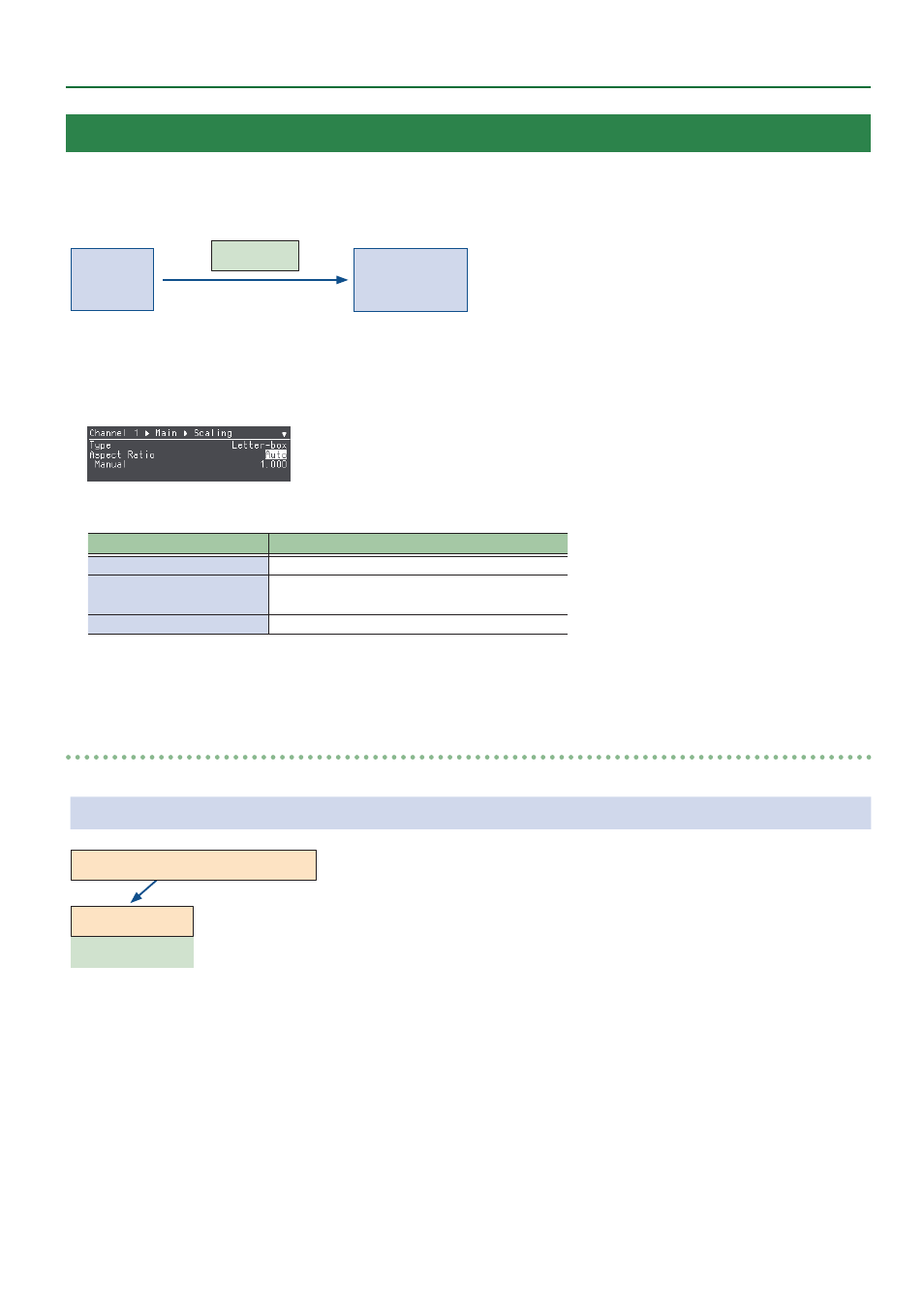
11
Video Operations
Specifying the Aspect Ratio
This shows you how to specify the aspect ratio for the input video.
When the input resolution and video use different aspect ratios, such as with squeezed video, specify the aspect ratio of the original video to
maintain a correct aspect ratio for the processing system that follows.
4 : 3
16 : 9
Aspect Ratio
16 : 9
* This is disabled when the scaling type is “Fill” or “Dot by Dot.”
1 .
Select Root menu “Channel”
0
“CH. 1”–“CH. 8”
0
Main Processing or Sub Processing “Scaling”
0
“Aspect Ratio.”
2 .
Turn the [VALUE] knob to set the aspect ratio.
Value
Explanation
Auto
Sets the same aspect ratio as the input resolution.
Manual
Sets the numeric aspect ratio.
Set the numbers using the “Manual” parameter.
1:1, 3:2, 4:3, 5:4, 16:9, 16:10
These are preset aspect ratios.
3 .
Press the [SETUP] button twice to return to the Root menu screen.
Calculating the aspect ratio
Here’s how to calculate the aspect ratio when “Aspect Ratio” is set to “Manual.”
Example:
Let’s say you’ve compressed your video to a resolution of 1920 x 256, in order to transmit the original video made for an LED display
of 3840 x 256 pixels using a resolution of 1920 x 1080 pixels. In this case, what would the aspect ratio be?
1920 x 256
3840 x 256
1920 x 1080
Original video
Compressed video
Transmission format
You can find the conversion aspect ratio using this formula: (transmission format H/V resolution) / (compressed H/V size) x (original H/V size).
When calculating with the above figures, the formula is as follows: (1920/1080) / (1920/256) x (3840/256) = 3.555555556.
Thus, the aspect ratio to set is 3.555 (dropping everything from the fourth decimal place).