Operations in the status/setup menu screens, Operations in the status screen, Operations in the setup menu screen – Roland VC-100UHD 4K Video Scaler/Converter/Streamer User Manual
Page 6
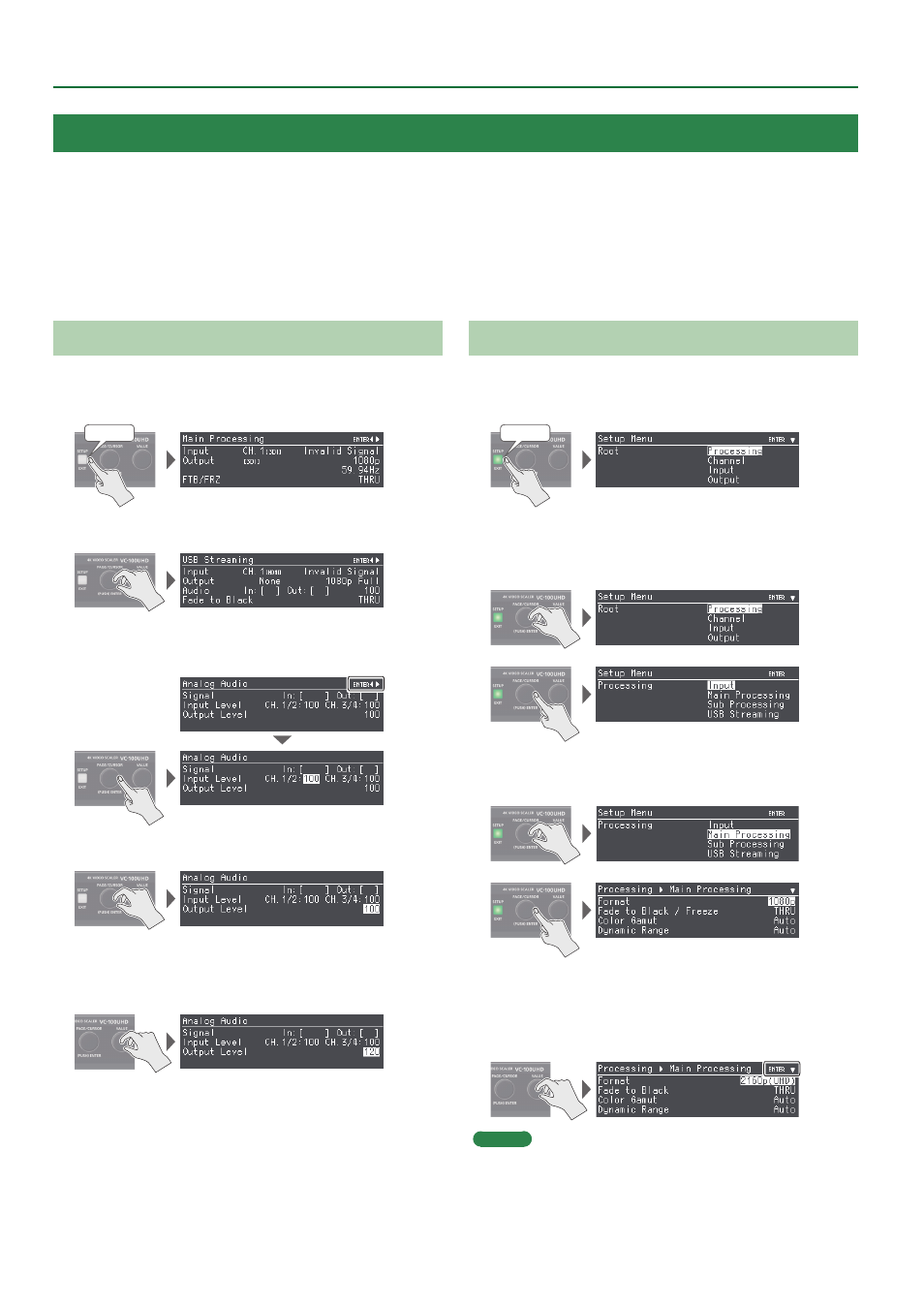
6
Basic Operations
Operations in the Status Screen
1 .
Press the [SETUP] button to make the button go dark.
The status screen appears.
Unlit
2 .
Turn the [PAGE/CURSOR] knob to switch pages.
3 .
When the upper right of the screen indicates “ENTER,”
press the [PAGE/CURSOR] knob.
4 .
Turn the [PAGE/CURSOR] knob to select a parameter.
5 .
Turn the [VALUE] knob to change the value of the
setting.
&
“Operating the [VALUE] Knob” (p. 5)
6 .
Press the [SETUP] button to complete the change in
settings.
Operations in the Setup Menu Screen
1 .
Press the [SETUP] button to make the button light green.
The Root menu screen in the Setup Menu appears.
Lit green
2 .
Turn the [PAGE/CURSOR] knob to select a main item
in the Root menu, and then press the [PAGE/CURSOR]
knob.
3 .
Turn the [PAGE/CURSOR] knob to select a subsidiary
item, and then press the [PAGE/CURSOR] knob.
4 .
Turn the [PAGE/CURSOR] knob to select a parameter,
and then turn the [VALUE] knob to change the value of
the setting.
&
“Operating the [VALUE] Knob” (p. 5)
MEMO
5
Pressing the [SETUP] button moves you back one level higher.
5
When the upper right of the screen indicates “ENTER,” press the
[PAGE/CURSOR] knob to confirm the value.
Operations in the Status/Setup Menu Screens
On this unit you’ll use the “status screen” or the “setup menu screen” to
make various settings.
The status screen is shown when the [SETUP] button is unlit, and the
setup menu screen is shown when the button is lit green.
Status screen
Here you can check the status of this unit’s signals. This also provides
shortcuts to frequently-used parameters.
Setup Menu screen
Here you can make operation settings for this unit.