Using the aerophone pro with a smartphone, Setting procedure, Performing along with a song from your smartphone – Roland Aerophone Pro Digital Wind Instrument User Manual
Page 11: Using the aerophone pro with a computer or, Smartphone, Using the aerophone pro with a smartphone” (p. 11), Pairing with the smartphone, Playing back songs from your smartphone, Connecting an already-paired smartphone, Pairing
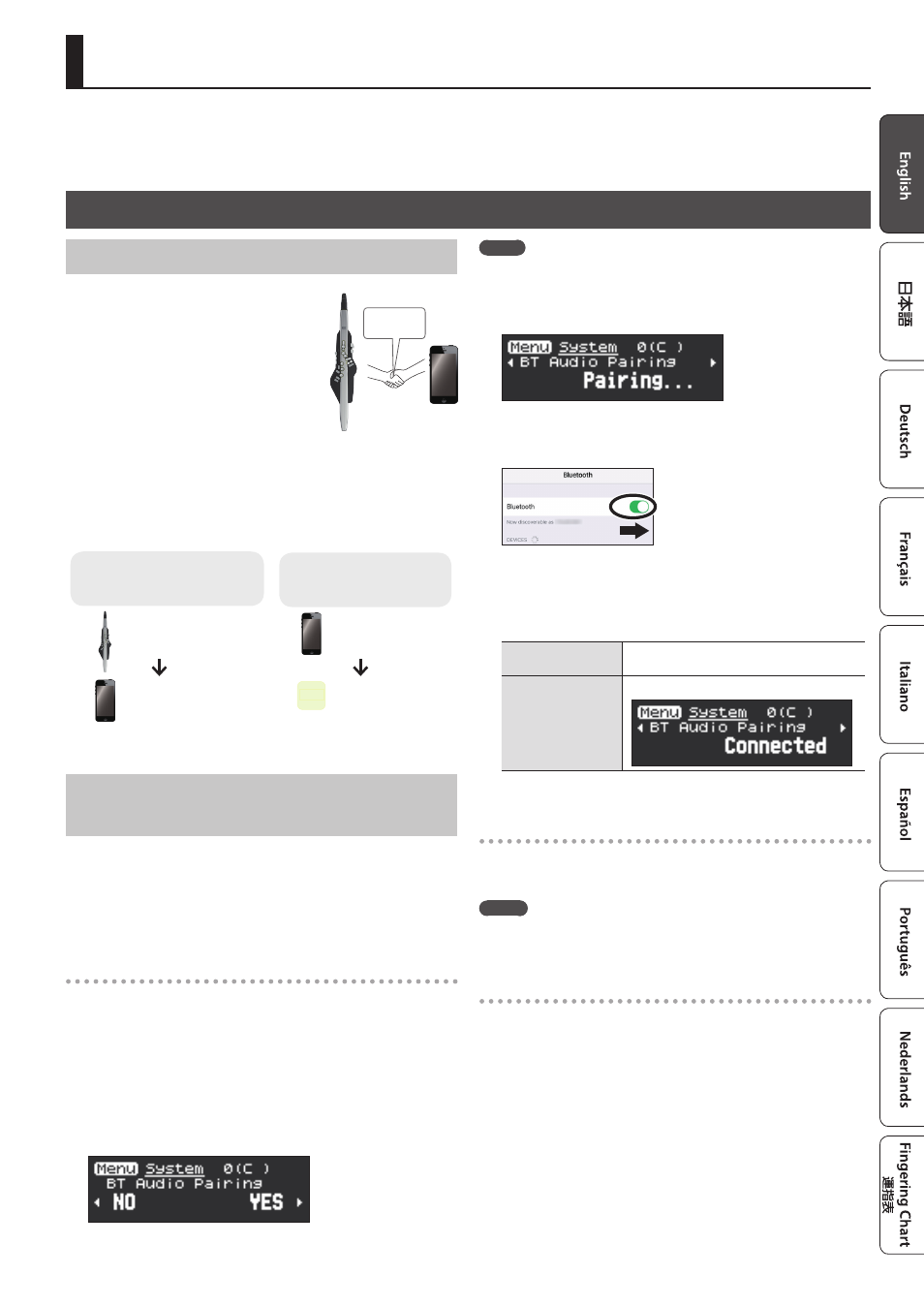
11
Using the Aerophone Pro with a Computer or Smartphone
If you use Bluetooth to wirelessly connect the Aerophone Pro to a smartphone, tablet, or other mobile device (subsequently referred to as
“smartphone”), you’ll be able to perform along with a song that’s being played back on the smartphone, and use the “Aerophone Pro Editor” app.
If you use the included USB cable to connect this unit to a computer, you’ll be able to transmit and receive MIDI and audio.
Using the Aerophone Pro with a Smartphone
Setting Procedure
Pairing
In order to wirelessly connect the
Aerophone Pro to the smartphone via
Bluetooth, you need to “pair” the unit with
the smartphone so that the two devices can
authenticate with each other.
As an example, we explain how to make
settings for an iPhone.
The pairing process
Separate pairing is required for “Performing Along with a Song from
Your Smartphone” and for “Using the Aerophone Pro with an App.”
Note that these processes are different.
Performing Along with a Song
from Your Smartphone
Using the Aerophone Pro
with an App
Settings on the
Aerophone Pro
Settings on the
smartphone
Settings on the App
App
Settings on the
smartphone
Performing Along with a Song from Your
Smartphone
* Bluetooth audio supports only input. Audio cannot be output to
Bluetooth speakers or headphones.
* Once a smartphone has been paired with Aerophone Pro, there is
no need to perform pairing again. Refer to “Connecting an already-
Pairing with the smartphone
1.
Place the smartphone that you want to connect near
Aerophone Pro.
2.
Press the [MENU] button.
The Menu screen appears.
3.
Use the [-][+] (
C
/
A
) buttons to select “BT Audio
Pairing,” and press the [MENU] button.
The cursor moves to the lower line, and the display indicates “Yes” “No.”
MEMO
If the Aerophone Pro’s Bluetooth function is off, use MENU to turn
“Bluetooth” to “On” (p. 14).
4.
Use the [+](
A
) button to select “Yes.”
The Bluetooth LED blinks, and the Aerophone Pro waits for pairing.
5.
Turn on the Bluetooth function of your smartphone.
6.
Tap “AE-30 AUDIO” that appears in the smartphone’s
Bluetooth “DEVICES” field.
Aerophone Pro and smartphone are paired. When pairing is completed,
a display like the following appears.
Smartphone
“AE-30 AUDIO” is added to the “My devices”
area, and shown as “Connected.”
Aerophone Pro
The screen indicates “Connected.”
Playing back songs from your smartphone
When you play back a song on the smartphone, the sound is heard
from the Aerophone Pro’s built-in speakers (or from headphones).
MEMO
Use your smartphone to adjust the volume of the song.
Connecting an already-paired smartphone
1.
Turn on the Bluetooth function of your smartphone.
Aerophone Pro and the smartphone are connected wirelessly.
* If the above step does not establish a connection, tap “AE-30 AUDIO”
that are shown in the “DEVICES” field of the smartphone.
Pairing