Troubles with bluetooth functionality, Troubleshooting – Roland Aerophone Pro Digital Wind Instrument User Manual
Page 24
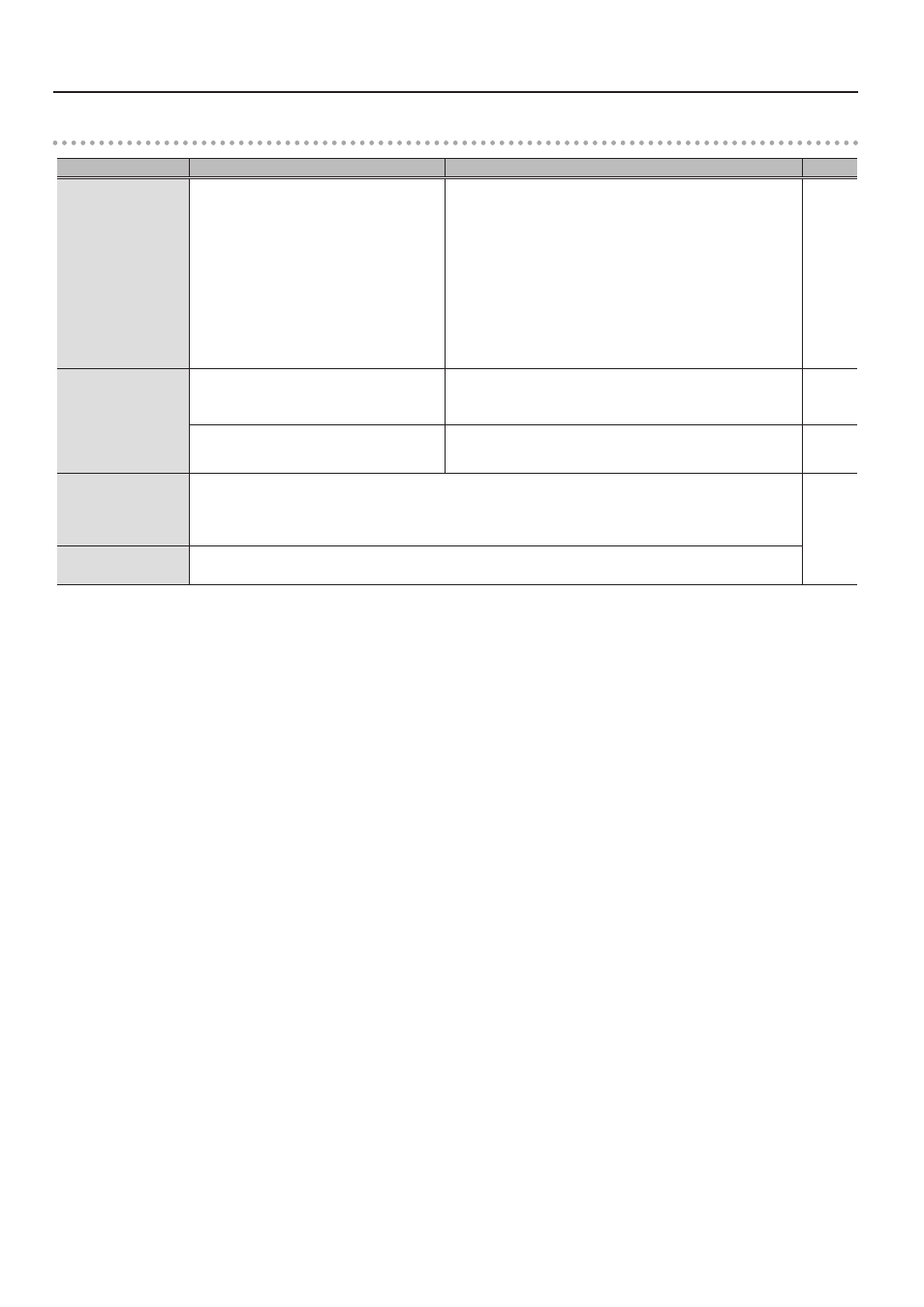
24
Troubleshooting
Troubles with Bluetooth functionality
Troubles
Items to check
Action
Page
“AE-30” is not shown
on your smartphone
Could this unit’s Bluetooth function be “Off”?
Turn this unit’s Bluetooth function “On.”
[MENU]
0
[-][+] “Bluetooth”
0
[MENU]
0
[-][+] “On”
Bluetooth audio function:
When you initiate pairing ([MENU]
0
[-][+]
“BT Audio Pairing”
0
[MENU]
0
[-][+] “Yes”), the device name
“AE-30 AUDIO” appears on your smartphone.
Bluetooth MIDI function:
Initiate pairing from the settings of the app “Aerophone Pro Editor.”
Can’t connect to
Bluetooth audio
If your smartphone’s Bluetooth device list
shows “AE-30 AUDIO”
In your smartphone’s settings, temporarily remove the registration
of the “AE-30 AUDIO” Bluetooth device, turn the Bluetooth function
off and then on again, and execute pairing once again.
–
If your smartphone’s Bluetooth device list does
not show “AE-30 AUDIO”
In your smartphone’s settings, turn the Bluetooth function off and
then on again, and then initiate pairing from the Aerophone Pro to
pair it once again.
–
Can’t connect to
Bluetooth MIDI
For the Bluetooth MIDI function, you’ll execute pairing not via the Bluetooth settings of your smartphone, but by
using the settings within the app “Aerophone Pro Editor.” Even if your smartphone’s Bluetooth device list shows
“AE-30,” do not tap it. If you tapped it by mistake, cancel “AE-30,” turn the Bluetooth function off and then on again,
and make the connection again.
–
A paired smartphone
does not connect
If connection occurs but is immediately broken, turning the smartphone’s Bluetooth function off and then on again
might make connection succeed.