Sony Airpeak S1 Professional Drone User Manual
Page 294
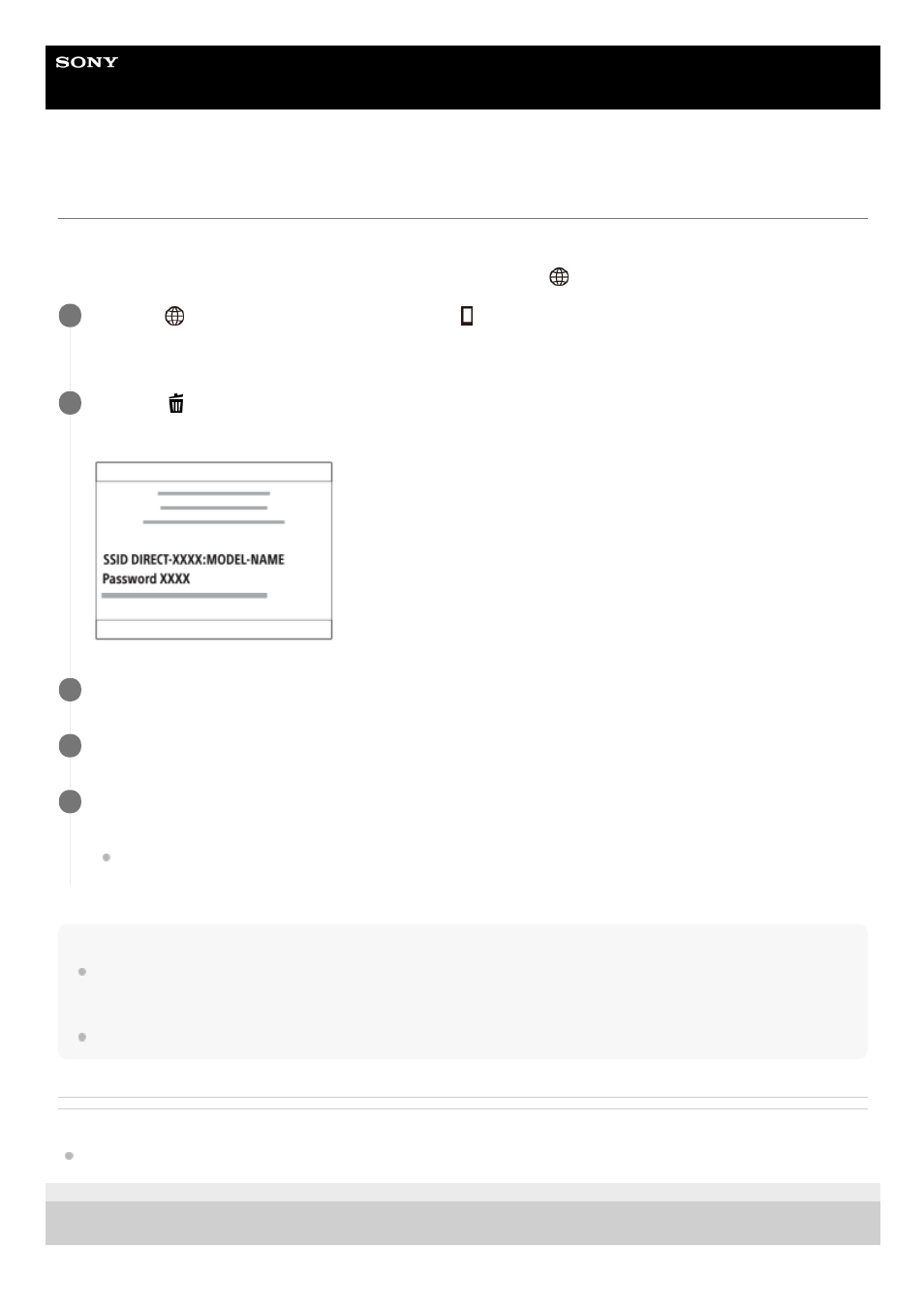
Digital Camera
ZV-1
Controlling the camera using an Android smartphone (SSID)
You can control this product using your smartphone by connecting your smartphone to the camera using the SSID and
password.
Make sure that [Ctrl w/ Smartphone] is set to [On] by selecting MENU →
(Network) → [Ctrl w/ Smartphone].
Note
Radio wave interference may occur as Bluetooth communications and Wi-Fi (2.4 GHz) communications use the same frequency
band. If your Wi-Fi connection is unstable, it may be improved by turning off the Bluetooth function of the smartphone. If you do
this, the location information link function is not available.
When you record movies using a smartphone as a remote controller, the monitor of the product becomes darker.
Related Topic
5-016-934-11(1) Copyright 2020 Sony Corporation
MENU →
(Network) → [Ctrl w/ Smartphone] → [
Connection].
QR Code is displayed on the monitor of this product.
1
Press the
(Delete) button of this product.
This product's SSID and password are displayed on the monitor of this product.
2
Launch Imaging Edge Mobile on your smartphone.
3
Select the model name of this product (DIRECT-xxxx: xxxx).
4
Input the password that is displayed on this product.
The smartphone is connected to the product.
You can now shoot images remotely while checking the composition on the smartphone screen.
5
294