Removing the md-1002 from the backbox – AMX MT-1002 Modero G5 Tabletop 10.1" Multi-Touch Panel User Manual
Page 32
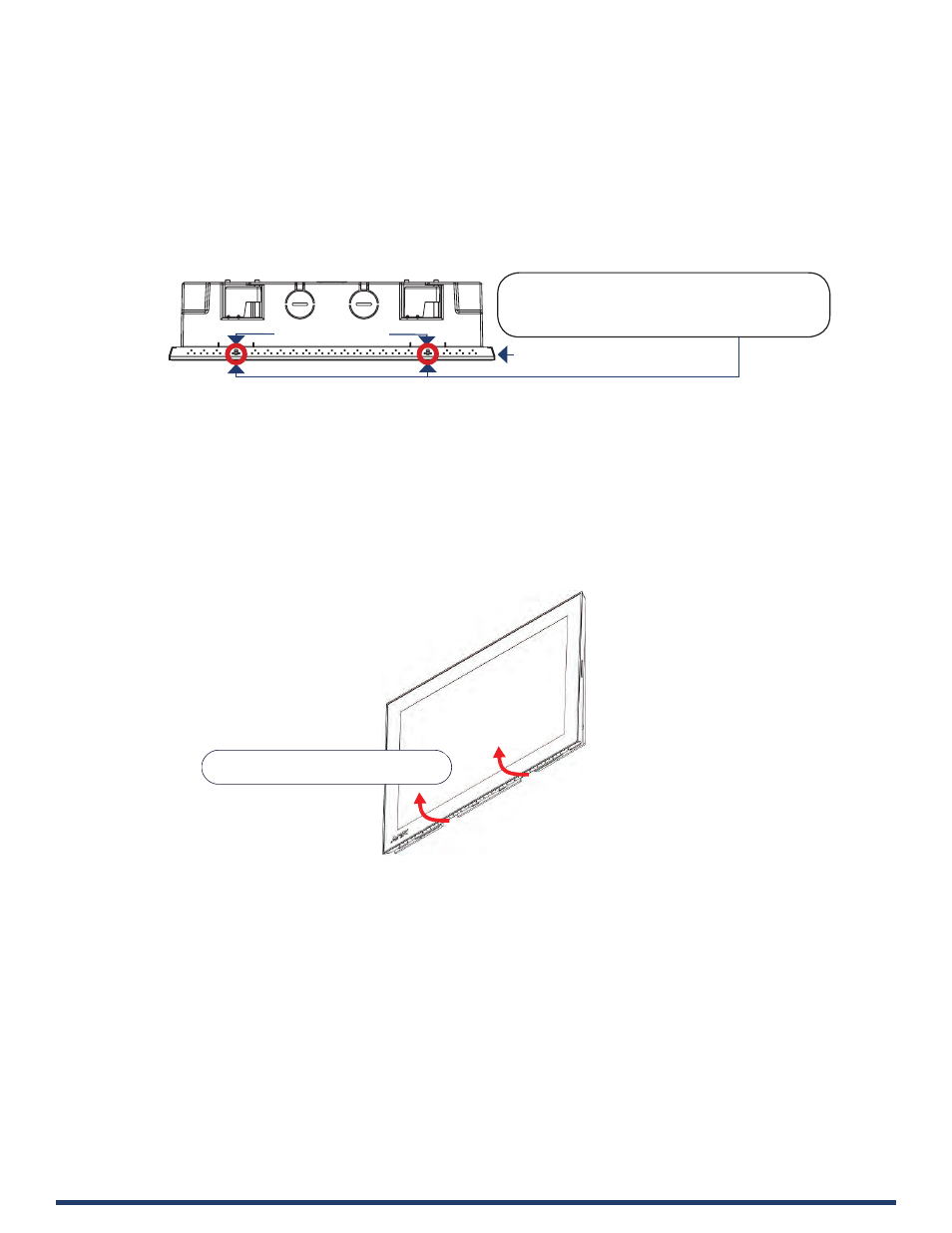
Modero G5 Touch Panels - Installation & Hardware Reference Manual
32
| TOC
Removing the MD-1002 from the Backbox
The clips on the bottom edge of the Backbox lock down the MD-1002 and must be unlatched in order to re remove the touch
panel from the Backbox. To do this, you ll need a thin probe such as an straightened paper clip:
1.
With a straightened paper-clip, carefully press straight into the access holes indicated in FIG. 29, to disconnect the two
bottom latches.
2. Grasp the bottom of the panel and gently pull outward until the bottom edge of the panel is free of the Backbox. Use your
other hand to stabilize the front of the touch panel. Always pull on the panel’s plastic bezel - NEVER pull on the glass edge
(FIG. 30):
3. With the bottom edge of the panel free, carefully lift up and out to release the tabs on the top edge of the panel.
FIG. 29 MD-1002 Backbox Assembly
Note: To avoid damaging the
panel, always pull on the plastic
bezel - do not pull on the glass.
Note: Hold the panel to prevent it from
falling once the bottom edge is free
FIG. 30 MD-1002 Backbox Assembly (releasing the bottom edge of the panel)
Lift the bottom edge of the panel by the plastic bezel
and gently rotate up and away from the Backbox
Bezel (bottom edge)
Backbox (bottom view)
Insert screwdriver straight into access holes to
push the bottom clips in andaway from the panel
to release the bottom edge
Bottom Clips