Updating the firmware, Updating the firmware” (p.51), Tap “check for firmware update – Yamaha TW-E3C True Wireless Earbuds (Red) User Manual
Page 51: Initialize the product (perform a factory reset)
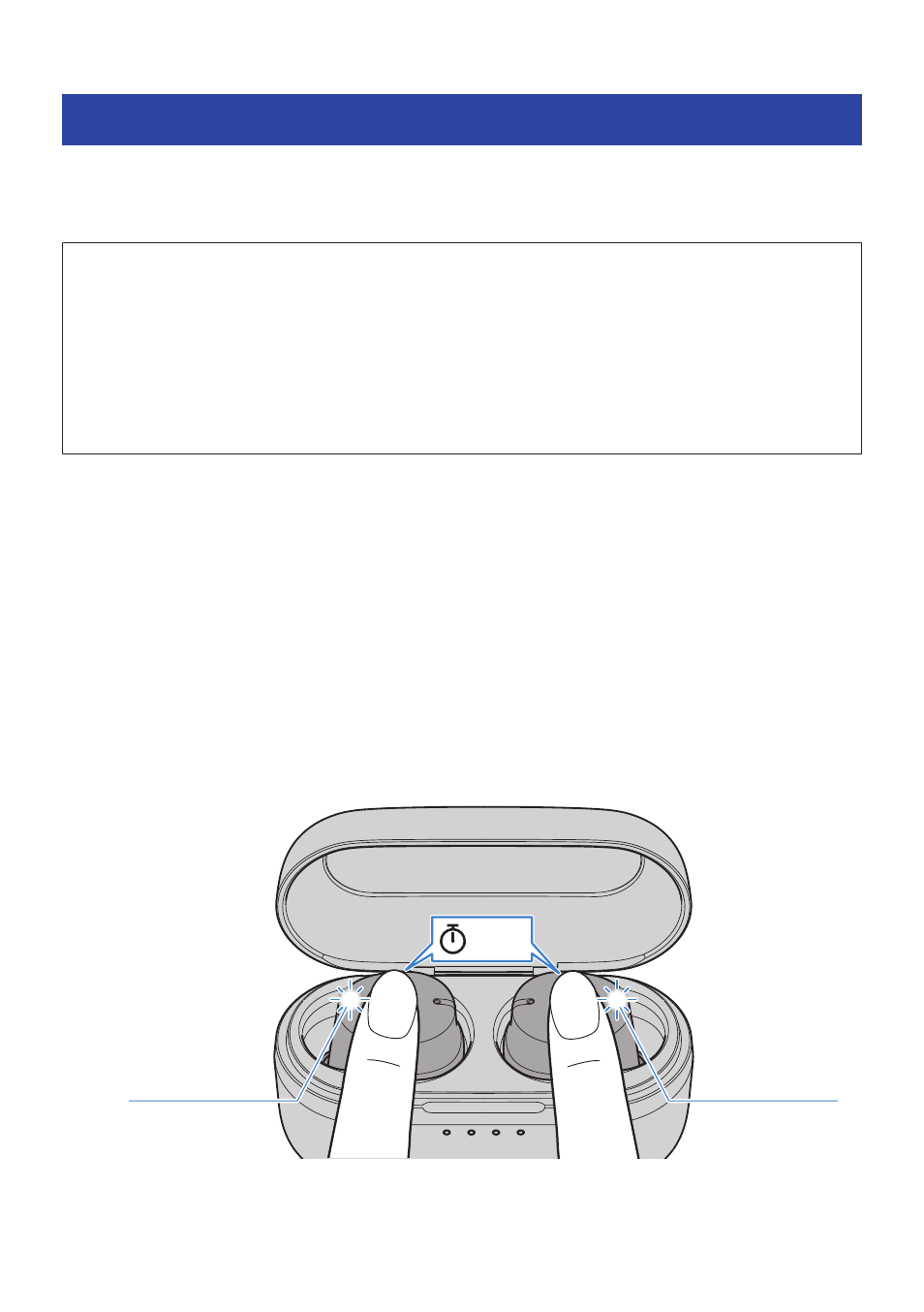
Updating the firmware
Update the firmware on this product with the Headphone Control app.
The firmware on this product can be updated to add new functionality, rectify product issues and so on. For
more details on the contents of updates, see the product information page on the Yamaha website.
NOTICE
(
For stable data communication between this product and your Bluetooth device, update the firmware in a place where the
signal is good. Do not do the following while the firmware is being updated.
(
Placing the earbuds in the charging case
(
Turning the power of this product off
(
Closing the Headphone Control app, or using another app
(
Turning your smartphone off
(
Canceling the connection between your smartphone and this product
(
When using a multi-point connection to connect two Bluetooth devices at the same time, disconnect one of them.
1
On the main screen of the Headphone Control app, open the menu.
2
Tap “Check for firmware update”.
If new firmware has been released, you will see instructions on how to perform the update.
Install the firmware by following the instructions on the screen.
3
Initialize the product (perform a factory reset).
Put the earbuds back into the charging case; and within 20 seconds of doing so, long-tap the
Touch Control on earbuds (L) and (R) for 10 seconds, without taking them out of the charging
case.
Make sure that the indicator lights up as shown below.
Flashes 3 times
Flashes 3 times
10 sec
51
Troubleshooting > Updating the firmware