Android system interface, Main screen – BenQ IL5501 55" SmInteractive Signage Display User Manual
Page 51
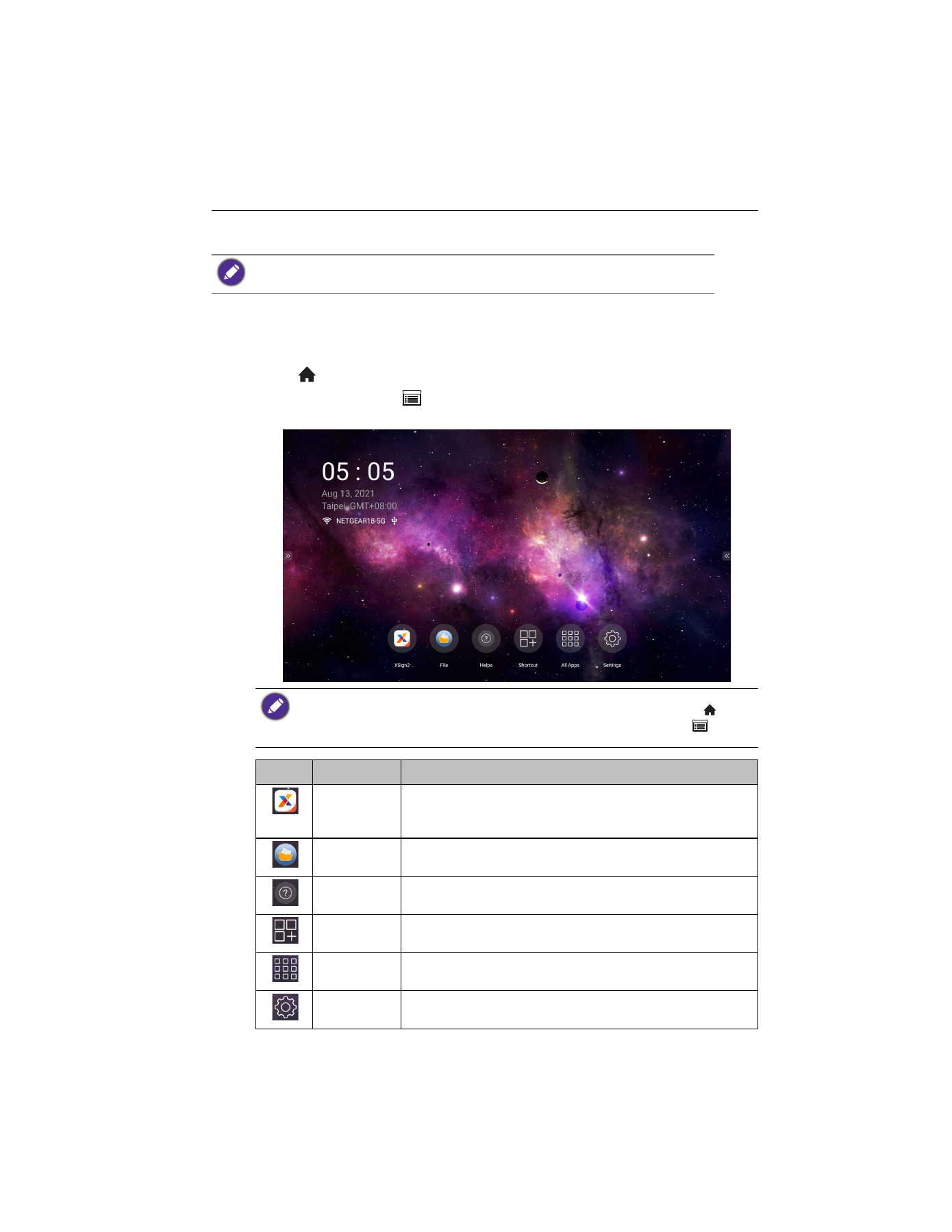
Android system interface
51
Android system interface
Main screen
The display launches the Android main screen by default. To navigate to
the Android main
screen:
• Press
on the remote control to return to the main screen.
• Press the menu button (
) on the rear panel to open the OSD menu and then select
ANDROID
to open the Android main screen.
Note that this is a closed Android operating system. The closed platform ensures the proper use
of the display by preventing downloads and use of unauthorized apps.
If
Startup source
is set to any video input sources via the
DP
,
HDMI1
,
HDMI2
, or
VGA
port,
the Android main screen may not appear after the display is turned on. You can press
on the
remote control to open the Android main screen. Alternatively, press menu button
on the
rear panel to open the OSD menu and then select
ANDROID
to open the Android main screen.
Icon
Function
Description
X-Sign
Serves as a digital content management system that provides
multiple templates and remote scheduling through the
Internet. Refer to
for more information.
File
Manages your photos, music, or video files. Refer to
Helps
Allows you to search for the display’s user manual. Refer to
for more information.
Shortcut
Allows you to add shortcut for apps.
All Apps
Accesses all apps installed on the display. Refer to
Settings
Allows you to manage network and other device settings.