9 - operation, Operation, Fx amplifier • operating manual – Ashly FX60.2 Multipurpose Installation Network Amplifier with DSP (1 RU, 1/2 Rack) User Manual
Page 17
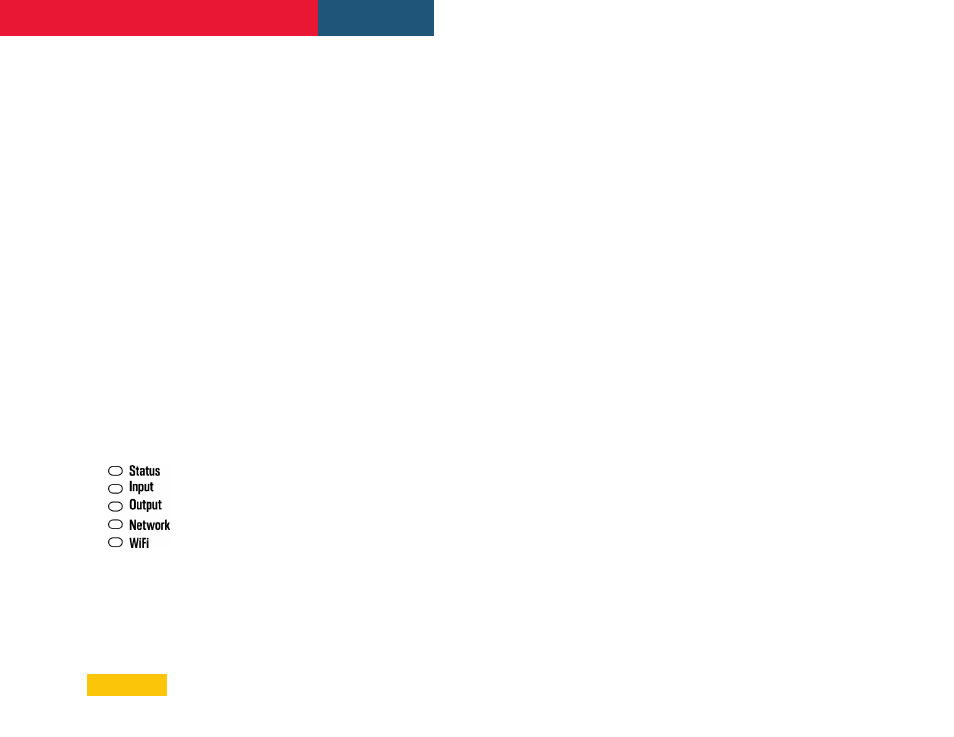
17
FX Amplifier • Operating Manual
9. Operation
Once all connections have been made and
configuration options selected, FX amplifiers
are ready for use. If an input signal above -60dB
is present on any input, the front panel Input
and Standby indicators will illuminate green to
indicate normal amplifier operation. Audio will
be heard from any connected speakers.
Note: FX amplifiers will not switch on from
Standby Mode unless an input signal is present
or a network or external standby switch is
operated.
Amplifier outputs will mute if no input signal
is present for 5 minutes, and the amplifier will
switch automatically to Standby Mode if no
signal is present on any input for more than 15
minutes. Alternative standby and mute delay
times can selected in the Settings>Power
Management menu. Amplifier cooling fan speed
is temperature controlled. The fan will switch off
when the amplifier enters standby mode.
9.1 Front Panel LEDs
FX amplifier front panel indicators illuminate to
indicate the following operational states:
•
Status
Off
– Mains power disconnected.
Green
– Amplifier operational.
Pulse Green
– Standby Mode.
Amber
– GPIO triggered Standby Mode
Operation
•
Input
Off
– No input signal present.
Green
– Signal present on one or more
inputs.
Amber
– Signal limiting/clipping on one or
more inputs.
•
Output
Off
– No output signal present.
Green
– Signal present on one or more
outputs.
Amber
– Signal limiting/clipping on one or
more outputs.
Red
– One or more channel pair is in
overload/protection mode.
•
Network
Off
– No Ethernet network detected.
Green
– Ethernet network detected.
•
WiFi
Off
– WiFi disabled.
Green
– WiFi enabled.
9.2 Automatic Power Sharing
FX60 and FX125 amplifier models incorporate
a power sharing feature that automatically
shares the total power available from the
amplifier’s internal power supply across
each pair of output channels. If one channel
temporarily demands more than the amplifier’s
continuous power rating while other channel
is demanding less, the excess power available
from the internal power supply is automatically
made available to the over-power channel.
Power sharing optimizes the amplifier’s ability
to deliver maximum power into dynamic
loudspeaker loads when playing music program
material.
Note: On FX500 models, there is no significant
power sharing capability.
9.3 Factory Reset
FX amplifiers can be reset using the following
methods.
•
Restart Device,
In the configuration
Settings> Backup & Restore menu, there is
a button called Restart Device. Performing a
Device Restart does not erase any presets or
data from the FX amplifier.
•
Full Reset
, In the configuration Settings>
Backup & Restore menu, there is a button
called
RESET!
Clicking this button will
permanently erase all device data and
restore the unit to factory defaults. It cannot
be undone.
•
Hardware Reset
, If unable to access the
amplifier's configuration interface through
a network connection, it may become
necessary to reset the device using the
hardware reset switch. On the bottom side
of the FX amplifier chassis, there is a small
opening in the chassis at the center just
behind the front panel. This provides access
to the recessed factory reset switch.
1) To perform a complete factory reset using
this switch, first remove AC power from the
unit.
2) Use a pencil tip or similar item pressed
through the rest switch opening, gently
pressing the recessed momentary switch.
3) Apply AC power to the unit.
Hold the
switch down for at least two seconds but no
more than five seconds, then release the
switch.
4) Remove AC from the unit, then reconnect
AC. The unit will power up in the usual
manner with factory default settings.