RME Fireface UCX II 40-Channel USB-B Audio/MIDI Interface User Manual
Page 19
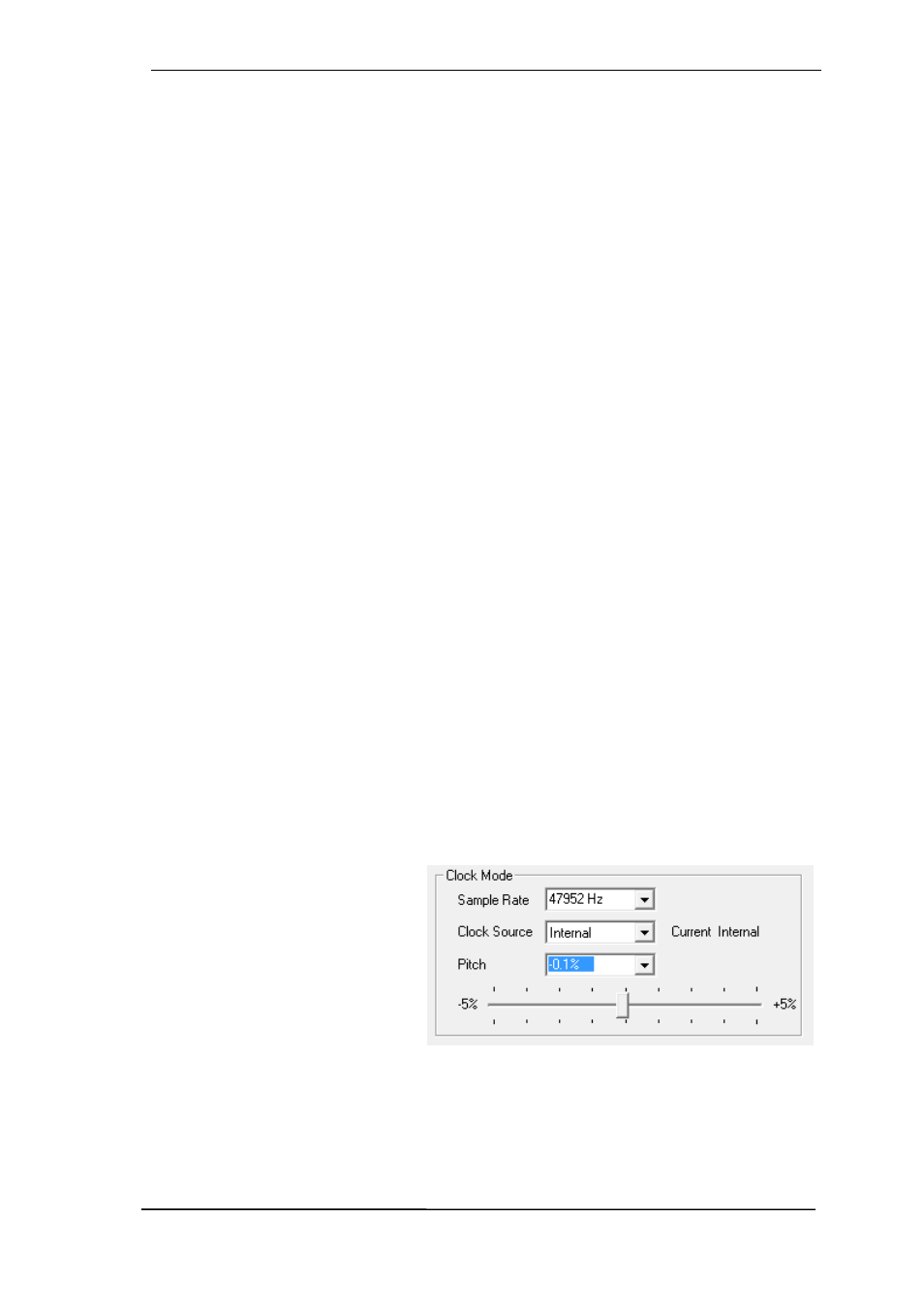
User's Guide Fireface UCX II
© RME
19
!
!
Clock Mode
Sample Rate
Sets the currently used sample rate. Offers a central and comfortable way of configuring the
sample rate of all WDM devices to the same value, as since Vista the audio software is no long-
er allowed to set the sample rate. However, an ASIO program can still set the sample rate by
itself.
During record/playback the selection is greyed out, so no change is possible.
Clock Source
The unit can be configured to use its own clock (Internal = Master), or one of the input signals
(Word, SPDIF, AES, ADAT). If the selected source isn't available (Input Status No Lock), the
unit will change to the next available one (AutoSync). If none is available then the internal clock
is used. The current clock source is displayed to the right.
Pitch
More information on Pitch is available in chapter 7.2.
Input Status
Indicates for each input (Word, SPDIF coaxial, AES, ADAT) whether there is a valid signal
(Lock, No Lock), or if there is a valid
and
synchronous signal (Sync). The third column shows the
sample frequency detected by the hardware (coarse recognition, 32 kHz, 44.1 kHz, 48 kHz etc.).
7.2 Pitch
Usually soundcards and audio interfaces generate their internal clock (master mode) by a
quartz. Therefore the internal clock can be set to 44.1 kHz or 48 kHz, but not to a value in be-
tween. SteadyClock, RME's sensational Low Jitter Clock System, is based on a Direct Digital
Synthesizer (DDS). This superior circuitry can generate nearly any frequency with highest preci-
sion.
The section Pitch includes both a list of typical video frequencies (so called pull up/pull down at
0.1% and 4%) and a fader to freely change the basic sample rate in steps of 1 Hz (!) over a
range of +/- 5%.
The Pitch function requires the Fireface to be in clock mode Master! The frequency setting
will only be applied to this one specific Fireface!
Changing the sample rate during record/playback often results in a loss of audio, or brings
up warning messages of the audio software. Therefore the desired sample rate should be
set at least coarsely before starting the software.
Coarse
Coarse modification in steps of 50 Hz
is done by clicking with the mouse to
the left and right of the fader knob.
Fine
Fine modification in steps of 1 Hz is
done by using the left/right cursor
keys.
Reset
Ctrl key plus left mouse click.