RME Fireface UCX II 40-Channel USB-B Audio/MIDI Interface User Manual
Page 78
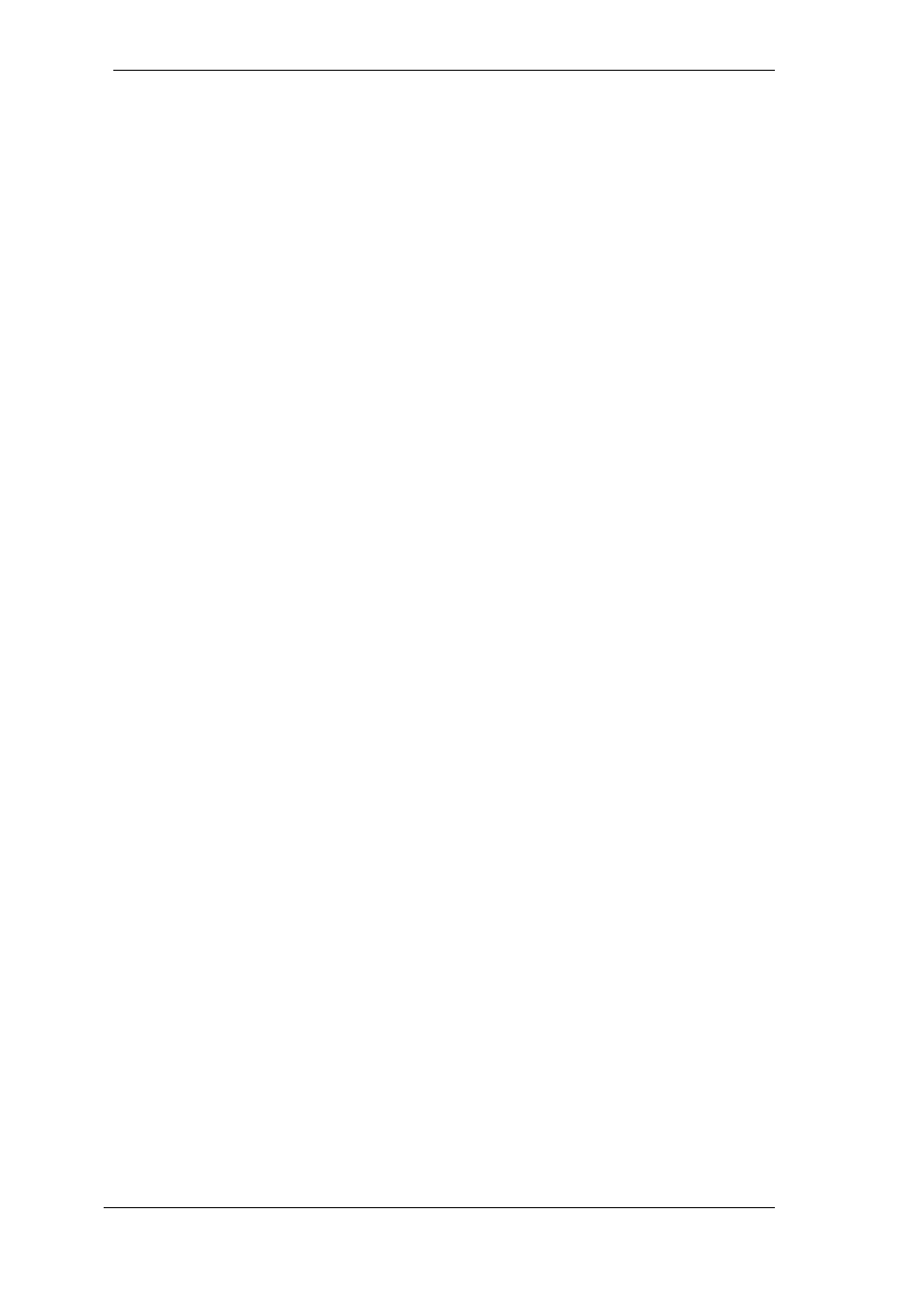
78
User's Guide Fireface UCX II
© RME
25.9 Hotkeys and Usage
TotalMix FX has many hotkeys and mouse/hotkey combinations to speed up and simplify the
usage. The below description refers to Windows. On Mac substitute
Ctrl
in the below list with the
command key (
).
The
Shift
key enables a fine-tuning of the gain with all faders and in the Matrix. On all knobs it
will speed up the setting.
A click on a
fader
with held down
Shift
key adds the fader to the temporary fader group.
A click in the
fader path
with held down
Ctrl
key will let the fader jump to 0 dB, at the next click
to
−∞. Same function: Double click of the mouse.
Clicking on one of the
Panorama
or
Gain
knobs with held down
Ctrl
key lets the knob jump to
center position. Same function: Double click of the mouse.
Clicking on the
Panorama
knob with held down
Shift
key lets the knob jump to fully left, with
Shift-Ctrl
to fully right.
Clicking on one of the channel settings buttons (slim/normal, Settings, EQ, Dynamics) with held
down
Ctrl
key lets all channels to the right change their state. For example all panels can be
opened/closed simultaneously.
A
double click
of the mouse on a knob or its numerical field opens the according
Input Value
dialog. The desired value can then be set by keyboard.
Dragging the mouse from a parameter field increases (move up) or decreases (move down) the
value in the field.
Ctrl-N
opens the dialog
Function Select
to open a new TotalMix window.
Ctrl-W
opens the dialog
File Open
of the operating system to load a TotalMix Workspace file.
The key
W
starts the dialog
Workspace Quick Select
for a direct selection or storage of up to 30
Workspaces.
The key
M
switches the active window to Mixer view. The key
X
switches the active window to
Matrix view.
Ctrl-M
opens a new Mixer window,
Ctrl-X
opens a new Matrix window. Another Ctrl-
M or Ctrl-X closes the new window again.
F1
opens the online help. The Level Meter setup dialog can be opened with
F2
(same as in
DIGICheck). The dialog Preferences is opened with
F3
.
Alt-F4
closes the current window.
Alt
and
number
keys 1 to 8 (not on the numeric keypad!) will load the corresponding Work-
space from the Workspace Quick Select feature (hotkey W).