RME Fireface UCX II 40-Channel USB-B Audio/MIDI Interface User Manual
Page 67
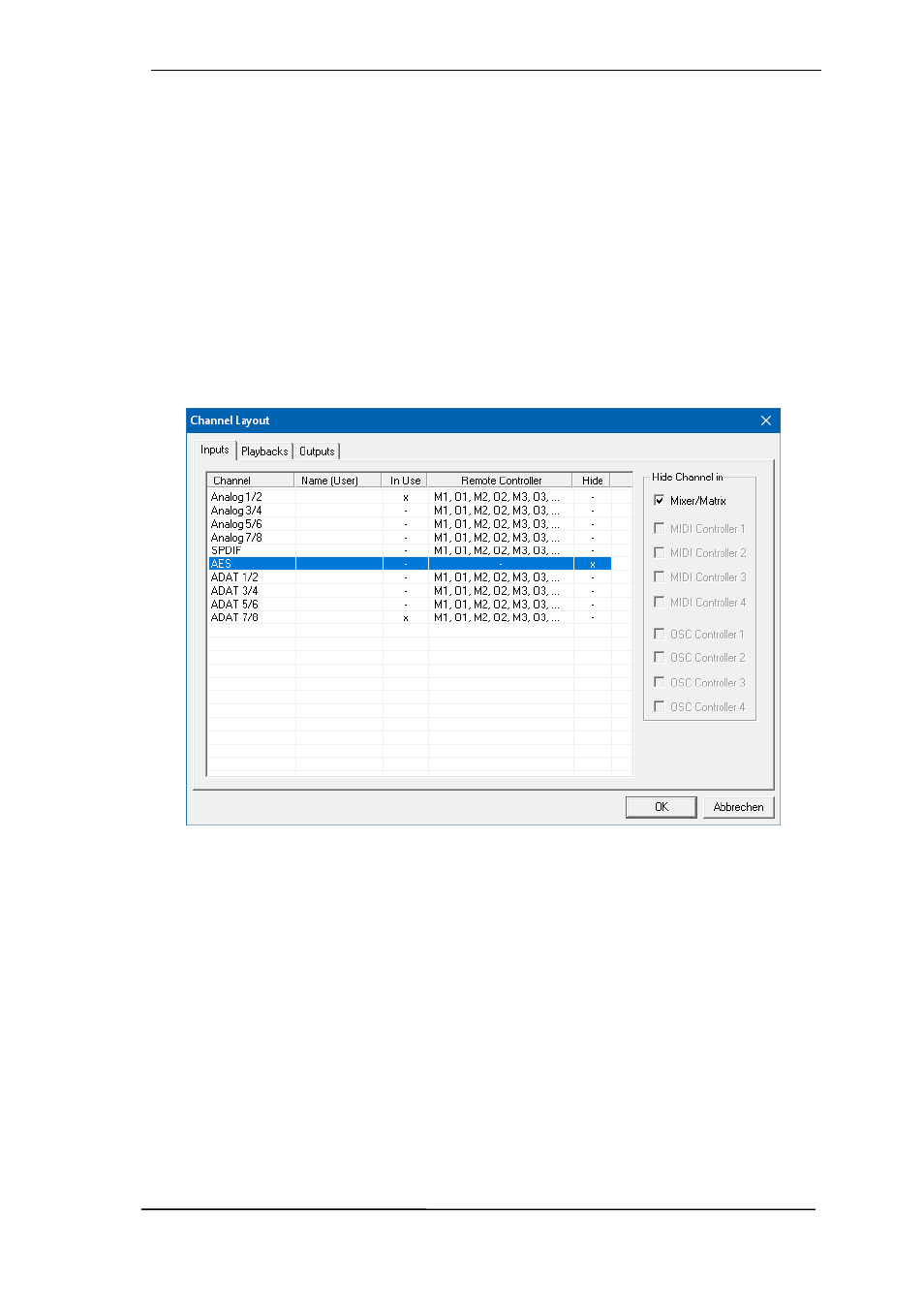
User's Guide Fireface UCX II
© RME
67
25.5.3 Channel Layout - Layout Presets
To maintain overview within TotalMix FX channels can be hidden. Channels can also be exclud-
ed from being remoted. Under
Options / Channel Layout
a dialog lists all I/Os with their current
state. Selecting one or several channels enables the options to the right:
Hide Channel in Mixer/Matrix.
The selected channels are no longer shown in TotalMix FX,
nor are they available via MIDI or OSC remote control.
Hide Channel in MIDI Remote 1-4.
The selected channels are hidden for MIDI remote (CC
and Mackie Protocol).
Hide Channel in OSC Remote 1-4.
The selected channels are hidden for OSC remote
control.
Hidden channels in Mixer/Matrix are still fully functional. An existing routing/mixing/FX pro-
cessing stays active. But as the channel is no longer visible it can not be edited anymore. At the
same time the hidden channels are removed from the list of remote controllable channels, to
prevent them from being edited unnoticed.
Hidden channels in
MIDI Remote x
are removed from the list of remote controllable channels.
Within an 8-channel block of a Mackie compatible control they are skipped. The control there-
fore is no longer bound to consecutive orders. For example it will control channels 1, 2, and 6 to
11, when channels 3 to 5 are hidden. The same can be done for OSC. With unnecessary chan-
nels made invisible for the OSC remote the more important channels are available as one block
on the remote.
The dialog can be called directly from TotalMix by a right mouse click on any channel. The cor-
responding channel will then be preselected in the dialog.
In the above example the AES input channel has been made invisible. When AES is not used
this is an easy way to remove it from the mixer completely.
Rows Inputs, Playbacks and Outputs are set up individually by the tabs at the top.
In Use
shows
which channels are currently used in the mixing process. A double click onto any line opens the
edit field for the
Name (User)
column. Editing channel names in this dialog is quick, Enter jumps
to the next line. The names of the channels in the Control Room section can only be changed
this way.