Saving the physical drive smart log, Locating a physical drive, Aving – Promise Technology 2-Year Extended Warranty for VessR2000 RAID Head User Manual
Page 211: Hysical, Rive, Smart l, Ocating
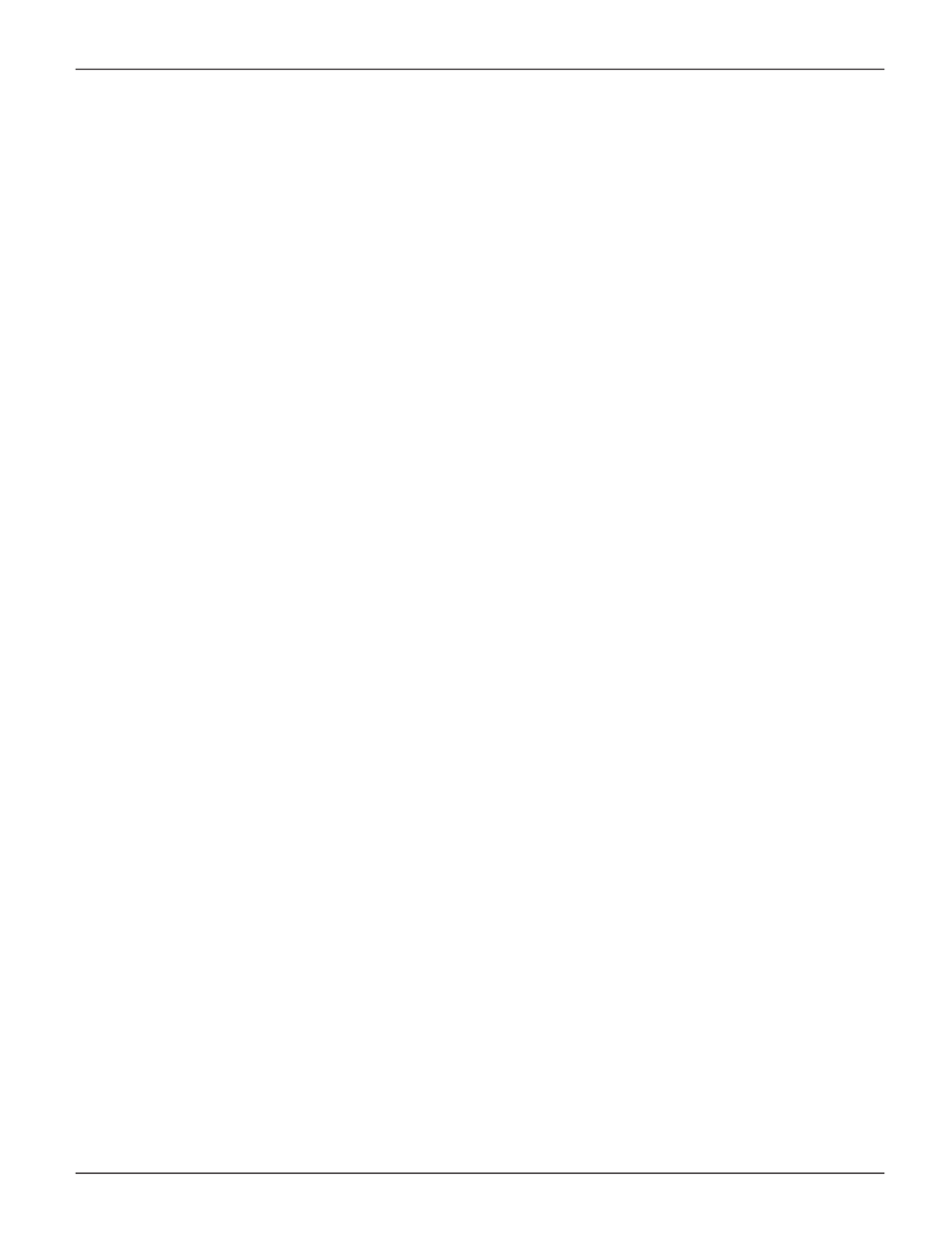
184
Vess R2000 Series Product Manual
Promise Technologies
s
aViNg
the
p
hysiCal
d
riVe
sMart l
og
To save the physical drive SMART Log:
1. Click the
Device
tab.
2. Click the
Physical Drive
icon.
3.
Click the physical drive you want, then click the
View
button.
4. Click the
SMART Log
tab.
5. Click the
Save Advanced SMART Log
button.
Your browser saves a text file containing the SMART Log to its designated download folder.
l
oCatiNg
a
p
hysiCal
d
riVe
This feature causes the drive carrier LEDs to blink for one minute to assist you in locating the physical drive,
and is supported by RAID subsystems and JBOD expansion units.
To locate a physical drive:
1. Click the
Device
tab.
2. Click the
Physical Drive
icon.
3.
Click the physical drive you want, then click the
Locate
button.
The drive carrier status LED flashes for one minute.