Disk pool transport, Export nas settings for transport, Transport disk pool – Promise Technology 2-Year Extended Warranty for VessR2000 RAID Head User Manual
Page 291: Ransport, Xport, Settings
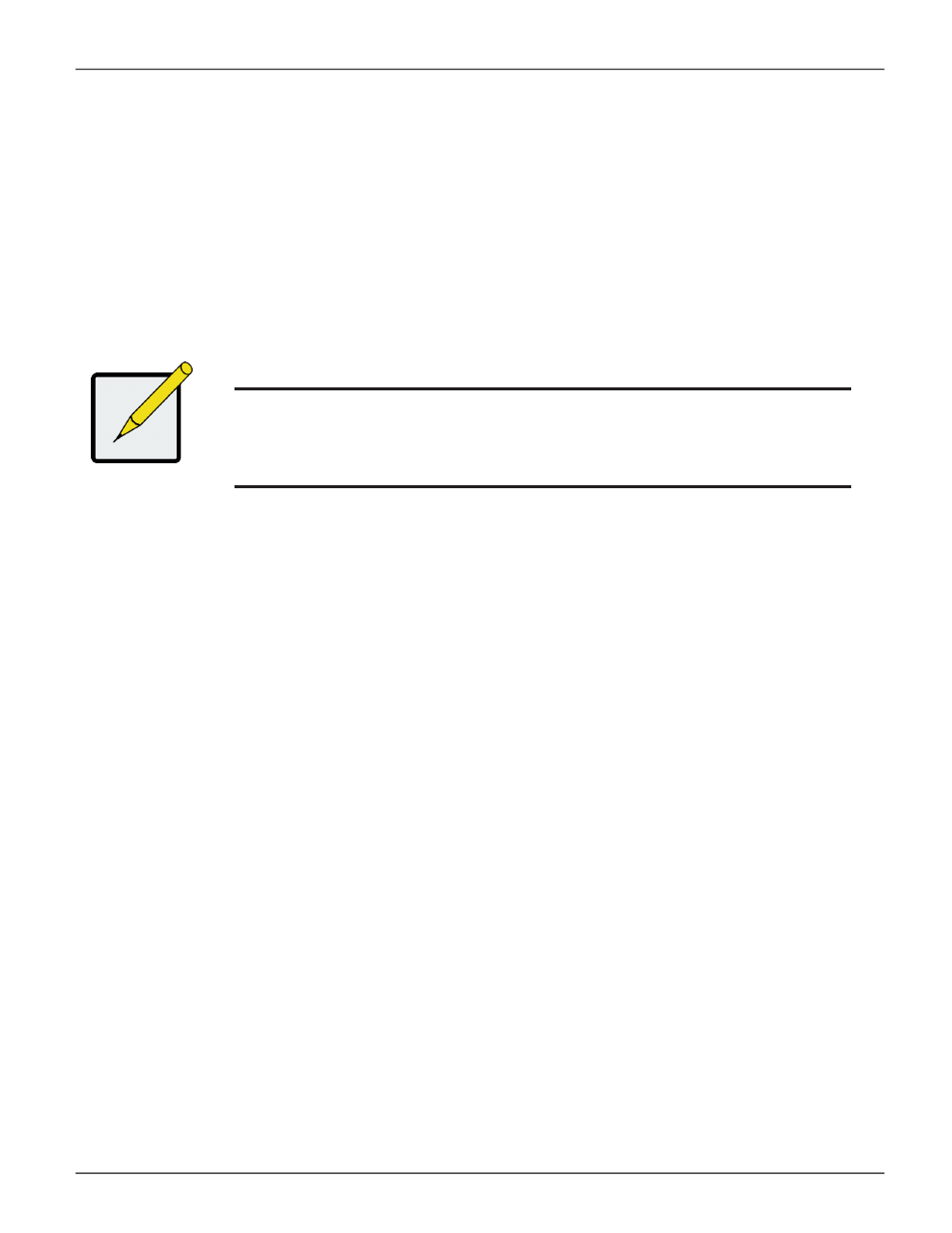
264
Vess R2000 Series Product Manual
Promise Technologies
d
isk
p
ool
t
raNsport
The Vess R2000 supports transport of a Disk Pool. That is, a Disk Pool created on one Vess R2000 enclosure
can be removed and installed in another Vess R2000 enclosure, but there is a process that must be completed
before the physical drives are removed. This procedure is very similar to the Disk Array Transport described in
“Preparing a Disk Array for Transport” on page 195.
Before you begin the Transport procedure, first backup (export) the NAS settings so the same settings can be
applied to the Disk Pool in the other enclosure. Follow the instructions below.
e
xPOrt
nAs
settings
fOr
t
rAnsPOrt
To export NAS settings:
1. In NAS configuration:
Misc
and click the
Backup/Restore Settings
button.
2.
S
elect the
Export
tab and click the
Submit
button.
3. Place the settings .imp file on the local computer.
4. Proceed to the Transport procedure.
T
ransporT
D
isk
p
ool
To prepare a Disk Pool for transport, follow these steps:
1. In NAS configuration:
File System > Disk Pool
and click on the Share Disk in the list you want to move.
2. Click on the
Transport
button.
3. Click on the
Confirm
button in the pop-up menu.
A message informs you that the Disk Pool is ready for transport. Now you can safely remove the physical
disks and reinsert them into available disk bays on another Vess R2000 enclosure. Once inserted, it will
be necessary to Rescan the Disk Pool so it can be used.
Note
Export the NAS settings file to your local computer before transporting,
then import and apply the settings in the enclosure that receives the Disk
Pool in order to preserve the settings for the Disk Pool.