Connecting a computer, Connecting a dvd player, English – Toshiba T5445 User Manual
Page 11: Connecting to a dvd player via ypbpr, English - 11
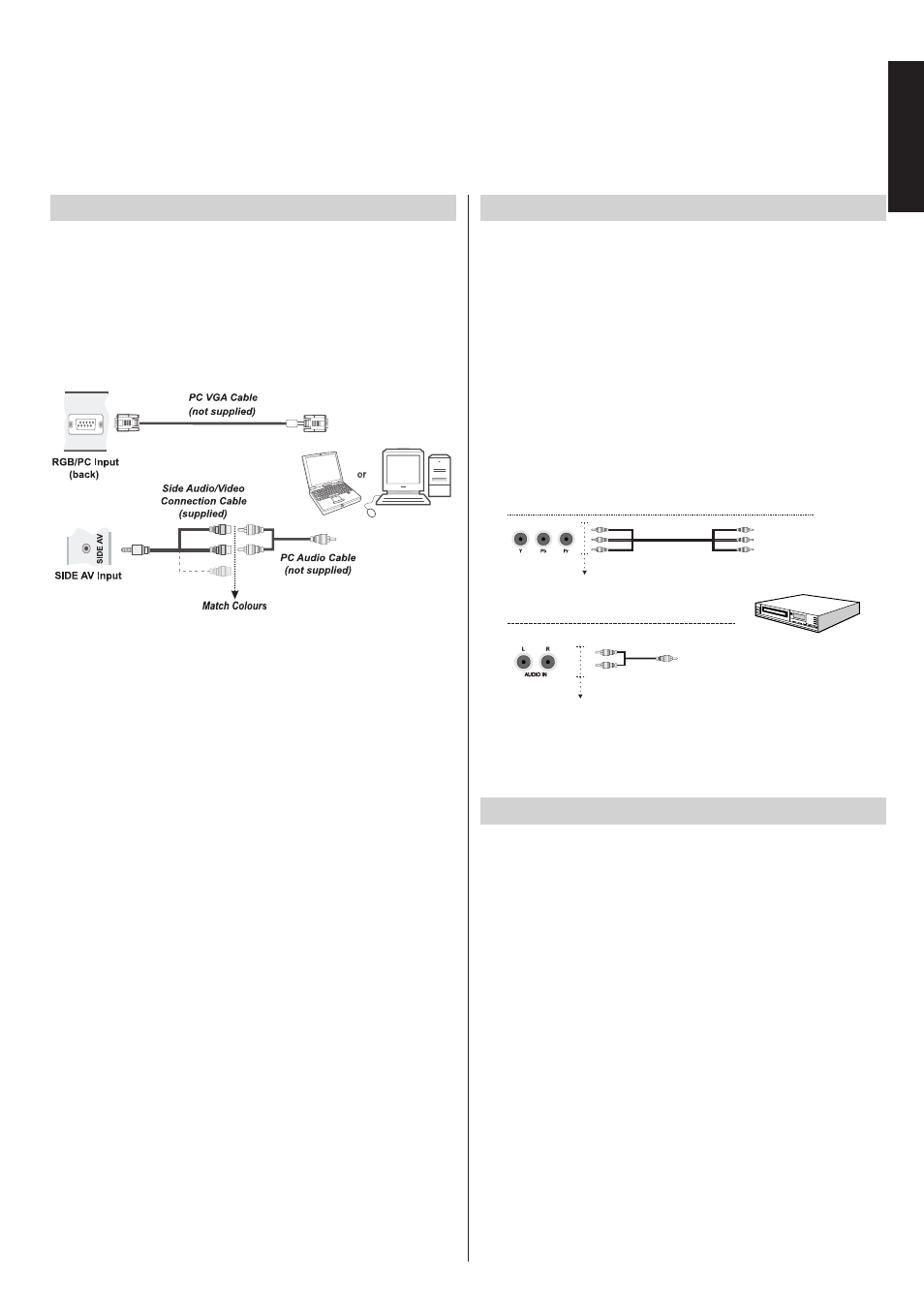
English
- 11 -
English
Connecting a Computer
To Connect a Computer
With either an RGB/PC or an HDMI connection, you can watch
your computer’s display on the TV and hear the sound from
the TV’s speakers.
When connecting a PC to the RGB/PC input on TV, use an
analogue RGB (15-pin) computer cable and use the SIDE
AV socket with a PC audio cable (not supplied) for audio
connection, using the supplied Side AV connection cable’s
RED and WHITE inputs (see illustration).
To use a PC, set the monitor output resolution on the PC
before connecting it to the TV. To display the optimum picture,
use the PC setting feature.
NOTE:
• Some PC models cannot be connected to this TV. An
adaptor is not needed for computers with a compatible mini
D-sub15-pin terminal.
• Depending on the DVD’s title and the specifications of the
PC on which you are playing the DVD-Video, some scenes
may be skipped or you may not be able to pause during
multiangle scenes.
Connecting a DVD Player
Connecting to a DVD Player via YPbPr
Some DVD players are connected through COMPONENT
SOCKETS (YPbPr). In this case, you must use the
Component YPbPr video connection cable (not supplied) for
enabling connection. First, plug the cable to the TV’s YPbPr
sockets (back). Afterwards, insert your YPbPr cable’s (not
supplied) connectors into the DVD players YPbPr sockets
(see illustration below). Colours of the connected jacks
should match.
To enable audio connection, use an audio cable cable (not
supplied). First, plug the audio cable’s connectors into the
audio inputs of the TV (back). Afterwards, insert the audio
cable’s single jack into the DVD players audio socket (see
illustration below). Colours of the connected jacks should
match.
YPbPr
V eo
id
Cable
(N t supp ed)
o
li
DVD Player
Audio Cable
(Not supplied)
To RED & WHITE inputs
Video Connection
Audio Connection
Match
Colours
Match
Colours
Connecting a USB Memory
To Connect a USB Flash Drive
• You can connect a USB Flash Drive to your TV by using
the USB input/inputs on the TV. This feature allows you to
display/play music, photo or video files stored in a USB stick.
• It is possible that certain types of USB devices (e.g. MP3
Players) may not be compatible with this TV.
• You may back up your files before making any connections
to the TV set in order to avoid any possible data loss.
Note that manufacturer will not be responsible for any file
damage or data loss.
• Do not pull out USB module while playing a file.
CAUTION:
Quickly plugging and unplugging USB
devices may cause damage to the USB device.