Usb record feature, English – Toshiba T5445 User Manual
Page 44
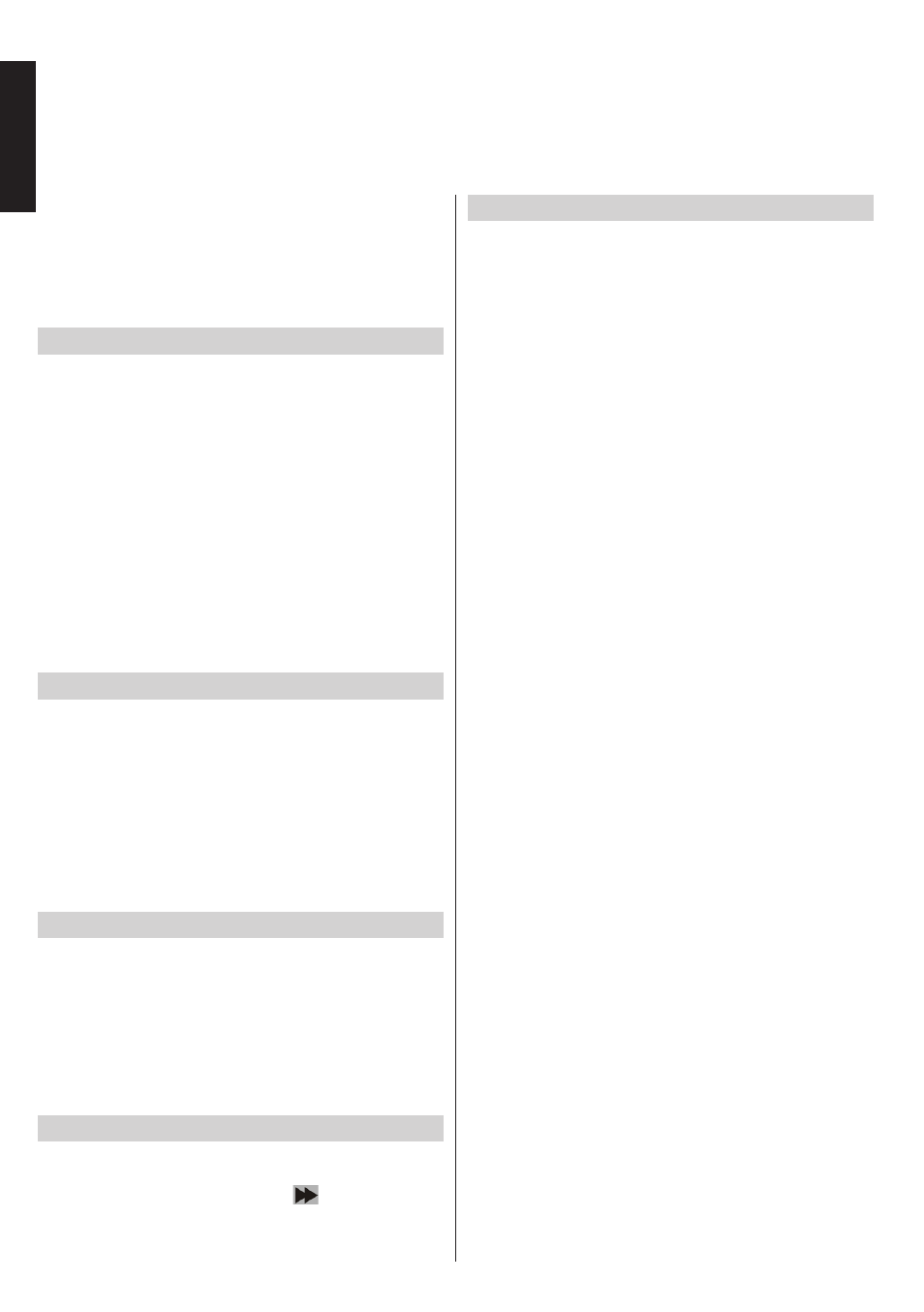
English
- 44 -
English
USB Record Feature
This feature is not available in all countries. For the countries where this feature is available a USB
connected storage device will be required.
This feature allows you to record and play back
digital broadcast contents stored on a USB storage
device. Before you use this function, connect a USB
storage device to the TV first while the TV is switched
off. You should then switch on the TV to enable the
recording feature.
Instant Recording
Press
REC
button to start recording an event instantly
while watching a programme. When “
Press record
to add more events
” message is displayed on the
screen, you can press
REC
button on the remote
control again to add the next event on the
Programme
Guide
to
Timers
list to be recorded.
In this case, an OSD will be displayed, indicating the
programmed events for recording. Press
Stop
button
to cancel instant recording.
You can not switch broadcasts or view the
Media
Browser
menu during the recording mode. While
recording a programme or during the timeshifting, a
warning message appears on the screen if your USB
device speed is not sufficient.
Timeshift Recording
Press
Pause
button while watching a broadcast to
activate timeshifting mode. In timeshifting mode, the
programme is paused and simultaneously recorded
to the connected USB storage device.
Press
Play
button again to resume the paused
programme from where you stopped. Press the
Stop
button to stop timeshift recording and return to the
live broadcast.
Timeshift cannot be used while in radio mode.
Watching Recorded Programmes
Select the
Recordings
from the
Media Browse
r
menu. Select an item from the list (if previously
recorded). Press the
OK
button to view the
Play
options
menu. Select an option then press
OK
button.
Press the
Stop
button to stop a playback and return
to the
Recordings
menu.
Note:
Viewing main menu and menu items will not be
available during the playback.
Slow Forward
If you press
Pause
button while watching recorded
programmes, the slow forward feature will be available.
You can use
“Rapid advance -
”
button to slow
forward. Pressing this
button consecutively will change
slow forwarding speed.
About the USB Record Feature
• Recorded programmes are saved into the connected
USB storage device. If desired, you can store/copy
recordings onto a computer; however, these files will
not be available to be played on a computer. You
can play the recordings only via your TV.
• The TV supports only FAT32 formatted USB
storage devices for recording functions. If this is
not the case, the USB storage device should be
formatted first using the
Format Disk
option in the
Settings/Recording
Configuration
menu.
• To use recording feature your USB storage device
should have at least 2 GB free space and be USB
2.0 compatible. If the USB storage device is not
compatible an error message will be displayed.
• If the writing speed of the connected USB storage
device is not sufficient, the recording may fail and
the timeshifting feature may not be available.
• It is recommended to use USB storage devices
with high storage capacities for recording HD
programmes.
• Lip Sync delay may occur during the timeshifting.
Radio record is supported. The TV can record
programmes up to ten hours.
• Recorded programmes are split into 4GB partitions.
• Do not plug out the USB storage device during
a recording. This may harm the connected USB
storage device.
• Multipartition support is available. A maximum of two
different partitions are supported. The first partition
of the USB storage device is used for PVR ready
features. It also must be formatted as the primary
partition to be used for the PVR ready features.
It is recommended to use a non-partitioned usb
storage device.
• Some stream packets may not be recorded because
of signal problems, as a result sometimes the picture
may freeze during playback.
• Record, Play, Pause, Display (for PlayListDialog)
keys can not be used when teletext is ON. If a
recording starts from timer when teletext is ON,
teletext is automatically turned off. Also teletext
usage is disabled when there is an ongoing
recording or playback.