Using media browser, English, Continued – Toshiba T5445 User Manual
Page 48
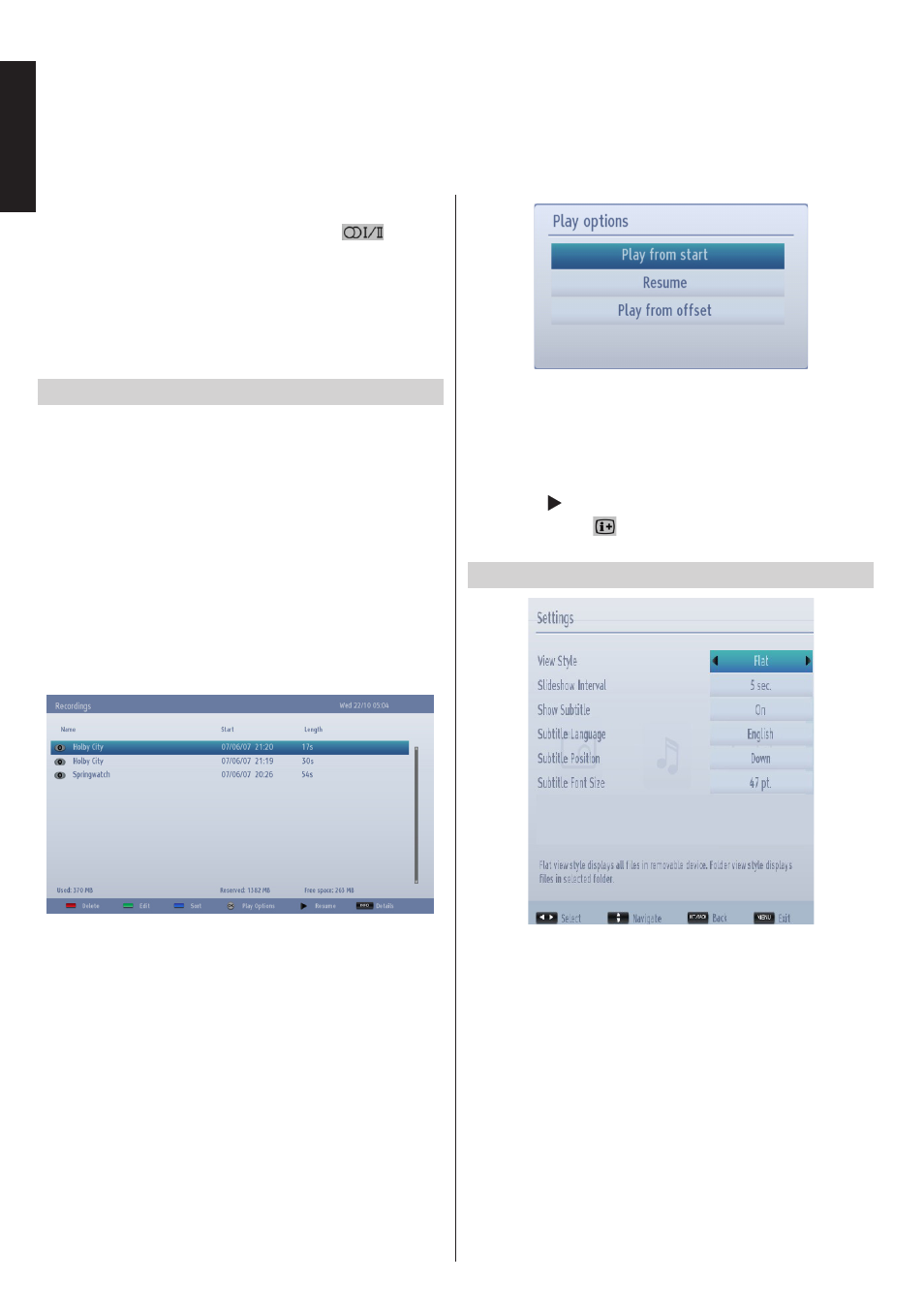
English
- 48 -
English
Using Media Browser -
continued
This TV allows you to enjoy photo, music or video files stored on a USB device or media server.
Note:
You can set subtitles by using
“
LANG -
”
button
during the playback. Selected subtitles may not be
displayed correctly in some cases.
In order to display movie subtitles correctly, you
should set a subtitle language. See the section,
Media Browser
Settings
for selecting movie subtitle
language.
Recordings
You can play back, edit or delete previously recorded
programmes stored on the USB storage device using
Recordings
menu.
To display
Recordings
menu, Press the
MENU
button on the remote. Select
Media Browser
by
pressing
Left
or
Right
button and press
OK
. Select
Recordings
and press
OK
. Recordings menu will
then be displayed with available recordings.
IMPORTANT:
To view the previously recorded
programmes in the
Recordings
window, you should
first connect the USB storage device to your TV in
which the programmes are stored.
All the recordings are kept in a list. Select an item from
the list by using
Up
or
Down
button.
Red button:
Erases the selected recording.
Green button:
Makes changes on the
Delete
and
Playback
options of the selected recording .
Blue button:
Changes the order of the recordings.
You can select from a wide range of sorting options.
OK button:
Opens the
Play options
menu. Select an
option by using
Up
or
Down
and press
OK
.
•
Play from start:
Plays the selected recording from
the beginning.
•
Resume:
Recommences the selected recording.
•
Play from offset:
Specifies a playing point for the
selected recording.
Resume ( button):
Recommences the recording.
Details (INFO - button):
Displays information on
the selected recording.
Media Browser Settings
You can set your Media Browser preferences by using
the
Settings
dialogue. Press
Up
or
Down
button to
highlight an item and use
Left
or
Right
button to set.
View Style:
Set default browsing mode. Set as
Flat
to
list all selected type of files stored in the USB device
or media server. Set as
Folder
to list all selected type
of files in the selected folder.
Slideshow Interval:
Set slide show interval time.
Show Subtitle:
Set subtitle enabling preference.
Subtitle Language:
Set supported subtitle language.
Subtitle Position:
Set subtitle position as
Up
or
Down
.
Subtitle Font Size:
Set subtitle font size.