Led indicators, Exporting, Cartridges – Dell PowerVault 122T SDLT 320 (Autoloader) User Manual
Page 33: Cleaning the tape drive, If a particular, Exporting cartridges
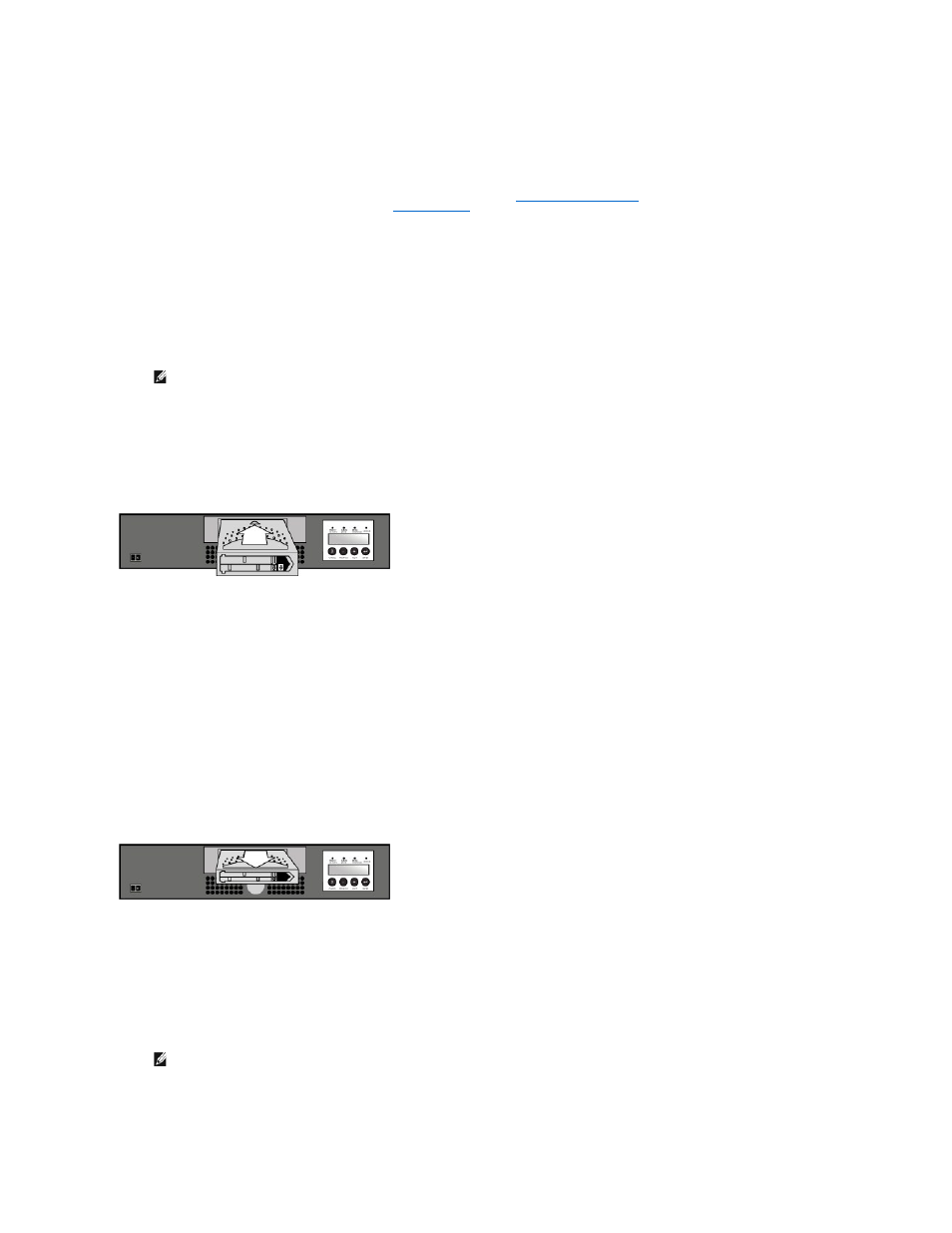
Importing Cartridges
This option forces the autoloader to import a cartridge into a specific empty slot in the carousel. To import tapes into the autoloader:
1.
Make sure the write-protect switch is set as desired for each data cartridge (see "
"). If applicable, apply a bar code label to
the recessed area on the front of each cartridge (see "
Bar Code Reader
").
2.
From the Home screen or main menu, press
+
or
-
until
Commands
appears on the top line of the LCD screen.
3.
Press
Enter
to access the available options.
4.
Press
+
or
-
until
Import
appears on the LCD screen. Press
Enter
.
5.
Press
+
or
-
until the desired slot number appears on the LCD screen and press
Enter
. You are not given the option to import a cartridge to an occupied
slot.
6.
When
Insert Cartridge Slot
appears on the LCD screen and the media door opens, insert the desired data cartridge into the media door so that the
write-protect switch is facing out from the autoloader and towards the right.
7.
Repeat steps 5 and 6 as needed for any additional cartridges.
8.
Press
Cancel
when you are finished importing cartridges.
9.
Verify that the LCD screen shows that the desired slots have cartridges installed.
Importing a Cartridge
Exporting Cartridges
This option moves a cartridge from a specific slot to the media door. To export one or more cartridges from the autoloader, follow these steps:
1.
From the Home screen or main menu, press
+
or
-
until
Commands
appears on the top line of the LCD screen. Press
Enter
.
2.
Press
+
or
-
until
Export
appears on the LCD screen. Press
Enter
.
3.
Press
+
or
-
until the desired slot number appears on the LCD screen. Press
Enter
. You are not given the option to export from an empty slot.
4.
When
Remove Cartridge
appears on the LCD screen and the cartridge is ejected through the media door, remove the exported cartridge from the
autoloader, and then press
Enter
.
5.
Repeat steps 3 and 4 as needed for any additional cartridges.
6.
Press
Cancel
when you are finished exporting cartridges.
7.
Make sure the LCD screen indicates that the desired slots contain cartridges.
Exporting a Cartridge
Loading Cartridges
This option loads a cartridge from the autoloader carousel into the tape drive. To use this option, follow these steps:
1.
From the Home screen or main menu, press
+
or
-
until
Commands
appears on the top line of the LCD screen. Press
Enter
.
2.
Press
+
or
-
until
Load Cartridge
appears on the LCD screen, and then press
Enter
.
3.
Press
+
or
-
until the desired slot number appears on the LCD screen and press
Enter
. The slot number you select indicates the cartridge to be loaded
into the tape drive.
4.
Status messages will be displayed while the cartridge is loading.
Drive Stopped
is displayed when the operation is complete.
5.
Press
Cancel
when you are finished loading the cartridge.
NOTE:
If you are using the Operator's Panel to clean the drive, import the cleaning cartridge only when the
operator panel requests it. You may keep a cleaning cartridge in the autoloader if the backup software can
manage the drive cleaning.
NOTE:
Only slot numbers that contain cartridges are displayed.