Cleaning the tape drive, Cleaning, The tape drive – Dell PowerVault 122T SDLT 320 (Autoloader) User Manual
Page 34: If a
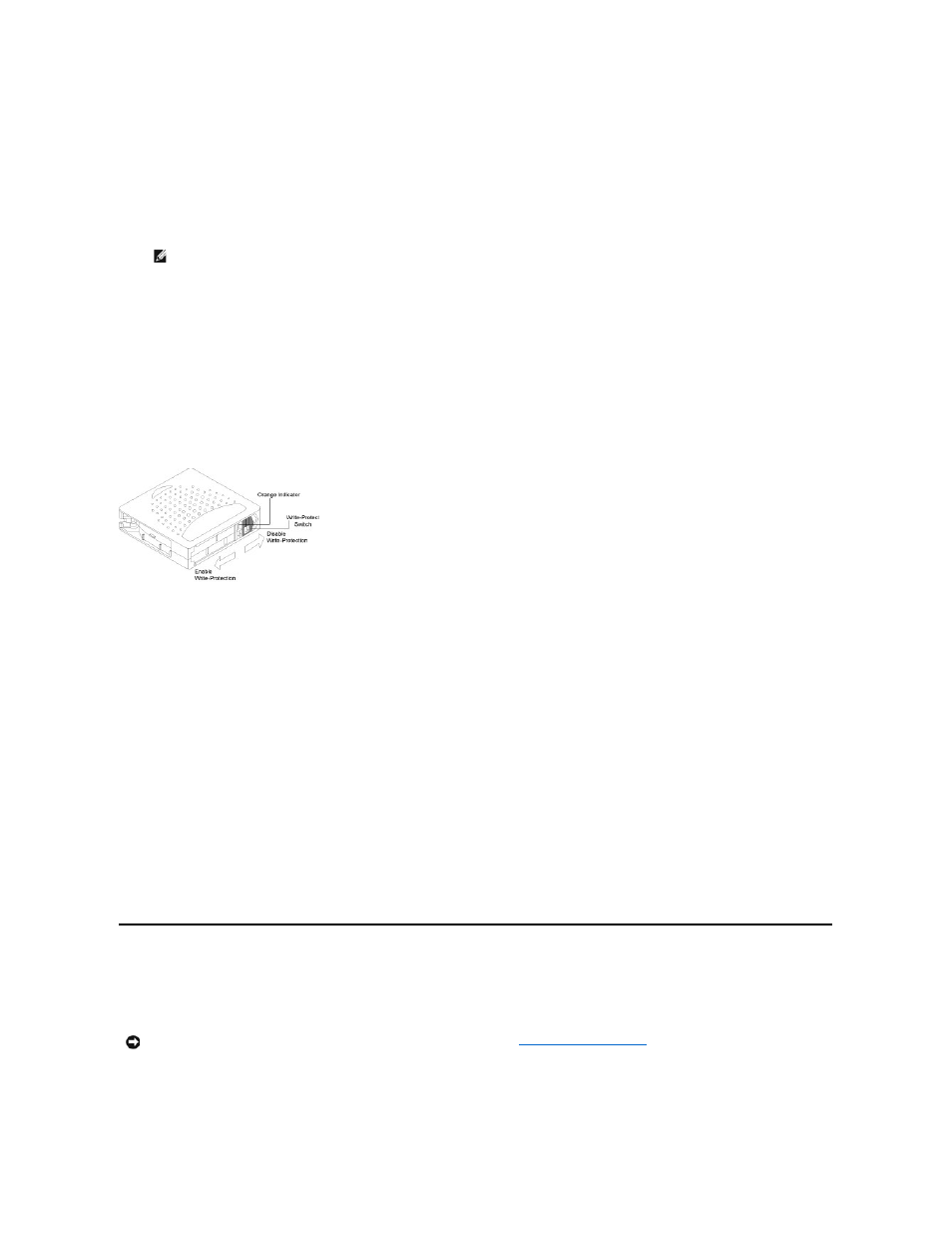
Unloading Cartridges
This option unloads the cartridge from the tape drive into its original slot. To use this option, follow these steps:
1.
From the Home screen or main menu, press
+
or
-
until
Commands
appears on the top line of the LCD screen. Press
Enter
.
2.
Press
+
or
-
until
Unload Cartridge
appears on the LCD screen. Press
Enter
to unload the cartridge from the tape drive.
3.
Press
Cancel
when you are finished unloading the cartridge.
Write-Protecting Cartridges
All cartridges have a write-protect switch to prevent accidental erasure or overwriting of data. Before loading a cartridge into the autoloader, make sure the
write-protect switch on the front of the cartridge is positioned as desired:
l
Slide the switch to the
left
to write-protect the cartridge. A small, orange rectangle is visible, indicating that the cartridge is write-protected.
l
Slide the switch to the
right
to allow the autoloader to write data to the cartridge.
Write-Protecting a Cartridge
Maintaining Cartridges
To ensure the longest possible life for all of your Super DLTtape I cartridges, follow these guidelines:
l
Do not drop or strike a cartridge. Excessive shock can damage the internal contents of the cartridge, or the cartridge itself, making the cartridge
unusable and possibly damaging the autoloader.
l
Store your cartridges in their storage cases.
l
Do not expose your cartridges to direct sunlight or sources of heat, including portable heaters and heating ducts.
l
The operating range for your Super DLTtape I cartridge is 50°F to 104°F (10°C to 40°C), and 20 to 80% relative humidity (non
-condensing). The storage
temperature range is 60°F to 90°F (16°C to 32°C), and 10 to 80% relative humidity (non
-condensing).
l
Tapes intended for archive should be placed in their plastic containers at temperatures between 5° and 23° C (41° to 113° F) and 10% to 50% relative
humidity.
l
If a cartridge has been exposed to temperatures outside the ranges specified above, stabilize the cartridge at room temperature for the same amount
of time it was exposed to extreme temperatures or 24 hours, whichever is less.
l
Store your cartridges in a dust-free environment.
l
Do not place Super DLTtape I cartridges near sources of electromagnetic energy or strong magnetic fields, such as computer monitors, electric motors,
speakers, or X-ray equipment. Exposure to electromagnetic energy or magnetic fields can destroy data and the embedded servo code, which is written
on the media by the cartridge manufacturer, rendering the cartridge unusable.
l
Apply identification or bar code labels only to the recessed area on the front of the cartridge.
Cleaning the Tape Drive
Cleaning the tape drive with a cleaning cartridge can take as long as five minutes, during which the Ready LED blinks. Each cleaning cartridge can be used for
20 cleanings. The drive will automatically reject a cleaning cartridge after it has been used 20 times. You may also refer to your backup software
documentation for information on enabling automatic cleanings with the use of a dedicated cleaning slot.
NOTE:
Status messages will be displayed while the cartridge is unloading.
Drive Empty
is displayed when
the operation is complete.
NOTICE:
any other type of cleaning cartridge could damage the read/write head in the tape drive. Therefore, if you load any
other type of cleaning cartridge, the autoloader will automatically export the tape within approximately 25 seconds. If
a standard media tape is inserted, the cartridge will be ejected. Do not use DLT I cleaning cartridges. If a DLT I
cleaning cartridge is inserted, the autoloader indicates an error
3 0 A1
(Cartridge Transport Position Error) and the
cartridge may become stuck within the autoloader.