Creating an inventory of cartridges – Dell PowerVault 122T SDLT 320 (Autoloader) User Manual
Page 35
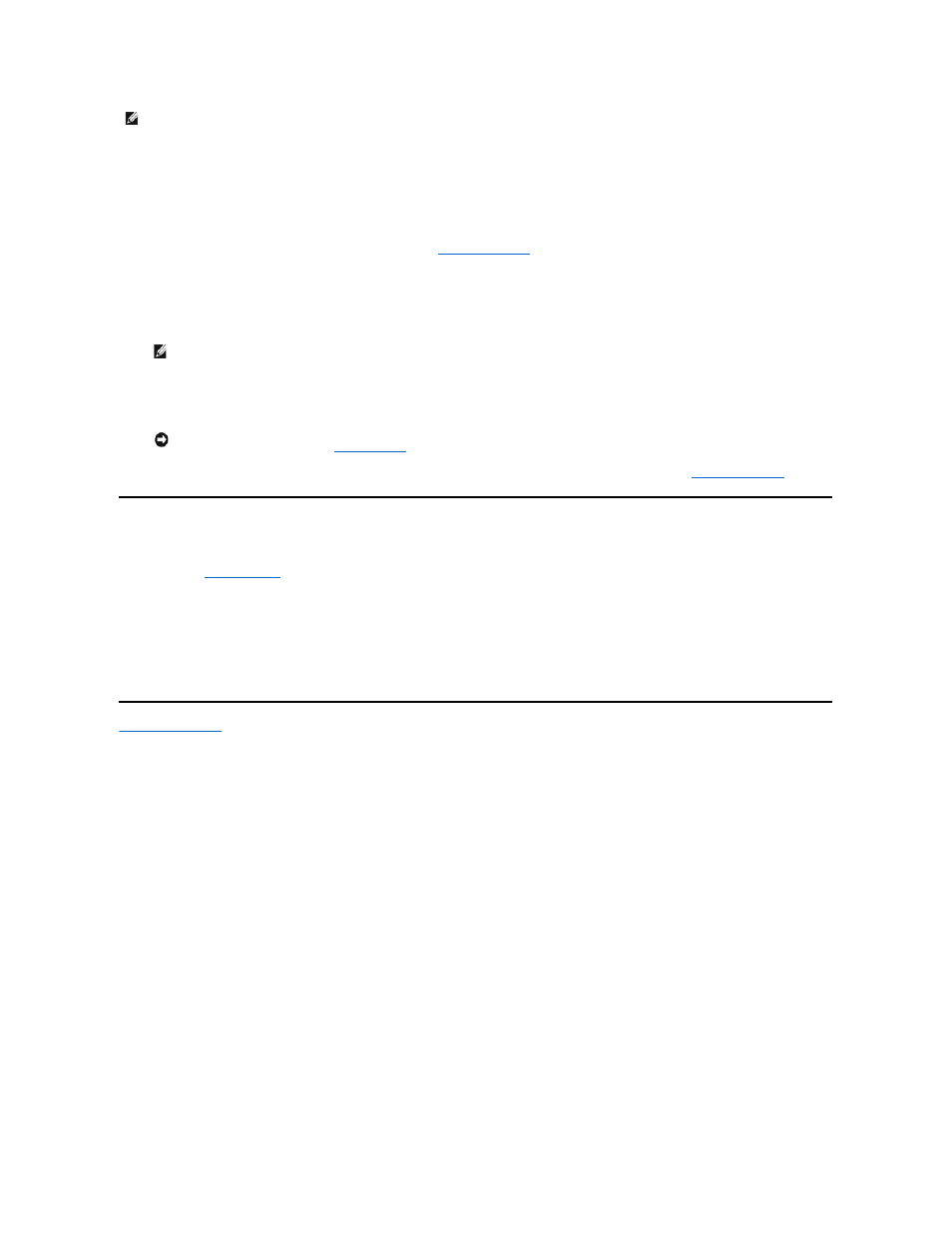
To clean the tape drive, follow these steps:
1.
From the Home screen or main menu, press
+
or
-
until
Commands
appears on the top line of the LCD screen, and then press
Enter
.
2.
Press
+
or
-
until
Clean Drive
appears on the LCD screen, and then press
Enter
.
3.
If the carousel is full, the LCD screen displays
No slot free for transfer
. Press
Cancel
repeatedly until the main menu or Home screen is displayed.
Export a cartridge to make room for the cleaning cartridge. See "
" for instructions, then return to step 1 to clean the tape drive.
4.
If the carousel is not full, the autoloader will select the first available slot and prompt you to insert a cleaning cartridge.
5.
Insert the cleaning cartridge into the autoloader media door.
6.
During the cleaning process, which can take up to five minutes, the LCD screen displays
Drive Cleaning
.
7.
When tape drive cleaning is complete, the Clean Drive LED turns off (if previously on) and the autoloader unloads and exports the cleaning cartridge.
Remove the cleaning cartridge, and press
Enter
when the LCD screen prompts you to do so.
8.
If you had to remove a data cartridge to import the cleaning cartridge, import that data cartridge to its original slot (see "
").
Creating an Inventory of Cartridges
This option builds a new inventory of cartridges in the autoloader. If using a bar code reader, this option also scans the bar code labels on each cartridge in
the carousel (see "
Bar Code Reader
"). To use this option, follow these steps:
1.
From the Home screen or main menu, press
+
or
-
until
Commands
appears on the top line of the LCD screen.
2.
Press
Enter
to access the available options.
3.
Press
+
or
-
until
Re-inventory
appears on the LCD screen and then press
Enter
.
4.
The autoloader will then check the drive and each slot for the presence of a tape in order to update the inventory information.
Back to Contents Page
NOTE:
If you are using Operator's Panel commands to clean the drive, import the cleaning cartridge only after you
have selected the
Clean Drive
command. If you would like to keep a cleaning cartridge in the autoloader, the backup
software must manage drive cleaning.
NOTE:
If the cartridge is not a valid cleaning cartridge, the LCD screen will display
Bad clean tape
and the
cartridge is ejected. If a standard Super DLT I data cartridge is inserted, no message appears and the cartridge
is ejected.
NOTICE:
If the Clean Drive or Media Attention LED is illuminated again when you insert another cartridge
immediately after cleaning, see "
Troubleshooting
."