Dell PowerVault 122T SDLT 320 (Autoloader) User Manual
Page 5
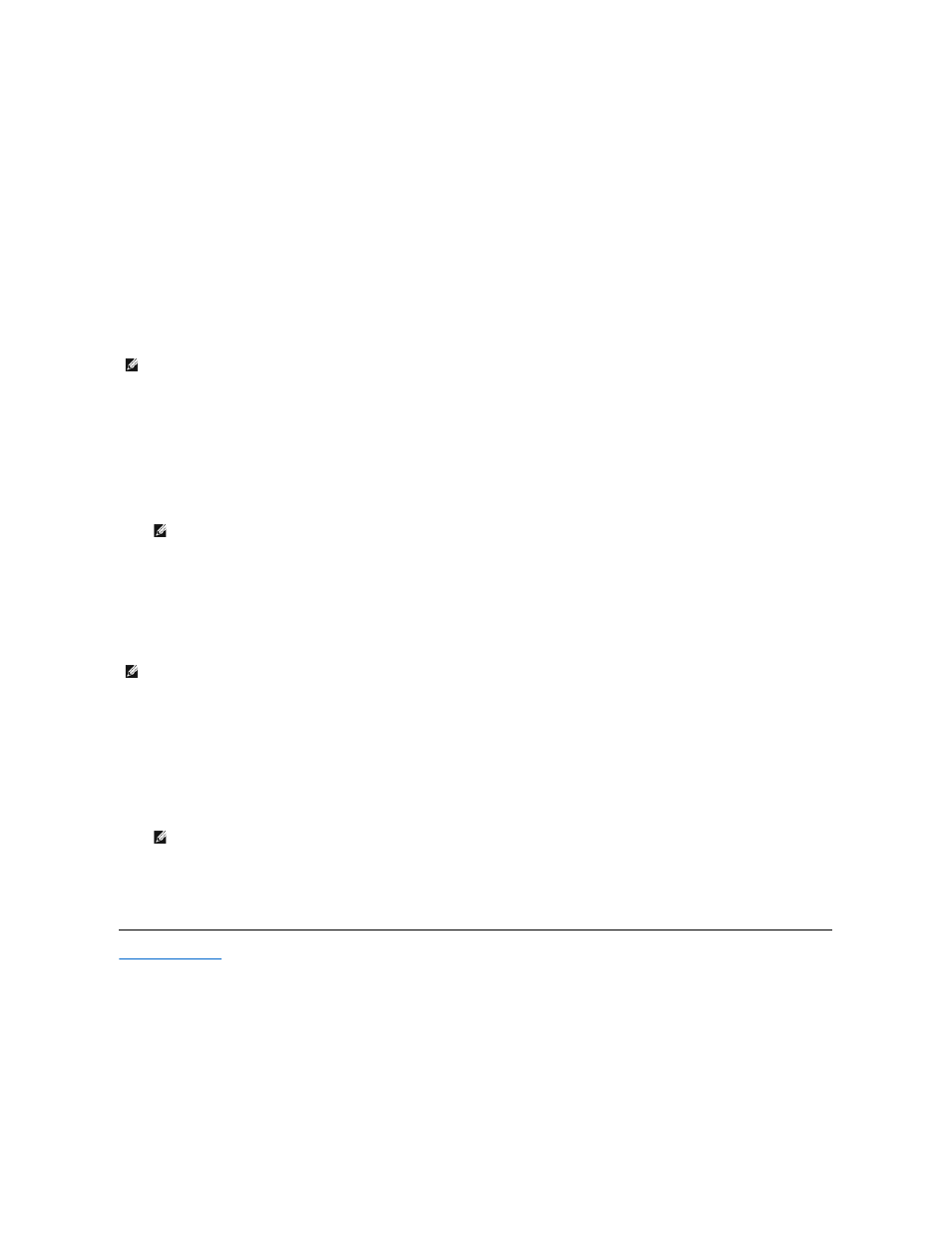
1.
From the Home screen or main menu, press
+
or
-
button until
Information
appears on the top line of the LCD screen.
2.
Press
Enter
to access the available options.
3.
Press
+
or
-
until
View Event Log
appears on the LCD screen.
The LCD screen also displays the quantity of errors and events currently stored in the event log.
4.
Press
Enter
to access the most recently logged event.
5.
Press
+
or
-
to display each event in the log.
6.
Press
Cancel
when finished.
Product Revision
This option displays the revision of the hardware that makes up the autoloader.
To use this option, follow these steps:
1.
From the Home screen or main menu, press
+
or
-
until
Information
appears on the top line of the LCD screen.
2.
Press
Enter
to access the available options.
3.
Press
+
or
-
until
Product Rev
appears on the LCD screen.
The LCD screen displays the revision of the current autoloader hardware.
4.
Press
Cancel
when finished.
Firmware Revision
This option displays the revision of the firmware currently installed in the autoloader.
To use this option, follow these steps:
1.
From the Home screen or main menu, press
+
or
-
until
Information
appears on the top line of the LCD screen.
2.
Press
Enter
to access the available options.
3.
Press
+
or
-
until
Firmware Rev
appears on the LCD screen.
The LCD screen displays the revision of the firmware currently installed in the autoloader.
4.
Press
Cancel
when finished.
Back to Contents Page
NOTE:
The tape drive and autoloader firmware are a single image, but the image may display as three firmware numbers on the front
panel:
Drive SCSI Controller
,
Robotics Controller Firmware
, and
Robotics SCSI Controller Firmware
.
NOTE:
After a firmware update, the firmware revision displayed on the LCD may not be updated until the autoloader is power
cycled.
NOTE:
The tape drive and autoloader firmware are a single image, but the image may display as three firmware numbers on the front
panel:
Drive SCSI Controller
,
Robotics Controller Firmware
, and
Robotics SCSI Controller Firmware
.
NOTE:
After a firmware update, the firmware revision displayed on the LCD may not be updated until the autoloader is power
cycled.