Play store 7. calendar – Lenco Cooltab-74 User Manual
Page 12
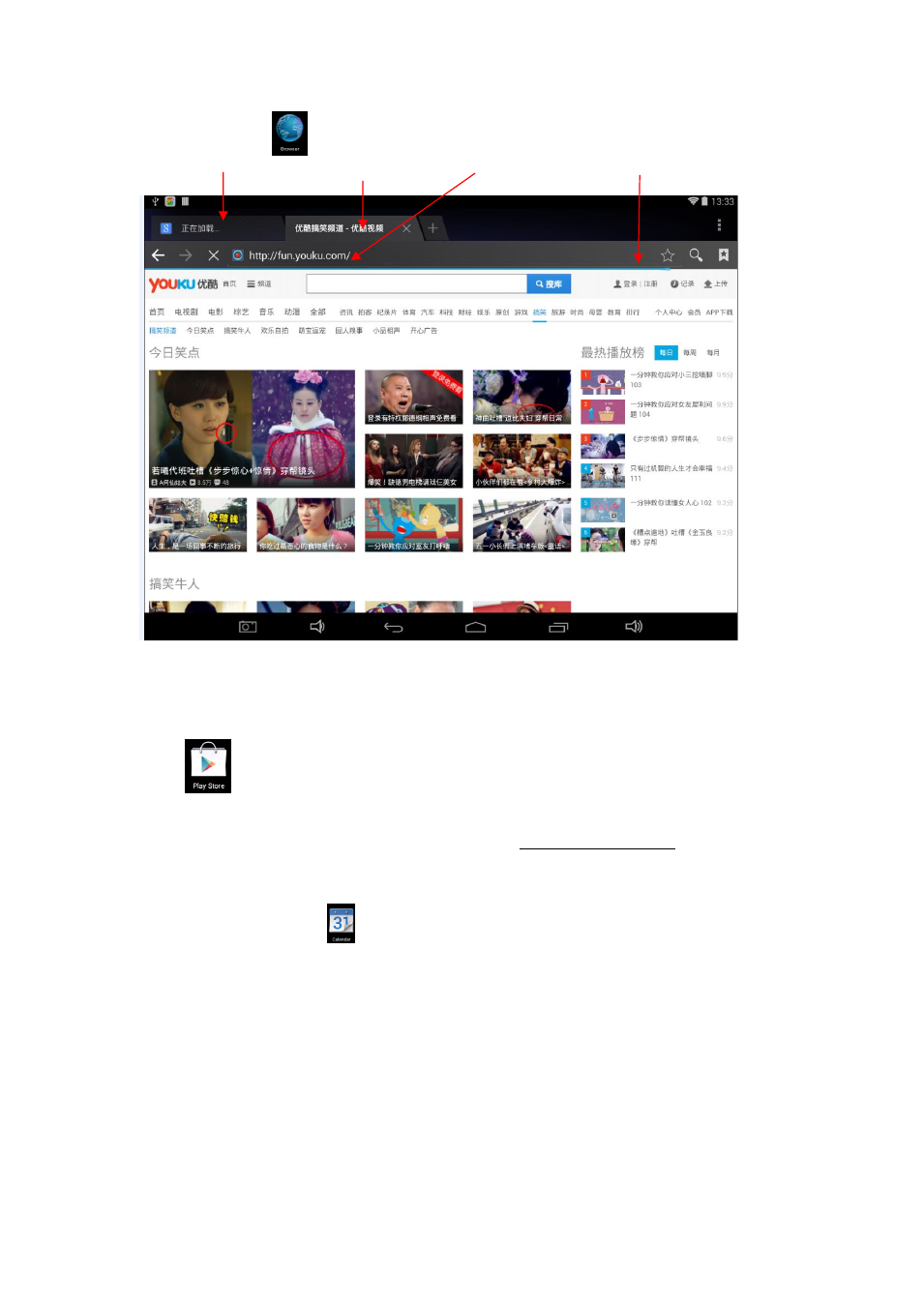
12
Click the Icon
to enter the Browser webpage:
1: Previous webpage you have browsed and you can view it again as you like; 2: Current webpage;3:
Add a webpage; 4: Menu Key
6. Play Store
Open
to search and download relevant application programs.
Enter the Play Store for the first time and the System will ask you to log in google account (if you do
not have a Email account, please apply for one account in ).
7. Calendar
Click the Calendar Icon
.
It is necessary for you to log in if you are using the Calendar for the first time. Please correctly
input the Email address and password. Then, please click Next and finish the account
configuration. After that, you can finally use the Calendar.
Add a New Activity
1. In the Calendar, please click and select the date you want for your new activity.
2. Select the activity time → Input relevant information for the new activity in detail.
3. Click FINISH.
4. Please press the Menu Key to select a Calendar Interface you want.
☆
The Date in gray means that there is a new activity on that day.
3
4
2
1