Clock 9. calculator – Lenco Cooltab-74 User Manual
Page 13
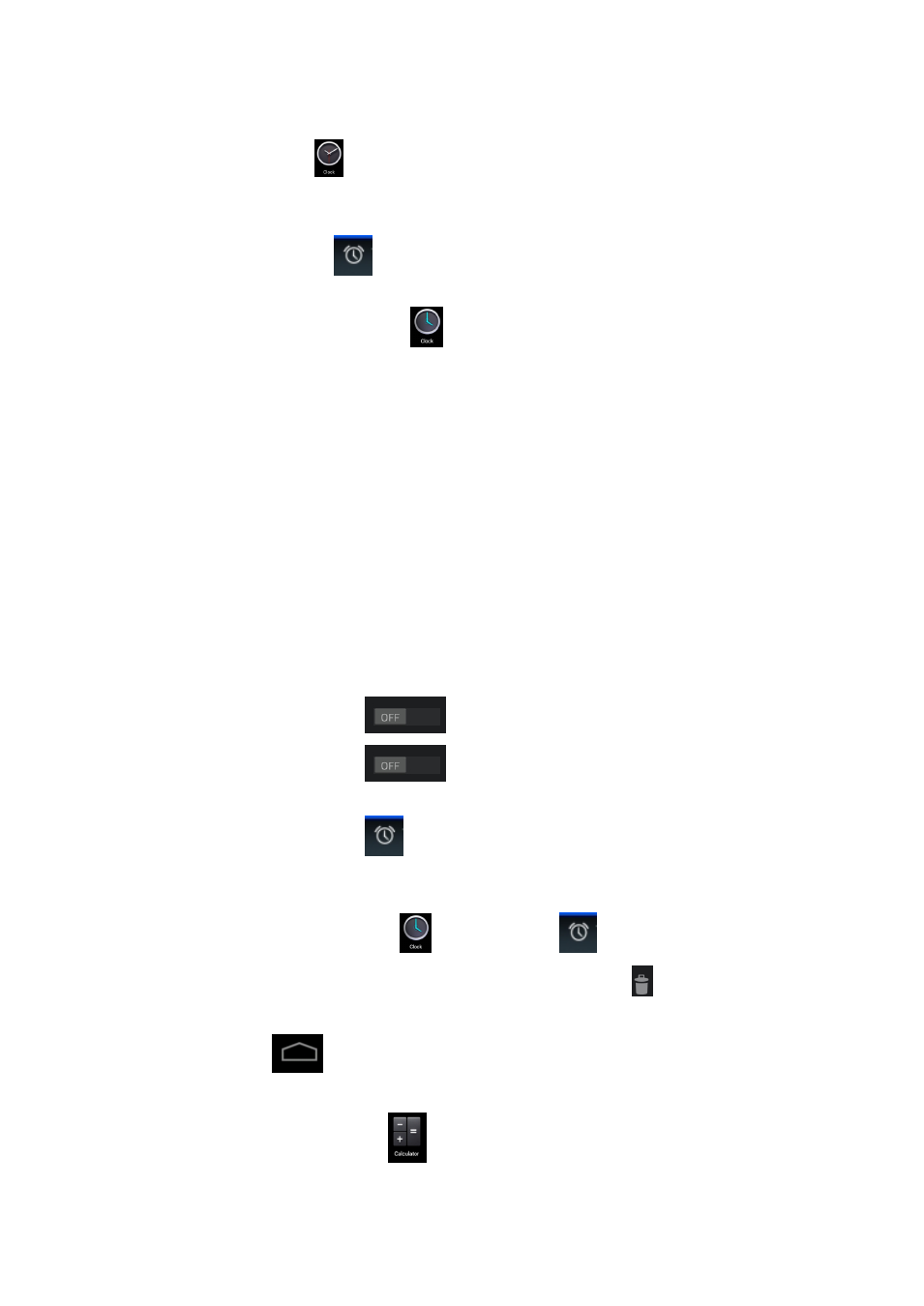
13
8. Clock
Click the Clock Icon
to reveal the current date and time.
Alarm Clock
It is possible for you to set up several alarm clocks at the same time.
☆
When the Icon
appears on the Screen, at least one alarm clock will sound.
Add an Alarm Clock
1. Click the Clock Icon
.
2. Press the Menu Key → Add an Alarm Clock.
3. Set the Alarm Clock you need.
☆
If the User do not select Repetition, the Alarm Clock will sound for once and then
be automatically deleted.
4. Click Enable the Alarm Clock.
5. Click FINISH.
Close the Alarm Clock Prompt
When the Alarm Clock Time is up. A window with the Alarm Clock name will eject.
If you want the Alarm Clock to sound 10s later, please click and choose Pause &
Sound Again.
Click Cancel to eliminate such prompt.
Enable an Alarm Clock
With respect to the repeated Alarm Clock you have set, you can temporarily cancel the
Alarm Clock rather than deleting it.
1. Click the Icon
to enable the Alarm Clock you want again.
2. Click the Icon
to enable the paused Alarm Clock again.
Edit An Alarm Clock
1. Click the Icon
and then Click the Alarm Clock Icon.
2. Click the Alarm Clock you want and then conduct relevant editing operation.
Delete An Alarm Clock
1. Click the Clock Icon
→ click the Icon
.
2. Click the Alarm Clock you want to delete and pull it to
.
3. Click Delete the Alarm Clock.
Click the Icon
to go back to the Desktop.
9. Calculator
1. Click the Calculator Icon
.