Settings – Lenco Cooltab-74 User Manual
Page 17
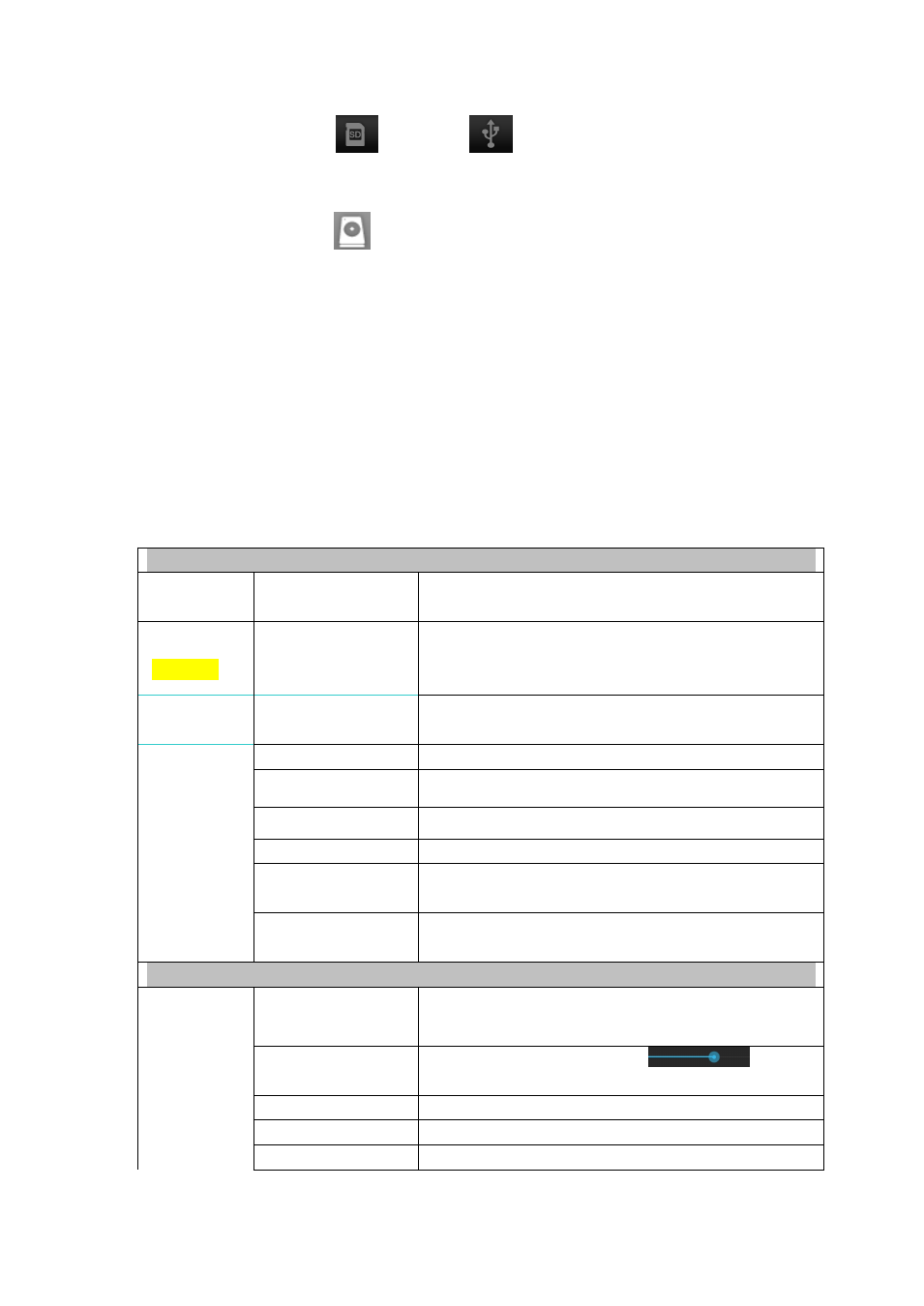
17
1. Click the Icon
or the Icon
to open relevant storage device and display
the files saved in your storage devices.
2. Click the file or folder you want and hold on for a while, and then select COPY.
3. Click the Icon
, and go back to Home to find the Storage Device Symbol → Click
the Storage Device Symbol you want → Click Editor → Select Paste.
Delete the Files
Press the file or folder you need and select DELETE.
14.Kidoz APP
Pls go to file manager to find details
Settings
Wi-Fi and Network
Wi-Fi
Configure and manage the wireless access point. (See
WIFI Network Settings for details.)
Bluetooth
(Optional)
Please turn on the Bluetooth and click the Bluetooth device
name, making it detectable and available for nearby
Bluetooth devices.
Data Traffic
Usage
Configure and manage the data traffic.
More...
Airplane Mode
On/Off
Portable Hot Spot
Able to configure the WIFI Hot Spot
Ethernet
Configure the Wired Network
VPN
Configure the VPN
Mobile Network
Configure the 3G Network (See 3G Network Settings for
details)
3G Support
Information
Click and display the 3G Network Support List
Device
Display
Wallpaper
Default (Wallpaper Settings)
Brightness
Click and move the sliding block
to adjust
the Screen’s brightness, and then click CONFIRM.
Sleep
Dormant Status
Adjust the time for Dormant Status
Font Size
Adjust the font size.