Lenco L-175 User Manual
Page 22
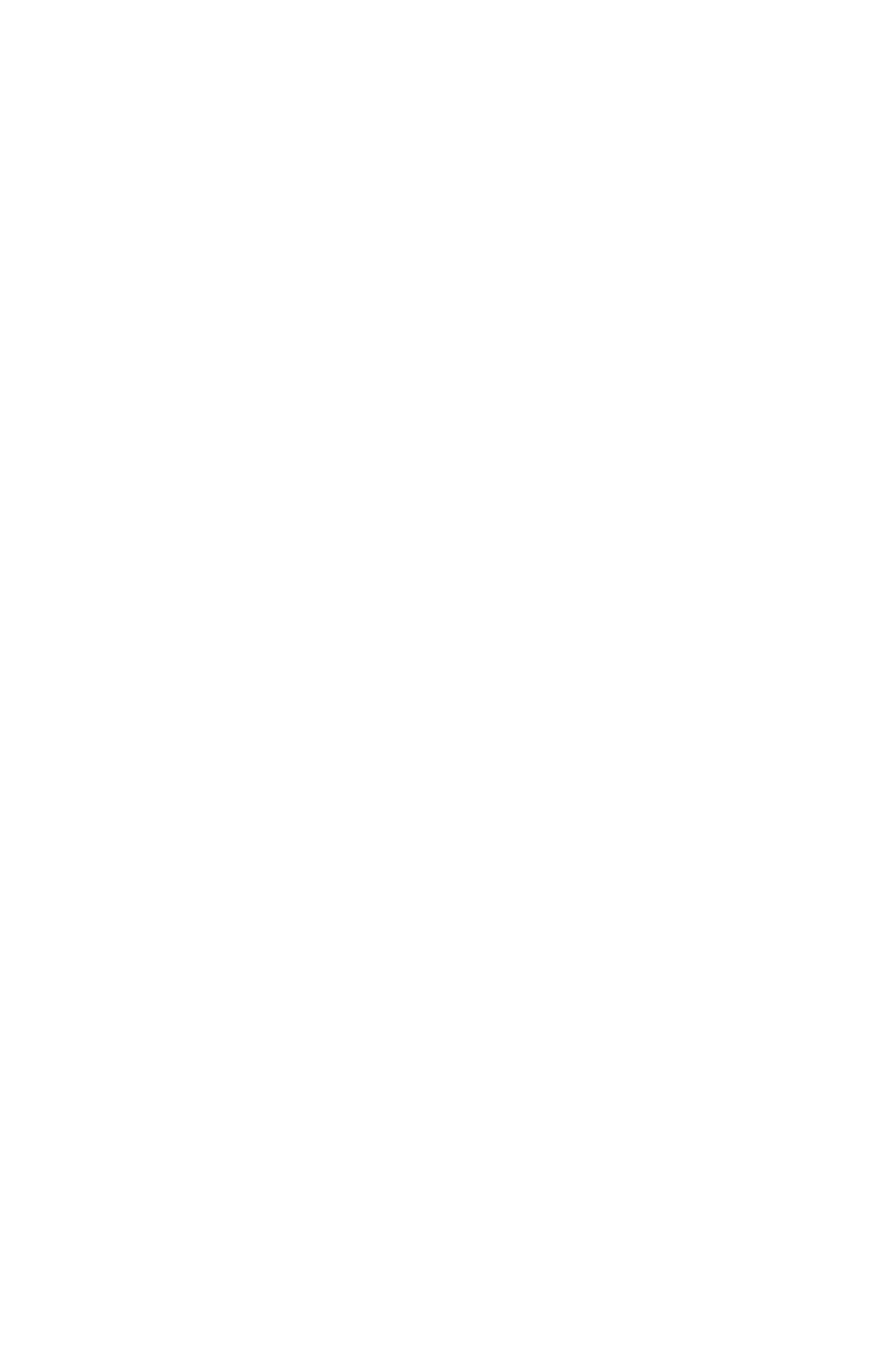
22
Add Label at Selection
- This menu item lets you create a new label at
the current selection. You can title the label by typing with the keyboard
and then hitting "Enter" when you're done.
Add Label at Playback Position
- This menu item lets you create a new
label at the current location where you are playing or recording. Do this if
you want to mark a certain passage while you're listening to it. You can title
the label by typing with the keyboard and then hitting "Enter" or "Return"
when you're done. Only available whilst audacity is playing.
Generate Menu
If you choose an item from the Generate menu when there are no tracks in
a project, a new track is created. Otherwise, the current track is used.
If a track is selected and the cursor is placed in a single place in the track
audio is inserted at the cursor position. The default duration is 30 seconds.
The audio created will replace the any selection, otherwise it is inserted
into the track, shifting up later parts of the track.
Silence
- Inserts silence
Tone...
- You can create a Sine wave, Square wave, or Sawtooth wave.
White Noise
- Inserts random audio samples, which sounds like pure
static.
Any items which appear after these three built-ins are VST, Ladspa, or
Nyquist plug-ins. It is possible for a poorly written plug-in to crash Audacity,
so always save your work before using a plug-in. Note that any effect that
doesn't take any audio as input will automatically be placed in the
Generate menu.
Effect Menu
The items in this menu only work when you have audio selected. Audacity
does not have any real-time effects, you must select the audio, apply the
effect, and then listen to the results.
Most effects have a Preview button. Clicking on this button plays up to
three seconds of audio, allowing you to hear what it will sound like after the
effect is applied. This is useful for fine-tuning the effect parameters.