Lenco L-175 User Manual
Page 25
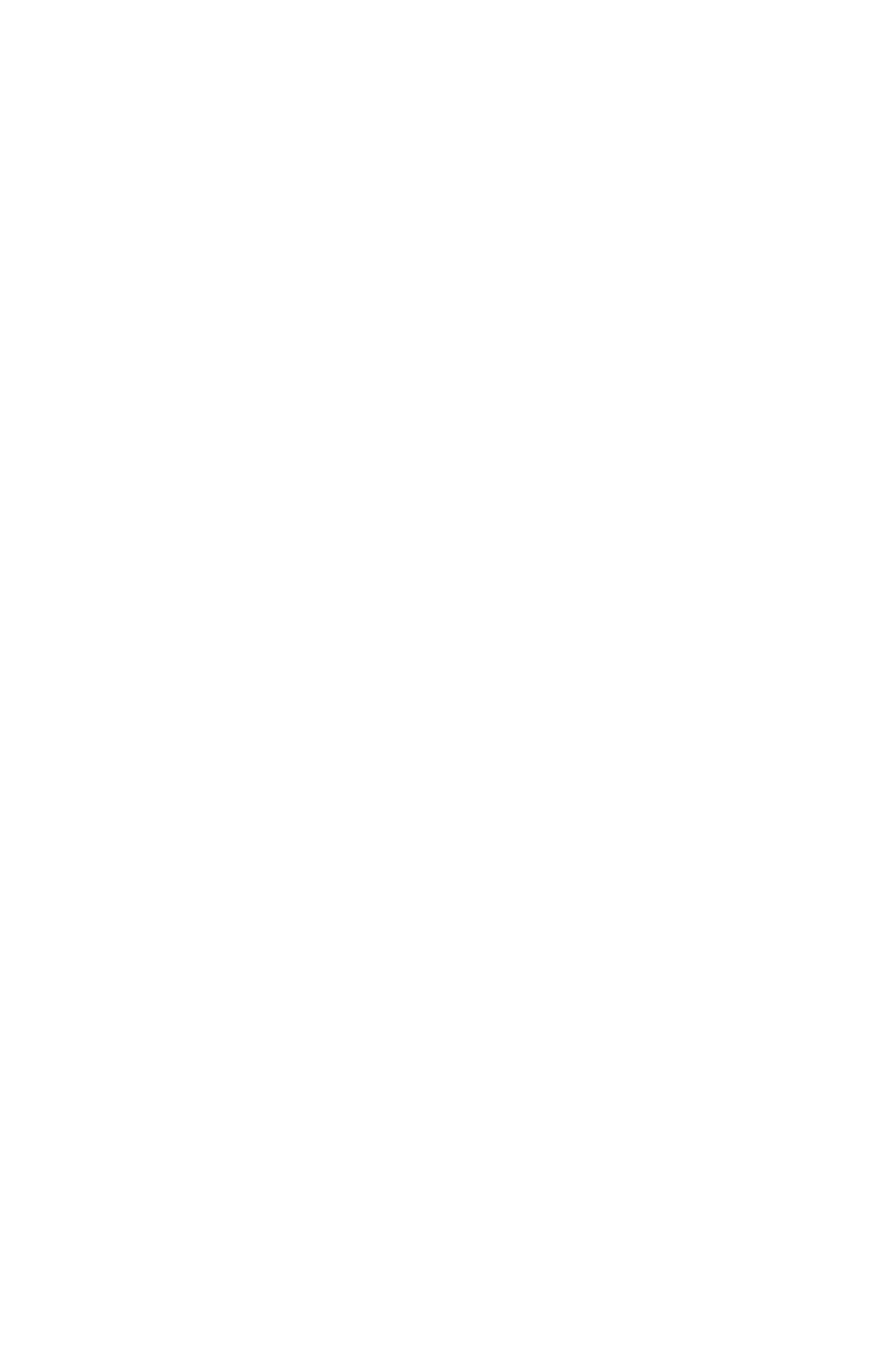
25
Plugins 1 to 15
... etc. These submenus contain any VST, Ladspa, or
Nyquist plug-ins loaded by audacity. It is possible for a poorly written plug-
in to crash Audacity, so always save your work before using a plug-in
effect.
Analyze Menu
Plot Spectrum
- To use this feature, first select a region of audio from a
single track, then select "Plot Spectrum". It opens up a window that
displays the Power Spectrum of the audio over that region, calculated
using the Fast Fourier Transform. The graph represents how much energy
is in each frequency. As you move the mouse over the display, it shows
you the nearest peak frequency. This window can also display other
common functions that are calculated using the Fast Fourier Transform,
including three versions of the Autocorrelation function. The Enhanced
Autocorrelation function is very good at identifying the pitch of a note.
The Analyze menu is intended for effects and plug-in effects that do not
modify the audio, but simply open a dialog with some descriptive
information. Audacity also supports Analyze commands that create
annotations in a Label Track.
Help Menu
About Audacity
- displays the version number and credits. If you compiled
Audacity yourself, check here to verify which optional modules were
successfully compiled in.