Lenco L-175 User Manual
Page 23
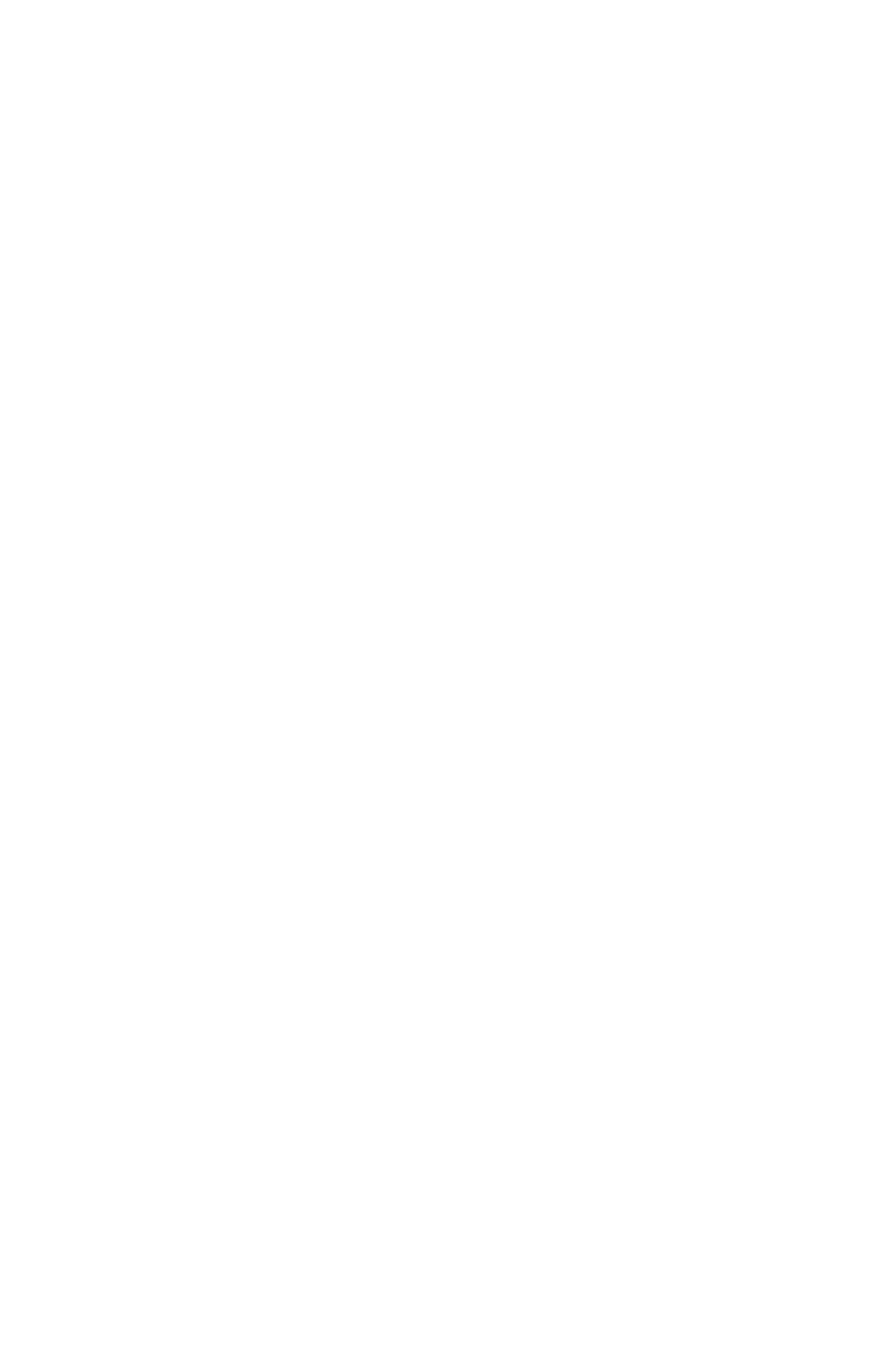
23
Repeat Last Effect
- Selecting this command is a shortcut to applying the
most recent effect with the same settings. This is a convenient way to
quickly apply the same effect to many different parts of a file.
Amplify
- Changes the volume of the selected audio. If you click the "Allow
clipping" checkbox, it will let you amplify so much that the audio ends up
beyond the range of the waveform, and is clipped (distorted). The default
value when you open the effect is to amplify so that the loudest part of the
selection is as loud as possible without distortion.
Bass Boost
- Enhances the bass frequencies in the audio.
Change Pitch
- Changes the pitch/frequency of the selected audio without
changing the tempo. When you open the dialog, the starting frequency is
set to Audacity's best guess as to the frequency of the selection. This
works well for recordings of singing or musical instruments without
background noise. You can specify the pitch change in one of four different
ways: musical note, semitones, frequency, or percent change.
Change Speed
- Changes the speed of the audio by resampling. Making
the speed higher will also increase the pitch, and vice versa. This will
change the length of the selection.
Change Tempo
- Changes the tempo (speed) of the audio without
changing the pitch. This will change the length of the selection.
Compressor
- Compresses the dynamic range of the selection so that the
loud parts are softer while keeping the volume of the soft parts the same.
You can optionally normalize the recording afterwards, resulting in the
entire piece having higher perceived volume.
Echo
- Very simple effect that repeats the selection with a decay, sounding
like a series of echos. This effect does not change the length of the
selection, so you may want to add silence to the end of the track before
applying it (using the Generate Menu).
Equalization
- Boost or reduce arbitrary frequencies. You can select one
of a number of different curves designed to equalize the sound of some
popular record manufacturers, or draw your own curve.
Fade In
- Fades the selection in linearly.
Fade Out
- Fades the selection out linearly