Applied Motion SV7-Q-EE User Manual
Page 9
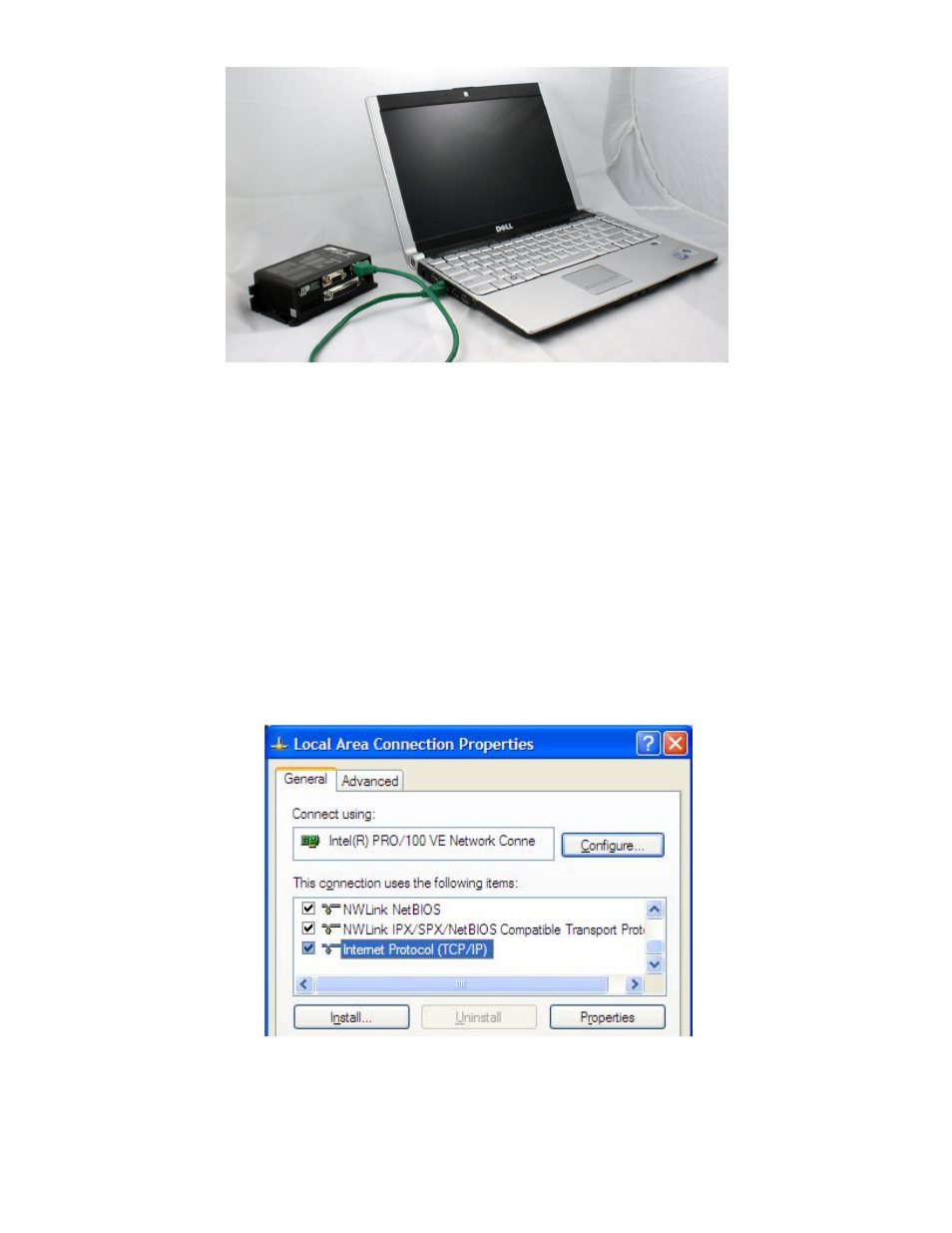
6/26/2010
920‐0032a3 eSCL Communication Reference Manual
Page 9
It doesn’t get much simpler than this:
1. Connect one end of a CAT5 Ethernet cable into the LAN card (NIC) on your PC and the other into the
drive. You don’t need a special “crossover cable”; the drive will automatically detect the direct
connection and make the necessary physical layer changes.
2. Set the IP address on the drive to “10.10.10.10” by setting the rotary switch at “0”.
3. To set the IP address of your PC:
a. On Windows XP, right click on “My Network Places” and select properties.
b. On Windows 7, click Computer. Scroll down the left pane until you see “Network”. Right click
and select properties. Select “Change adapter settings”
4. You should see an icon for your network interface card (NIC). Right click and select properties.
a. Scroll down until you see “Internet Properties (TCP/IP)”. Select this item and click the
Properties button.
b. On Windows 7 and Vista, look for “(TCP/IPv4)”
5. Select the option “Use the following IP address”. Then enter the address “10.10.10.11”. This will give
your PC an IP address that is on the same subnet as the drive. Windows will know to direct any traffic
intended for the drive’s IP address to this interface card.