3 establishing infrared (ir) communication – Casella CEL Apex personal sampling pumps User Manual
Page 22
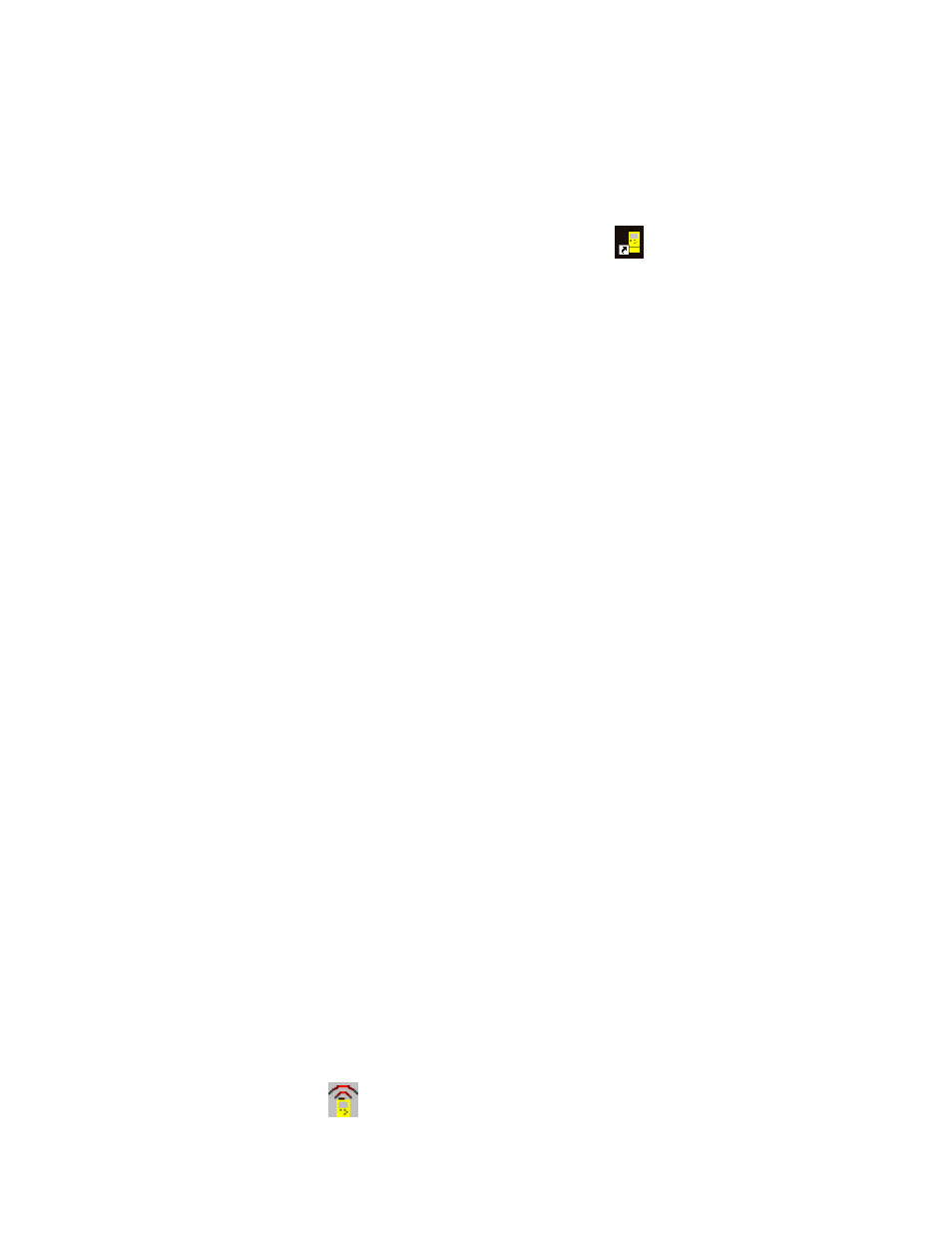
22
Pump Manager software automatically detects the language of the
operating system during the installation. Languages supported include: English, French, German, Spanish,
English, French, German, Spanish,
English, French, German, Spanish,
English, French, German, Spanish,
Italian.
Italian.
Italian.
Italian.
3.
Click the Start button on the task bar, then click the Run... option.
4.
Type a:\setup, where “a” identifies the floppy disk drive, then pressEnter.
5.
Wait for the Casella welcome screen to be displayed, then follow the on-screen instructions.
Once installation is complete, you will find the Pump Manager icon
on your Windows desktop.
To un-install:
1.
Click the Start button on the task bar.
2.
Select the Settings... option and click on the Control Panel
option.
3.
Double click on Add/Remove Programs icon.
4.
In the list of installed software, select Pump Manager and click the
Add/Remove button.
5.
Follow the on-screen instructions.
6.3
Establishing Infrared (IR) Communication
DO NOT attempt to install or use the IR communication link for I.S. versions
while in the hazardous area.
When used with Windows 2000, the IR transducer supplied by Casella CEL is plugged into one of the PC
COM ports, where it acts as a plug and play unit. For other versions of Windows, please follow the
installation instructions supplied with the transducer.
Once installed, Windows will assume the IR transducer is a Windows managed device and take over
complete control of it, preventing control by Pump Manager. To avoid this conflict, Windows control must
be disabled in the PC as follows.
1.
Click the Start button at bottom left of the PC display.
2.
Select the Control Panel option from the Settings menu.
A Control Panel window is displayed.
3.
Select the Wireless Link option and display the Wireless Link dialog.
4.
Select the Hardware tab.
The Devices field should include:
“ACTiSYS IR-220L Serial Infrared Device”.
5.
If the Device Status is shown as “This device is working properly”, it is being controlled by
Windows and must be disabled. Click the Properties key.
6.
Open the Device Usage menu.
7.
Select Do not use this device (Disable) and click OK.
The Device Status should now be shown as “This Device is Disabled”so that it can be controlled
by Pump Manager software.
Now configure the IR link in Pump Manager as follows.
1.
Start Pump Manager by double clicking on its desktop icon, by entering its name in the RUN
menu obtained via the Start button Run option, or using Start - Programs... option.
The top level window shown in Figure 11 will be displayed.
As the cursor is moved to each button, the relevant function will be displayed on the message line
at the bottom left of the display.
2.
Click the Pump button and select the Communications... option.
A Communication Port dialog is displayed.
4.
Specify the port used by the IR link, then click OK to confirm the choice.
An active IR link icon
should be shown in the System Tray to the right of the Status Bar at