3 installing certificates, 1 cineasset pro for windows, 2 cineasset pro for os x – Doremi CineAsset User Manual
Page 12: 3 cineexport pro for os x
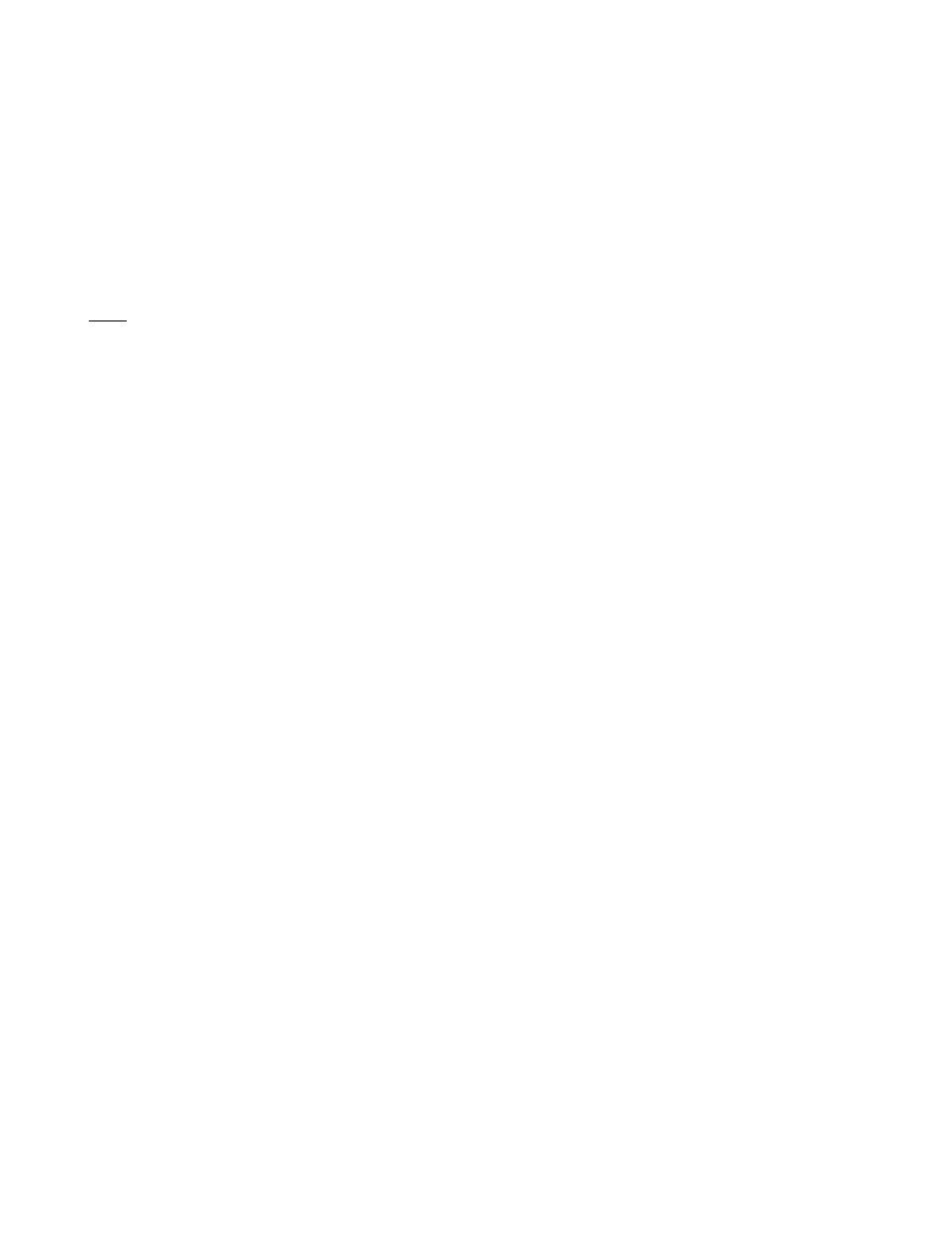
3 Installing Certificates
This section explains how to install the certificates (commonly known as certs) for CineAsset Pro and
CineExport Pro.
3.1 CineAsset Pro for Windows
1. Quit CineAsset completely, closing it from the taskbar.
2. Unzip the file provided by Doremi Labs and extract the three pem files (interop_cert.pem,
smpte_cert1.pem and smpte_cert2.pem).
3. Place the three .pem files in C:\Users\<username>\Doremi CineAsset\Certs\
Note: For Win XP place the pem files in C:\Documents and Settings\<username>\Doremi
CineAsset\Certs\
4. Restart CineAsset.
3.2 CineAsset Pro for OS X
1. Quit CineAsset completely, closing it from the menu bar.
2. Unzip the file provided by Doremi and extract the three pem files (interop_cert.pem,
smpte_cert1.pem and smpte_cert2.pem).
3. Place the three pem files in /Users/<username>/Doremi CineAsset/Certs
4. Restart CineAsset.
3.3 CineExport Pro for OS X
1. Quit Compressor completely.
2. Unzip the file provided by Doremi and extract the three pem files (interop_cert.pem,
smpte_cert1.pem and smpte_cert2.pem).
3. Place the three pem files in /Users/<username>/Doremi CineExport/Certs
4. Restart Compressor.
DOC.DP.001701.DRM
Page 12 of 15
Version 1.7
Doremi Labs