2 installing the license, 1 doremi cineexport, 1 manual process – Doremi CineAsset User Manual
Page 7: 2 automatic process
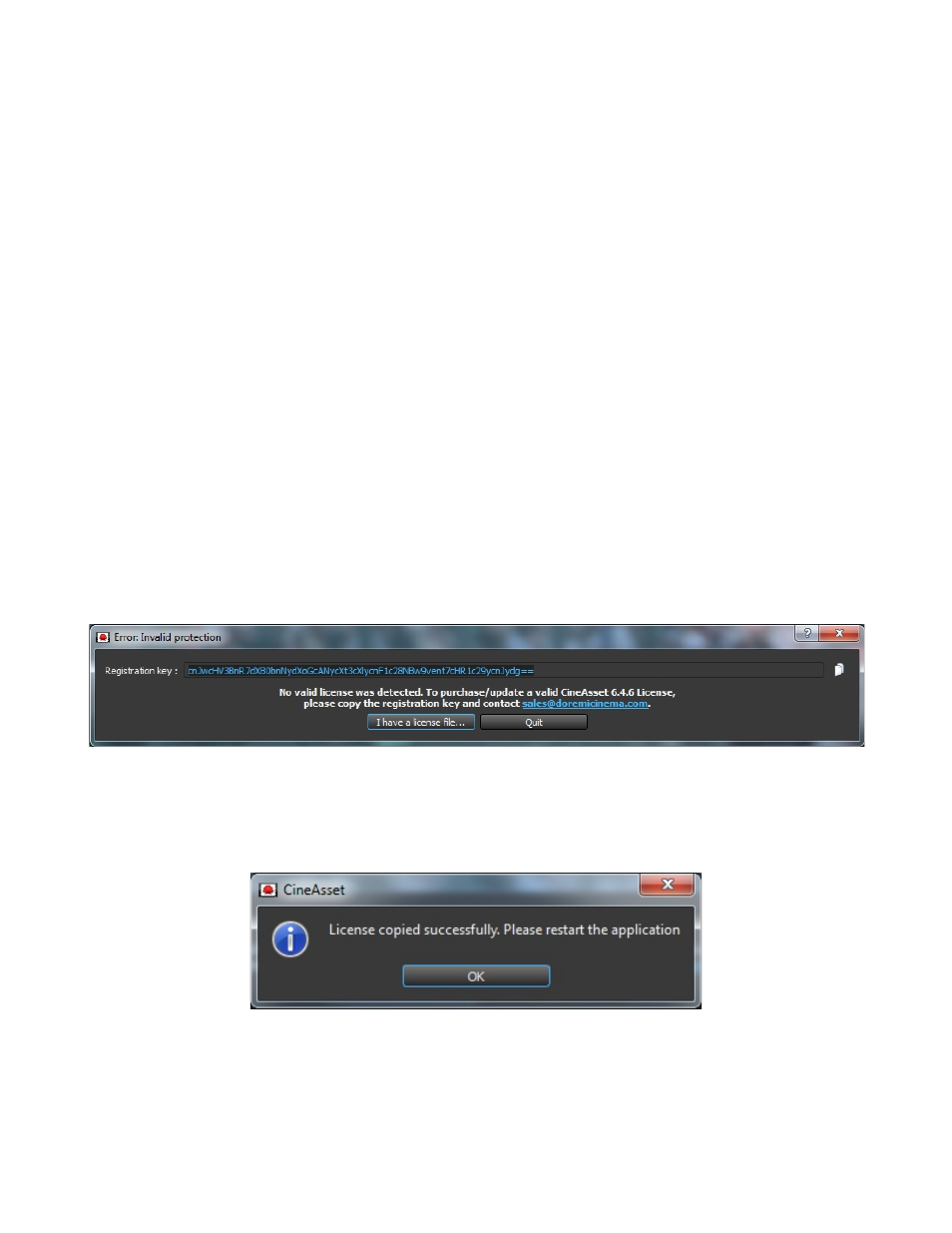
2 Installing the License
This section explains how to install the software license for Doremi Final Cut Pro DCP Plug-in, Doremi
Asset Manager, Doremi CineExport and Doremi CineAsset.
2.1 Doremi CineExport
There are two methods for installation of licenses listed and explained below:
•
Manual Process: This is the process to copy the license directly in the required extension
folder.
•
Automatic Process: This is the process that automatically occurs if you run the application
without the license already installed.
2.1.1 Manual Process
1. Quit Compressor
2. Copy the license file to /Macintosh HD/Users/username/Doremi CineExport/
2.1.2 Automatic Process
1. Install the full version of the application
2. Run the applications
3. An invalid protection pop-up will prompt you to browse for the missing license using the “I have
a license file” button (Figure 7).
Figure 7: “I have a license file” Button
4. This will open a window where you can browse and locate the missing license.
5. Once the license is selected, this will automatically copy it to the CineExport folder in the users
home folder.
6. If successful, a pop-up will appear notifying you (Figure 8).
Figure 8: Successful
DOC.DP.001701.DRM
Page 7 of 15
Version 1.7
Doremi Labs