4 updating a dongle, 1 windows, 2 os x -cineasset dongle – Doremi CineAsset User Manual
Page 13
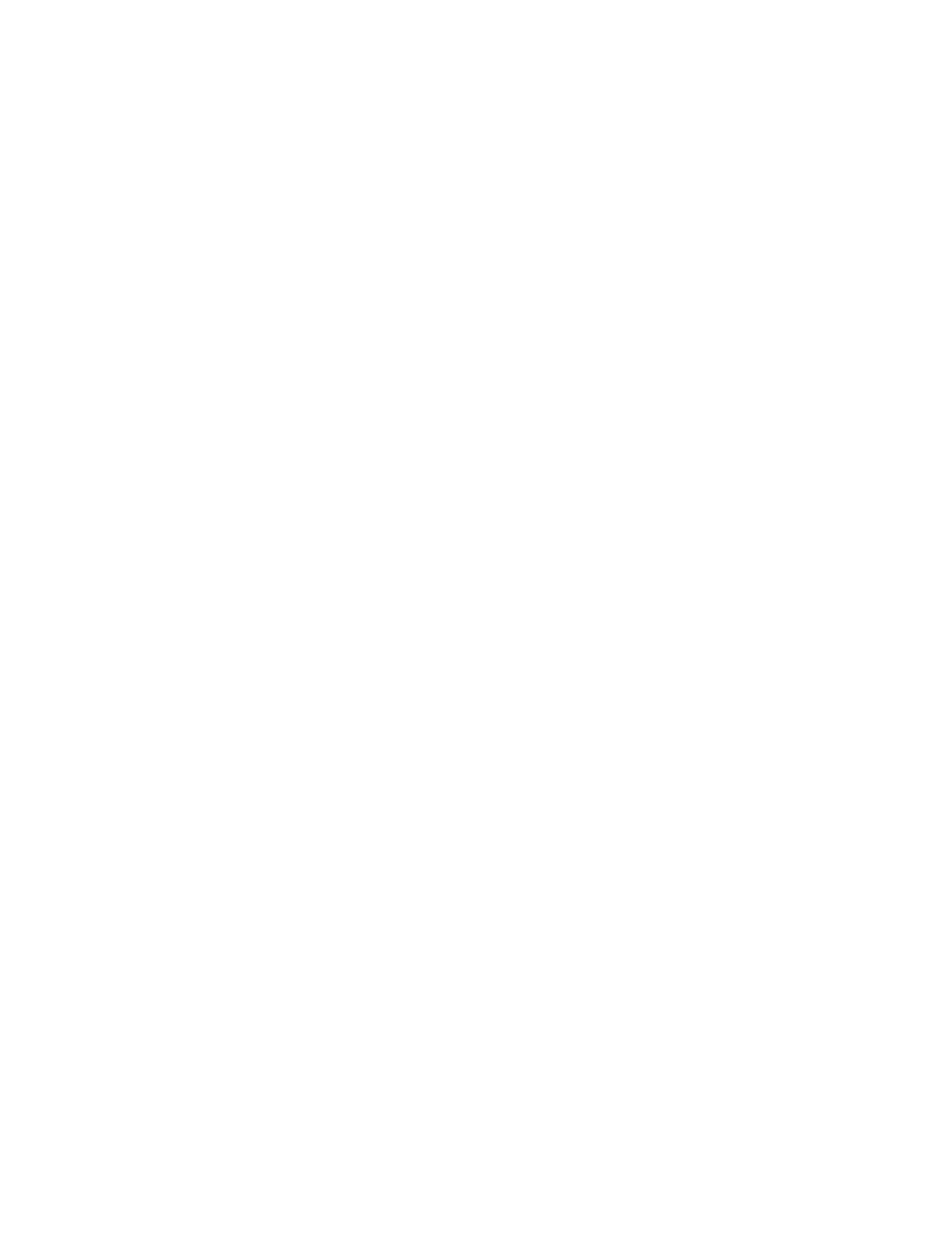
4 Updating a Dongle
This section explains how to upgrade a CineAsset dongle or FCP dongle so that it is compatible with
CineAsset version 6.4.5 or Final Cut Pro Plug-In version 1.0.23 and above.
WARNING! The application that needs to be executed in order to update the dongle can be
executed only once per computer!
4.1 Windows
1. After downloading the .piz file provided by Doremi, change the file extension from .piz to .zip.
2. Unzip the file from Step 1 and extract the .exe file.
3. Connect the dongle to the computer.
4. Run the .exe file and follow the steps to complete the upgrade.
•
If you receive a message asking to copy the certs for you, select “Yes.”
•
If you plan to install CineAsset on another computer, then you will have to copy the
certs manually to the next computer.
4. Disconnect then reconnect the dongle.
4.2 OS X -CineAsset Dongle
1. Quit CineAsset completely by right-clicking on the menu bar icon and selecting “Quit
CineAsset”.
2. After downloading the .piz file provided by Doremi, change the file extension from .piz to .zip.
3. Create a folder named “temp” on the desktop.
4. Unzip the file from Step 1 and extract the files within to the temp folder.
5. Move the contents of the extracted folder to the “temp” folder.
6. Open the temp folder and unzip the “ca_dongle_mac.zip” file into the temp folder.
7. Connect the dongle to the computer.
8. Open the Terminal from the Applications>Utilities folder.
9. In the terminal type “~/Desktop/temp/ca_dongle.app/Contents/MacOS/ca_dongle” and press
Enter.
•
If you receive a message asking to copy the certs for you, select “Yes.”
•
If you plan to install CineAsset on another computer, then you will have to copy the
certs manually to the next computer.
7. Disconnect then reconnect the dongle.
DOC.DP.001701.DRM
Page 13 of 15
Version 1.7
Doremi Labs