2 final cut pro dcp plugin, 3 doremi cineasset, 1 windows – Doremi CineAsset User Manual
Page 8: 1 manual process, 2 automatic process, 2 os x, 3 doremi cineasset 2.3.1 windows
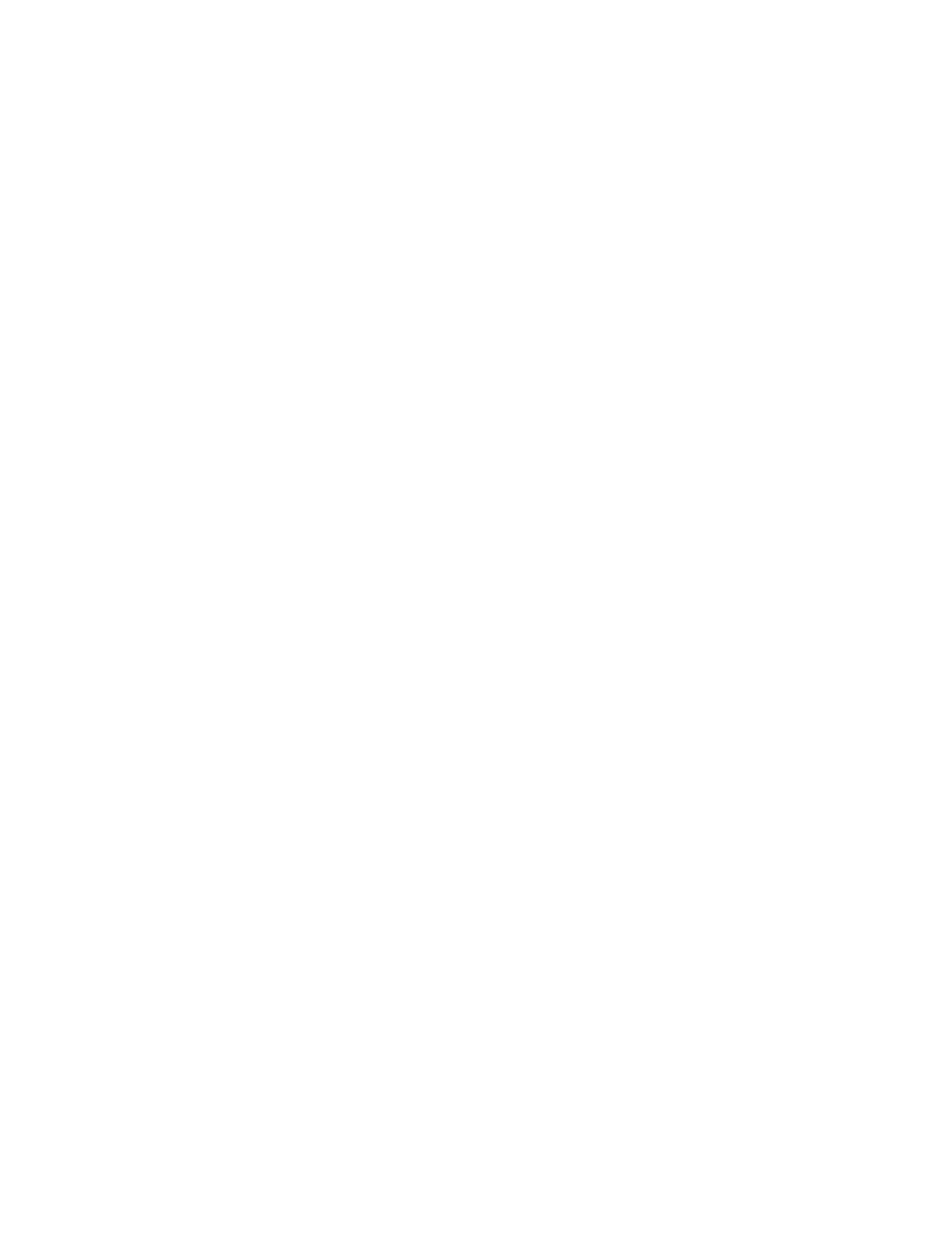
2.2 Final Cut Pro DCP Plugin
1. Quit Final Cut Pro.
2. Copy the License File to /Macintosh HD/Users/username/Doremi CineAsset For FCP/
•
When the plug-in is launched from FCP, "[Registered] Doremi Plug-In version x.x.x" will be
displayed below the Doremi logo.
2.3 Doremi CineAsset
2.3.1 Windows
2.3.1.1 Manual Process
1. Exit CineAsset.
2. Exit CineAsset Schedule from the task bar.
3. Copy the License File to C:\Users\username\Doremi CineAsset\
•
On Windows XP, copy the license file to:
C:\Documents and Settings\username\Doremi CineAsset\
•
When CineAsset is relaunched, "CineAsset [Registered] Version: Standard” or "CineAsset
[Registered] Version: Pro” will be displayed in the top left corner of the CineAsset GUI,
depending on the license that was purchased.
2.3.1.2 Automatic Process
1. Install the full version of the application
2. Run the applications
3. An invalid protection pop-up will prompt you to browse for the missing license using the “I have
a license file” button (Figure 7).
4. This will open a window where you can browse and locate the missing license.
5. Once the license is selected, this will automatically copy it to the CineAsset folder in the users
home folder.
6. If successful, a pop-up will appear notifying you (Figure 8).
2.3.2 OS X
2.3.2.1 Manual Process
1. Quit CineAsset.
2. Quit CineAsset Schedule from the menu bar.
3. Copy the license file to /Macintosh HD/Users/username/Doremi CineAsset/
•
When CineAsset is relaunched, “Cine Asset [Registered] Version: Standard” or “Cine Asset
[Registered] Version: Pro” will be displayed in the top center of the CineAsset GUI, depending
on the license that was purchased.
DOC.DP.001701.DRM
Page 8 of 15
Version 1.7
Doremi Labs