4 check the ethernet setting – Doremi ShowVault / IMB User Manual
Page 32
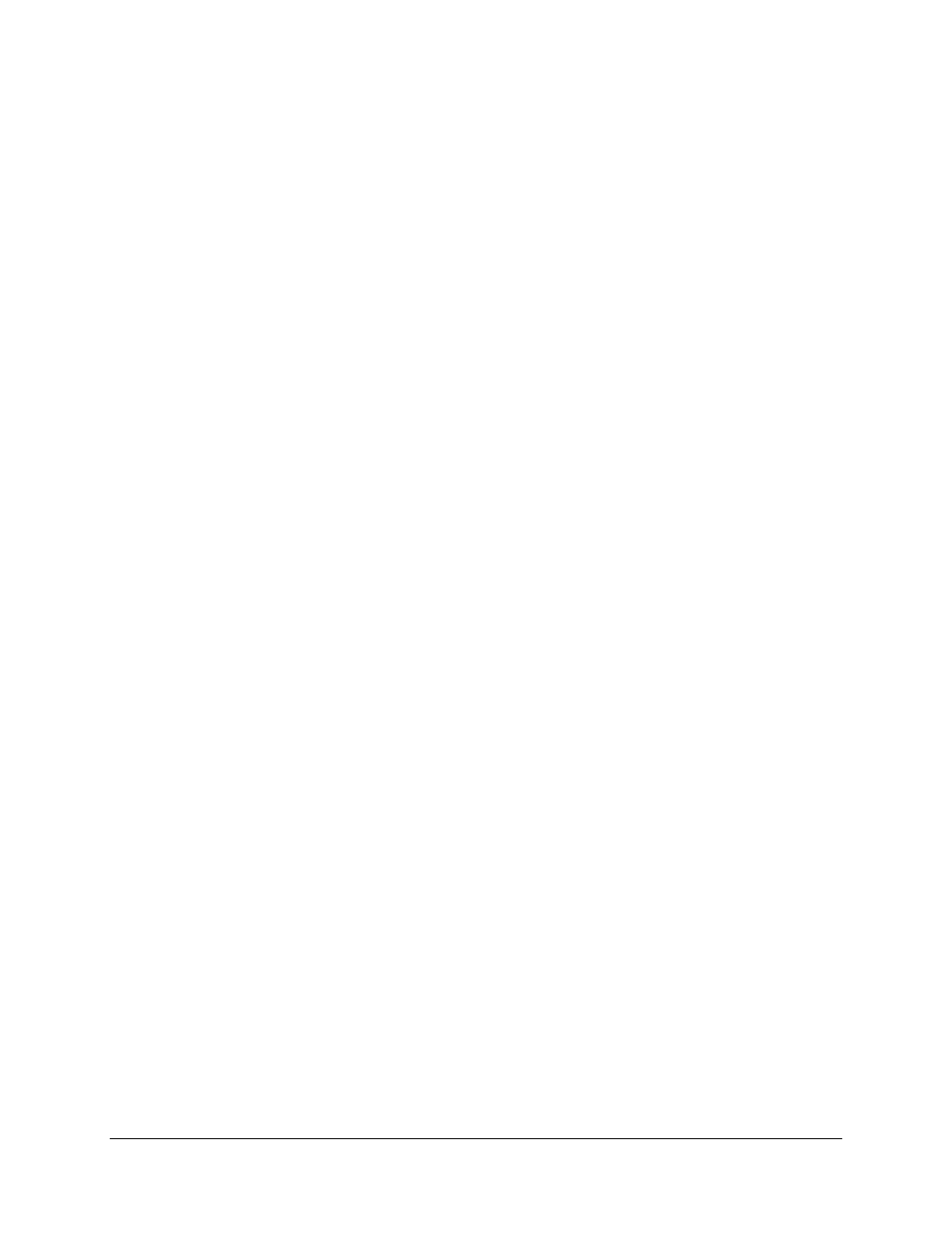
CRT.OM.001420.DRM
Page 32 Version1.6
Doremi Labs
6.4 Check the Ethernet Setting
a) Check the Device Manager:
Check the Ethernet port configuration:
/sbin/ifconfig
Note the IP of both eth0 and eth1. Make sure a projector is set with the proper IP
address.
If the Device Manager doesn't have a projector setup, have them set it up and wait 30
seconds after they enable and Save it.
Make sure other devices (like Jnior) are set with the proper IP address.
Make sure those devices in Device Manager don't have the same IP addresses as the
Showvault.
Try to ping this IP address to make sure Ethernet connection is "OK". This tests path 2.
If the ping fails the Ethernet is not connected properly.
Maybe eth0 and eth1 are not set properly above. Or maybe the connection is not to the
correct eth0 or eth1.
b) Check that the IMB has the proper IP address:
Run the command: /doremi/sbin/mcsetup.out --get-ipconfig (this should return IP
192.168.254.246).
Run the command: /doremi/sbin/mcsetup.out --get-ipconfig-ext (it should return
the IP set in the Device Manager for the projector).
If both IPs here are the expected ones then the PCIe is connected properly and the
IMB is configured with the proper IP.
If the IP is not correct, make sure the Device Manager is configured properly.
If the commands return a failure with "Mcore context" it means that the driver is not
running.
See Section 6.3 (if step 3 passes, I would assume there is not a "Mcore context"
failure.