D*ap lm 4 – Junger Audio D*AP LM2 / D*AP LM4 - Digital Audio Processor User Manual
Page 7
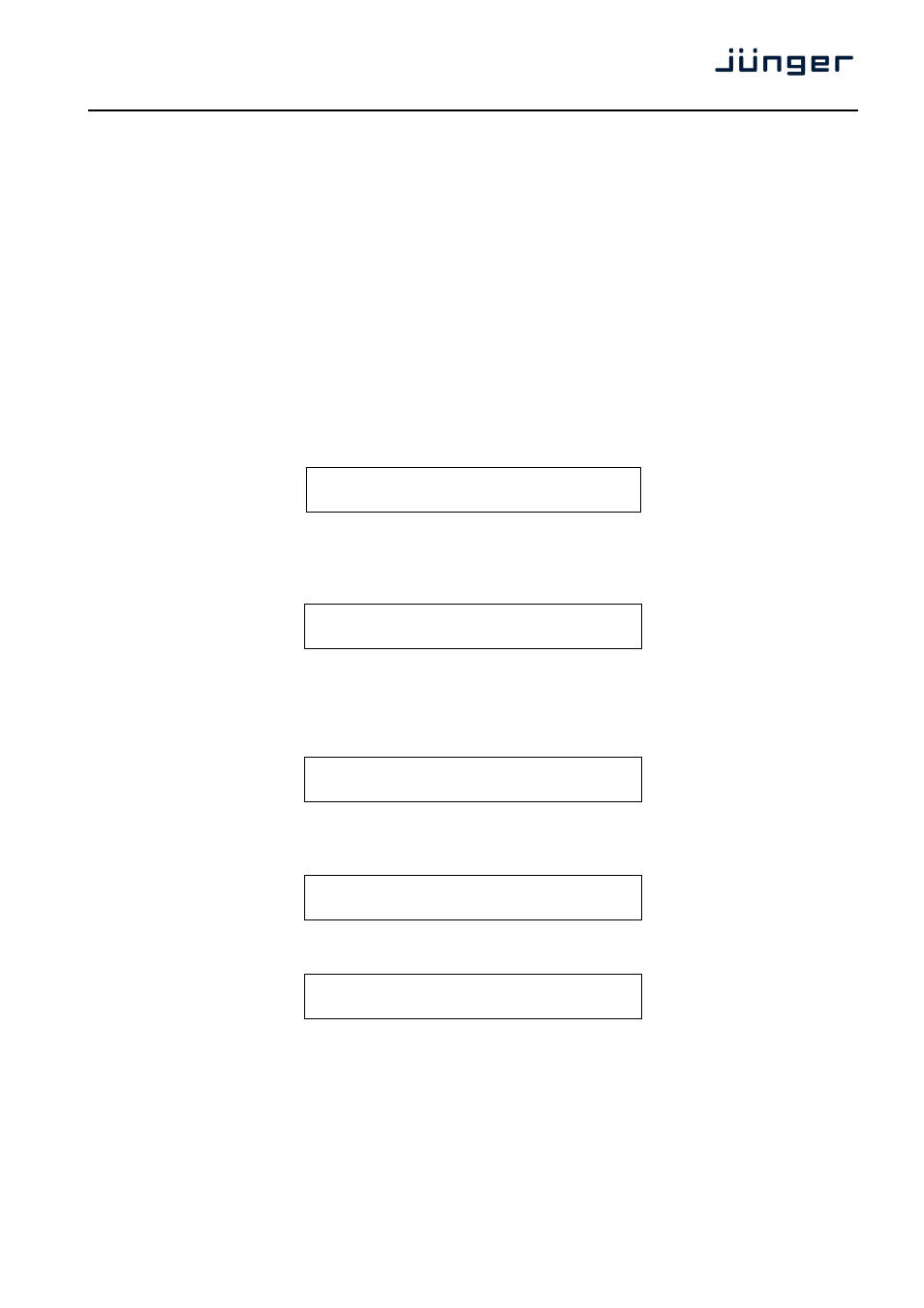
3
D*AP LM 4
Getting started
Communication with the LM 4 is via TCP/IP over Ethernet and each unit is shipped with a default IP address.
Before the unit can be controlled, the following steps are required:
1. Obtain a unique IP address for the network onto which it will be installed.
2. Overwrite the default IP address with the new one by one of the methods below.
3. Ensure that the computer has an upto date version of Java installed and that any firewall is configured to
allow UDP data to be returned to the unit
For specific advice, please consult your network administrator
Getting started – IP setup of the device via front panel
After power up the front panel shows the idle display:
SHORT-TERM
3s
CH 1/2
IN
-70.0
OUT
-70.0
Now you must press
<MENU>
. This will show HOTKEYS menu entrance. Now turn the Rotary Encoder
[RE] one turn left and you reach the CONFIG menu. Press the <RE> and the menu item NETWORK will be
displayed. Press <RE> again and you will enter the network setup :
IP
10.
110.
3.
73.
If you turn the RE to the right, you may select between IP, MASK and GATEWAY. If you press the
<
RE> now
you will enter the setup display of the respective item.
Flashing arrow markers (cursors) will appear in one of the fields, to indicate that you may change this value
by turning the RE. Below an example for the IP address:
IP
>
10
<
110.
3.
73.
Pressing
<SEL>
will move the flashing cursors to the next address field(s). After performing the setup you
must press <MENU>.to apply the changes:
IP CONFIG CHANGED
OK : APPLY ESC : DISCARD
Pressing <RE> will store the changes and will reboot the device in order to apply and use it.
APPLYING CHANGES
REBOOTING . . .