D*ap lm 4 – Junger Audio D*AP LM2 / D*AP LM4 - Digital Audio Processor User Manual
Page 8
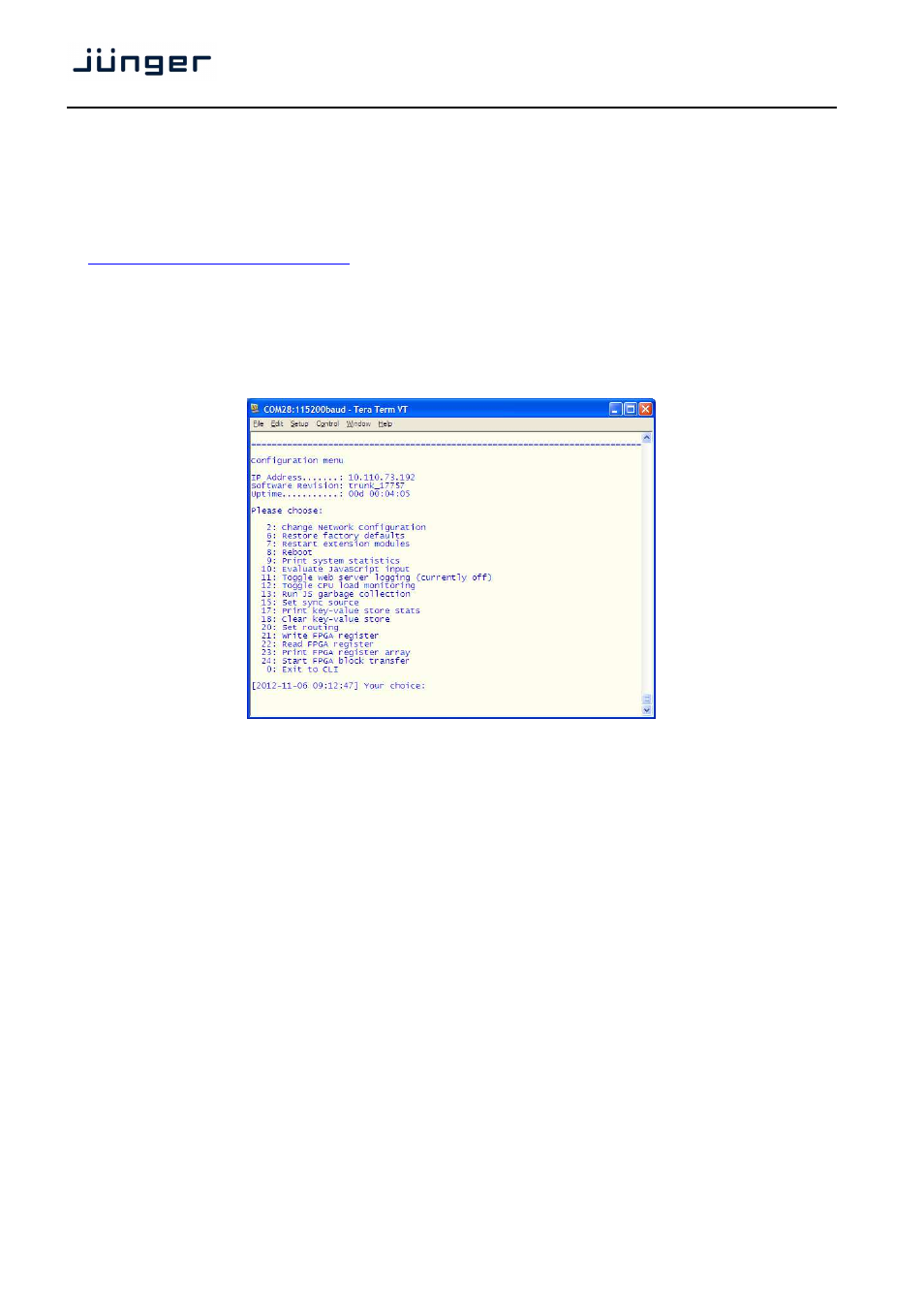
4
D*AP LM 4
Getting started – IP setup of the device via console interface
The tool to change the IP configuration of the device will be reached via the console interface. You must
connect the LM 4 with the PC via an USB A to B cable. Before connecting the cable you must have the
FTDI driver installed on your PC. You will get it from the Co web site:
http://www.ftdichip.com/FTDrivers.htm
You must go for the VCP (Virtual Com Port) Drivers section and select the "setup executable" that matches
your PC processor. E.g. "CDM20814_Setup.exe". Download the file and run it.
This will install the driver for the built in USB to serial converter. Now you can connect the cable and open a
terminal program. Here you must select the virtual COM port assigned by the OS. The communication
parameters are:
115200kBaud, 8, N, 1 no hand shake. Pressing <ENTER> will open the console menu:
Go for item 2 and press <ENTER>:
"Your choice: 2"
"Current network configuration
IP Address :
10.110.24.128
Netmask ... :
255.255.0.0
Gateway ... :
10.110.0.1
You must enter the IP address and the netmask.
Enter new IP address, press ENTER to cancel: "192.168.176.78" <Enter>
Enter new netmask, press ENTER to cancel: "255.255.255.0" <Enter>
Important Note! The gateway entry is optional but you must take care that the gateway address is matching
the network mask related to the device IP address!
If you’re not sure simply enter 0.0.0.0.
Enter new gateway, press ENTER to configure without gateway: "0.0.0.0" <Enter>
Network configuration has been changed. Please reboot the device
To activate the new settings.
Select item 8 and press <ENTER>:
Do you want to reboot the device?
Press small "y“:
Do you want to reboot the device? y
Press <ENTER>
Rebooting the device ……..
After reboot has finished the new IP configuration is active.