Other functions, 3] scan, 2] aspect – TVLogic LEM-250C User Manual
Page 34
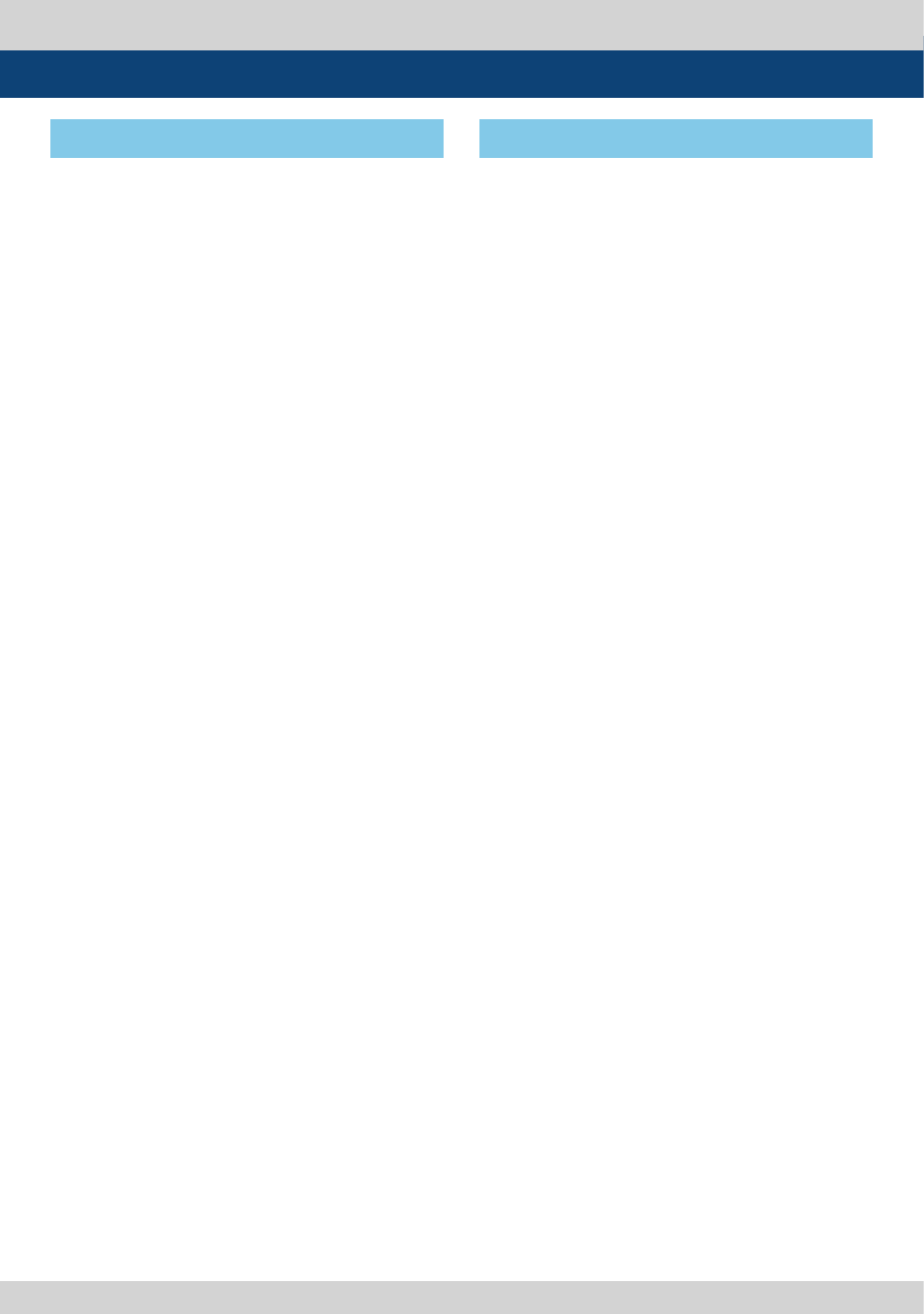
34 FHD OLED Reference Monitor
6. Other Functions
●
This product supports various scan modes.
●
Press [SCAN] button on the front of the
monitor to activate different scan modes.
1. Press [SCAN] button continuously to
activate various scan modes.
- OVER SCAN -> ZERO SCAN -> UNDER SCAN
-> 2:1 SCAN -> 1:1 SCAN -> FIT WIDTH ->
USER ASPECT
2. Scan mode types are differed by connected
signal.
- SDI, COMPONENT, RGB : OVER SCAN ->
ZERO SCAN -> UNDER SCAN -> 2:1 SCAN ->
1:1 SCAN -> FIT WIDTH -> USER ASPECT
- DVI ANALOG, DVI DIGITAL, HDMI : OVER
SCAN -> ZERO SCAN -> 2:1 SCAN -> 1:1 SCAN
-> USER ASPECT
- COMPOSITE 1/2/3, S-VIDEO : OVER SCAN ->
ZERO SCAN -> 2:1 SCAN -> 1:1 SCAN -> USER
ASPECT
[3] SCAN
1. Four different aspect modes are available.
When input signal is SDI -A/B, Composite
1/2/3 and Input Signal Format is SD :
1) 4:3 mode : Cuts left and right of the
original image to fit to 4:3 aspect ratio.
2) 16:9 mode : Stretches the image in “1) 4:3
mode” to fit to 16:9 aspect ratio.
3) 4:3Ex : Extends the image vertically
without altering the source image.
4) 16:9Ex : Stretches the image in “3) 4:3
mode(extend)” to fit to 16:9 aspect ratio.
NTSC and PAL signals are known to be 4:3
aspect ratio signals, but their aspect ratio
is not exactly 4:3. Therefore, select “1) 4:3
mode)
to display the exact 4:3 aspect ratio, select
“3) 4:3 mode (extend)” to display the image
without altering the source image.
* ASPECT button lamp status: 1 - 1)/3) Off,
2 - 2)/4) : On.
2. When input signal is COMPOSITE 1/2/3,
S-VIDEO, RGB, DVI ANALOG, DVI DIGITAL or
HDMI mode, all “1 – 1),2),3),4)” display the
image in 4:3 and 16:9 without altering the
source image.
3. For the above aspect modes, ZERO SCAN is
the standard scan mode. And, in the other
scan modes, aspect ratio changes using the
image in its selected scan mode.
[2] ASPECT