Enclosure – Vectronics VEC-412K User Manual
Page 34
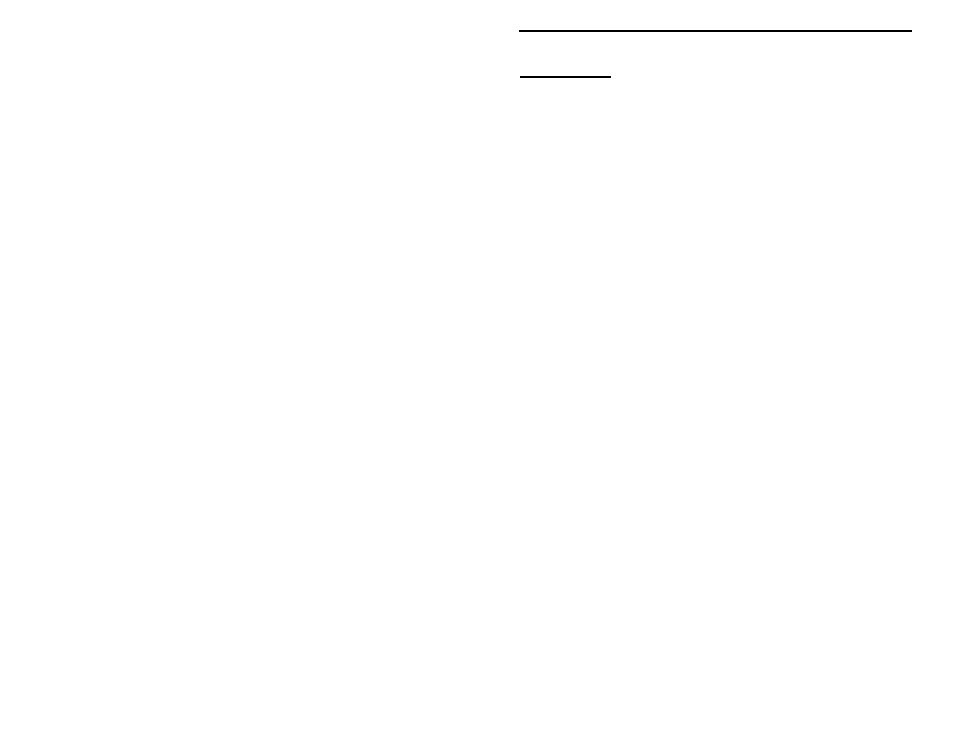
VEC-412K Owner's Manual
Rapid Battery Charger/Conditioner Kit
32
ENCLOSURE
Vectronics has designed a matching enclosure just for your VEC-412K. The
matching enclosure is an all metal box which includes knobs, hardware, decals,
and rubber feet. Enclosure model: VEC-412KC.
To install your Battery Charger/Conditioner in the VEC-412KC matching enclosure follow
these instructions (read all instructions before beginning ... take your time):
1. Find the front panel decal and rear panel decal; separate using scissors. Put the rear panel
decal on first. This is done by: a.) Remove all debris and oil from the chassis. This
should be done using a piece of cloth and alcohol. b.) Remove the crack and peel to
expose the adhesive. c.) Place the decal on the rear panel without securing it completely.
d.) Gently rub the alignment circles with your finger--if the circles are centered in the
enclosure holes (also check the corner alignment marks) secure the decal by rubbing and
removing all air bubbles. e.) If the alignment circles are not centered, adjust the decal
accordingly then secure. f.) Use a penknife, or small Exacto
TM
knife, to cut away the
unused edges (cut from the adhesive side) and cut out the component holes (cut from the
description side). g.) Repeat for the front panel.
2. Next install the two L-brackets on the chassis using two of the 3/16" screws. The longer
side of the L-bracket must be connected to the chassis using the two holes centered on
each edge of the enclosure. Refer to the diagram on the next page for location and
orientation.
3. Install the four 1/2" mounting screws next. Insert the screws, from the bottom, through the
four holes relatively close to each corner of the chassis.
4. Place the four 3/16" round spacers on the mounting screws.
5. Now insert the PC board. This must be done by: a.) Insert the front of the PC board at an
angle so the controls enter their respective holes. b.) Push the rear of the board in place.
Make sure the mounting screws align with the mounting holes in the PC board before
pushing.
6. Use the four hex nuts to secure the PC board. Be certain all appropriate components are
centered with the enclosure holes before tightening.
7. Find switch caps. Align the red switch cap with SW2 and push it on. If it is difficult to
push on, rotate it 90° and try again. Repeat for SW3 and SW4 using the black switch
caps.
8. Locate the strain relief bushing. Place the red/black wire into the strain relief and lock.
Insert the strain relief in the slot on the left rear of the enclosure. Make sure the connector
strap, that holds the two parts of the strain relief together, is inserted into the slot first.
9. Find the remaining decal and trim with scissors. Use the corner marks as guides. Put this
decal on now by: a.) Remove all debris and oil from the top. b.) Orient the top so the
front is toward you. c.) Remove the crack and peel to expose the adhesive. d.) Place the
decal on the top with the number 1 closest to the rear and use the switch hole as your
guide. Do not secure it completely. e.) Gently rub the alignment circle with your finger--
if the alignment circle is not centered adjust accordingly. g.) Use a penknife, or small
Exacto
TM
knife, to cut out the switch hole.
10. Install the top now. First, insert the .343" black bushing into the switch hole on the top.
Then, use the two remaining 3/16" screws for securing the top to the L-brackets. Make
sure the L-brackets are aligned properly.
11. Locate and put the knob on the rotating switch (SW1); you may need to loosen the set
screw. You may adjust the distance between the bottom of the knob and the bushing by
removing the knob and trimming the shaft of the switch with a pair of cutters. Once you