Vectronics PMT-228 User Manual
Page 9
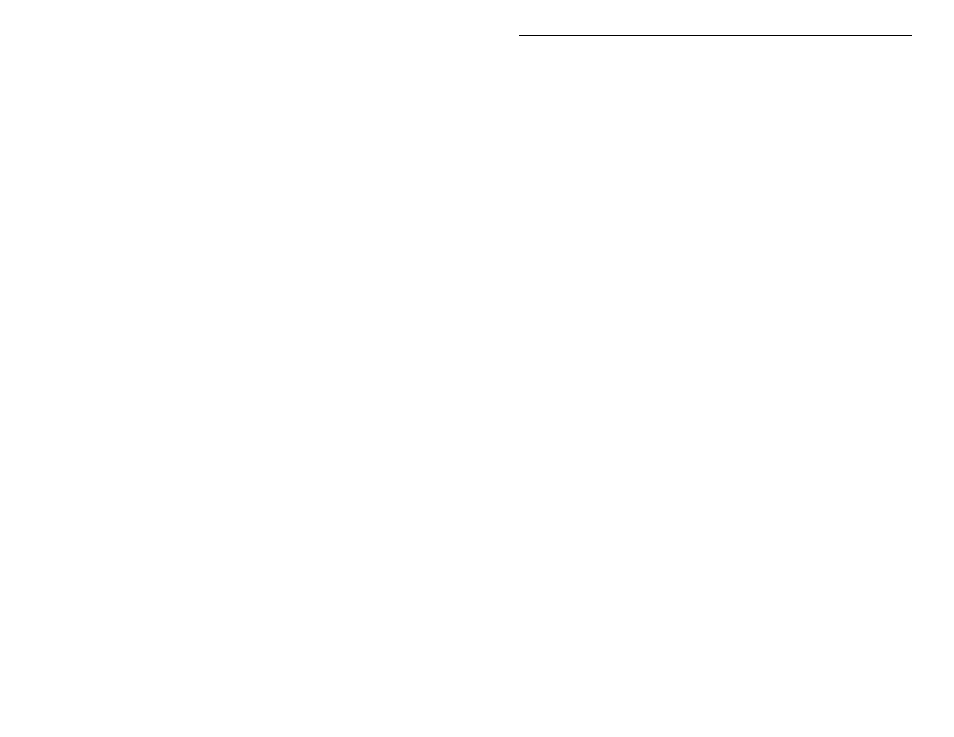
PMT-228 Instruction Manual
Professor Morse
7
•
Previous button
Resumes sending.
•
Select button
Resumes sending.
Custom Characters
To build and save a custom characters set:
1. Go to the Set menu by pressing either the Next or the Previous button.
2. Press the Select button (blinking block character appears).
3. Go to the
[CST CHAR]
submenu by pressing either the Next or the Previous
button.
4. Press and hold the Select button for one second until the blinking cursor
moves to line two of the display.
5. At this point, do any of the followings:
•
Press the Next button to change the character under the cursor to the
next character.
•
Press the Previous button to change the character under the cursor to
the previous character.
•
Press both the Next and the Previous buttons to erase all remaining
characters including the one under the cursor (the first custom character
cannot be erased).
•
Press the Select button to set the character under the cursor and move
the cursor to the next custom character; repeat above procedure for this
character.
•
Press and hold the Select button for one second to end programming,
remove blank characters, save custom characters set, and return to the
main menu (blinking block disappears).
To erase a character, change it to a blank (space) character. To erase all
remaining characters, including the current one, press both the Next and the
Previous buttons. Notice the first custom character cannot be erased. The order
of the characters is the 26 letters, the blank character, the 10 numerals, and the
prosigns as listed under the Set Menu section. You can repeat a character to
have it send more often than the others. This allows you to have more practice
on those characters you have the most trouble with.
Custom Words
To build and save a custom words set:
1. Go to the Set menu by pressing either the Next or the Previous button.
2. Press the Select button (blinking block character appears).
3. Go to the
[CST WORD]
submenu by pressing either the Next or the Previous
button.
4. Press and hold the Select button for one second until
[CST WORD]
is
replaced with
[WORD XX]
indicating you are now in the Word menu.
5. At this point, do any of the followings: